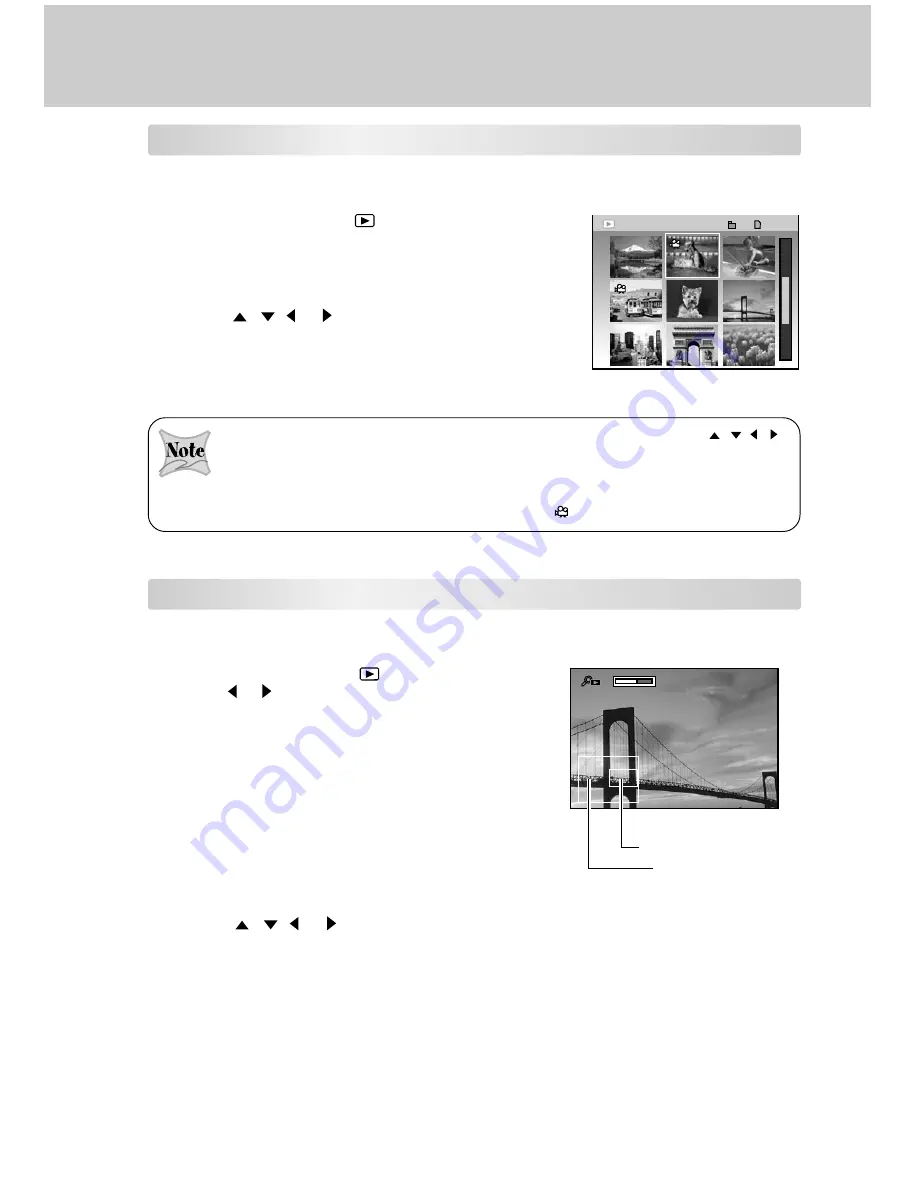
36
Zoom Playback
While reviewing your images, you may enlarge a selected portion of an image. This
magnification allows you to view fine details.
1. Rotate the mode dial to [
] playback mode.
2. Use the or button to select the frame you want to
enlarge.
3. Adjust the zoom ratio by using the [
T
] telephoto
button or [
W
] wide-angle button.
Pressing the [
T
] telephoto button will enlarge the
image.
To return to normal magnification, press the [
W
]
wide-angle button.
The image is displayed enlarged, you will see a green
frame with a green box inside. The green frame
indicates the entire image, while the green box shows
the location of the currently enlarged area.
4. Use the
,
, or button to select the area to
enlarge.
5. To return to the regular display from 4X-enlarged status,
press the
OK
button.
Displaying Thumbnail Images
This function allows you to view nine thumbnail images on the LCD monitor simultaneously
so that you can quickly scan for a particular image.
1. Rotate the mode dial to [
] playback mode.
2. Press the
OK
button or [
W
] wide-angle.
Nine thumbnail images appear on the LCD monitor
(assuming there are nine or more recorded images
in the memory).
3. Use the
,
, or button to move the cursor to
select the image to be displayed at regular size.
4. Press the
OK
button to display the selected image on
the full screen.
All of the images in a folder can be displayed as thumbnails by pressing the
/
/ /
button if multiple folders exist when viewing thumbnails.
In the thumbnail display, enlarged display or when playing back video clips, the display is
switched between normal and non-display.
If the thumbnail display contains video clip data, the
movie mode is displayed.
0 0 2 7
0 0 2 7
0 0 2 7
1 0 0
1 0 0
THUMBNAIL
T
T
W
W
Current enlargement position
Complete image






























