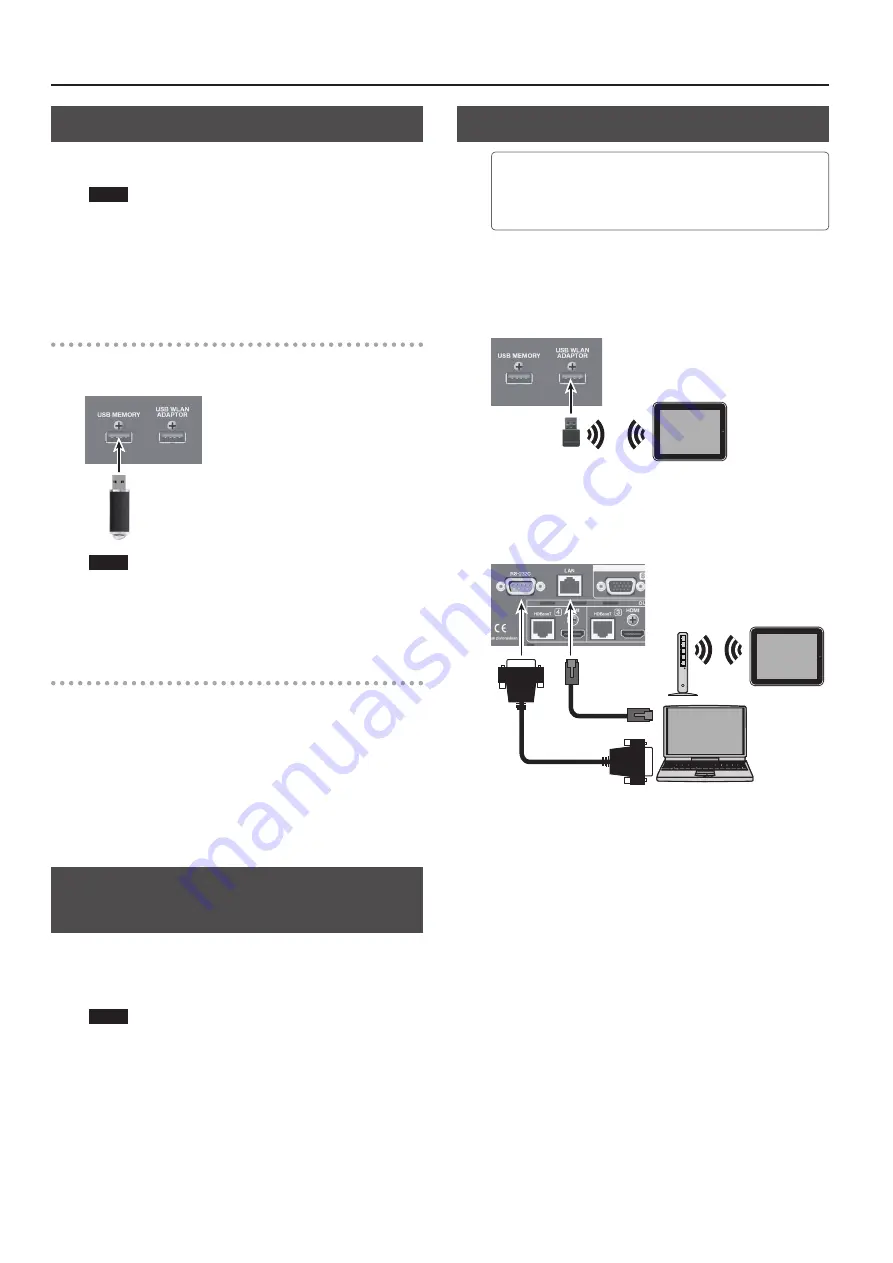
Other Features
28
Formatting USB Flash Drives
When you’re using a USB flash drive for the first time, it must first be
formatted on the unit.
NOTE
5
USB flash drives not formatted on the unit cannot be
recognized.
5
Performing formatting causes all data already saved on the USB
flash drive to be deleted. If the flash drive contains necessary
data, back it up onto a computer or elsewhere before formatting
the drive.
Making the Connection
Carefully insert the USB flash drives all the way in—until it is firmly
in place.
NOTE
5
Never turn off the power or disconnect the USB fl ash drives
while the screen indicates “Please wait....”
5
After connecting the USB flash drive, a short wait may be
required until reading and writing data become possible.
Performing Formatting
1.
Select the MENU button
g
“USB MEMORY”
g
“FORMAT,”
then press the [VALUE] dial.
2.
Check the message and press the [VALUE] dial.
(If you want to quit, press the [EXIT] button.)
Formatting of the USB flash drive is carried out.
3.
Press the [MENU] button to quit the menu.
Returning Settings to the Factory-default
State (Factory Reset)
This returns the values of the unit’s setting to their factory defaults.
If operation that differs from what is described in the owner’s
manual occurs even when the steps described are followed
correctly, try performing a factory reset.
NOTE
Performing a factory reset causes all settings made, values saved
in presets (p. 27), and any imported still image (p. 21) to be lost.
1.
Select the [MENU] button
g
“SYSTEM”
g
“FACTORY
RESET,” then press the [VALUE] dial.
2.
Check the message and press the [VALUE] button.
(If you want to quit, press the [EXIT] button.)
A factory reset is executed.
3.
Press the [MENU] button to quit the menu.
Remote Control from an External Device
The XS-80H Remote application for the iPad is compatible
with version 1.1 and later of the system program for this unit.
You can check the version of the system program by selecting
the [MENU] button
g
“SYSTEM”
g
“VERSION.”
Inserting a wireless USB adapter (sold separately) into the USB
WIRELESS ADAPTOR connector lets you operate the unit remotely
by using the XS-80H Remote application for the iPad.
* For the wireless USB adaptor, use the ONKYO UWF-1 or Roland
WNA1100-RL.
You can use the RS-232C connector or LAN port to operate the unit
remotely from a computer or other external device.
You can also use the XS-80H Remote application to operate the unit
remotely via a Wi-Fi router connected to the LAN port.
XS-84H
For detailed information about remote control, download and refer
to the Reference Manual (PDF) from the following Roland website.
http://proav.roland.com
Summary of Contents for VS-82H
Page 36: ...Appendices 36 Dimensions 372 353 7 481 430 88 Unit mm...
Page 37: ...37 MEMO...
Page 39: ...39 For EU Countries For China...
Page 40: ...5 1 0 0 0 4 2 6 0 6 0 3...













































