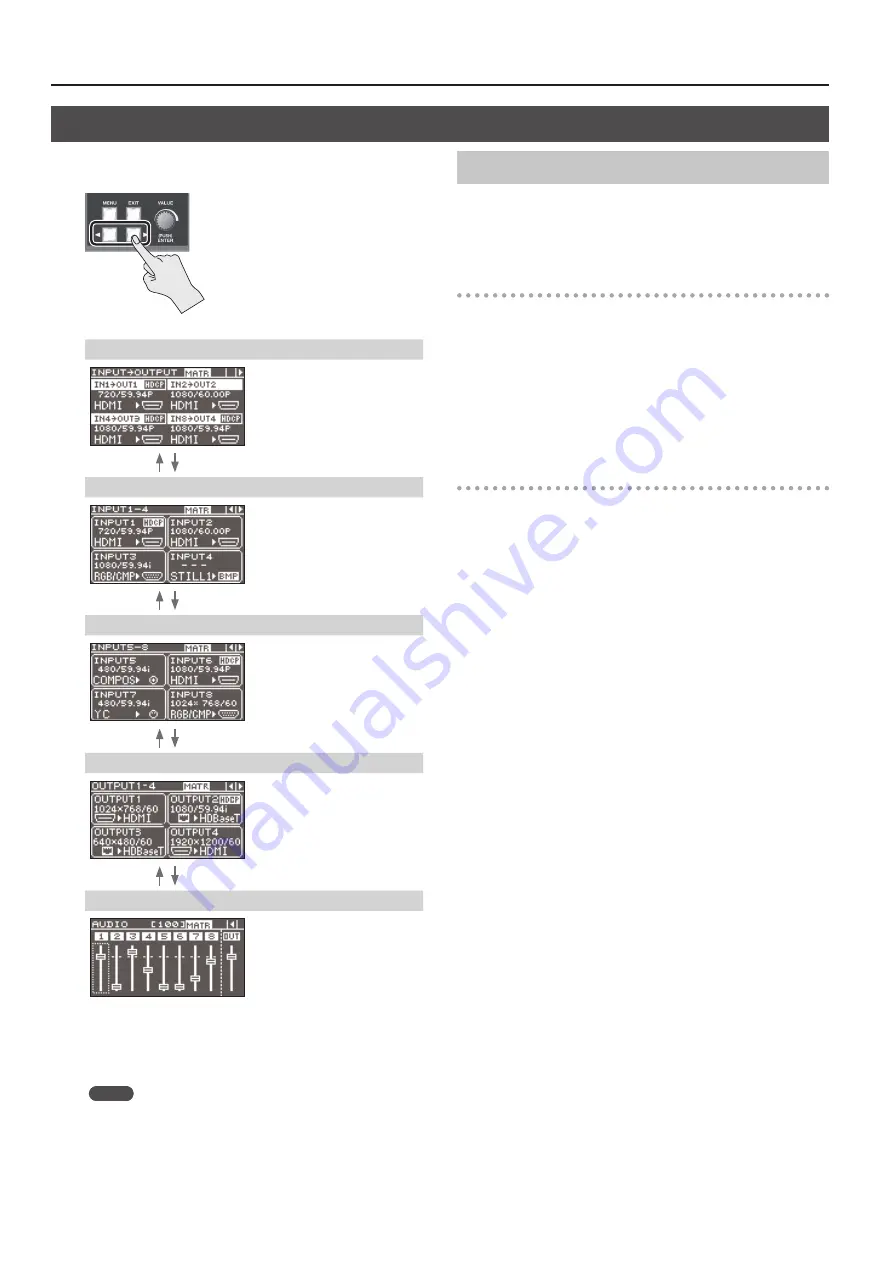
Basic Operation
18
Changing the View on the Display
The unit’s top screen has five types of view modes.
You use the cursor buttons to change the view mode.
Input/output status screen
This displays information about the
currently selected video input and
output channels.
XS-84H
Input status screen 1/2
This displays information about
video input channels 1 through 4.
Input status screen 2/2
This displays information about
video input channels 5 through 8.
Output status screen
This displays information about the
video output channels.
XS-84H
Audio volume control screen
This displays audio faders for eight
audio input channels and one output
channel.
You operate the audio faders to
adjust the volume levels for audio
input and output (p. 25, p. 26).
* You can change the audio input channels and output channel assigned
to the audio faders as required. For details, refer to “Changing Audio
Fader Assignments” in the column at right.
MEMO
5
You can adjust the brightness of the display. Use the [MENU]
button
g
“SYSTEM”
g
“LCD BACKLIGHT” to adjust.
5
You can set the view mode of the display at startup by using the
[MENU] button
g
“SYSTEM”
g
“TOP DISPLAY.”
Changing Audio Fader Assignments
At the audio volume control screen, you can display audio faders for
eight audio input channels and one audio output channel.
You can change the audio input channels and output channel
assigned to the audio faders as required.
Assigning an Audio Input Channel
1.
Use the [MENU] button
g
“AUDIO CONTROL”
g
“FADER
1” through “FADER 8” to select the audio input channel to
assign to the respective audio fader.
You can choose from among “HDMI INPUT 1” through “HDMI INPUT
8” and “ANALOG INPUT 1” through “ANALOG INPUT 8.”
2.
Press the [MENU] button to quit the menu.
Assigning an Audio Output Channel
1.
Use the [MENU] button
g
“AUDIO CONTROL”
g
“OUTPUT
FADER” to select the audio output channel to assign to the
audio fader.
You can choose from among “OUTPUT 1” through “OUTPUT 4”
(Note: This varies according to the model.)
, or “ALL.” Selecting “ALL”
makes it possible to adjust the audio on all audio output channels
simultaneously.
2.
Press the [MENU] button to quit the menu.
Summary of Contents for VS-82H
Page 36: ...Appendices 36 Dimensions 372 353 7 481 430 88 Unit mm...
Page 37: ...37 MEMO...
Page 39: ...39 For EU Countries For China...
Page 40: ...5 1 0 0 0 4 2 6 0 6 0 3...






























