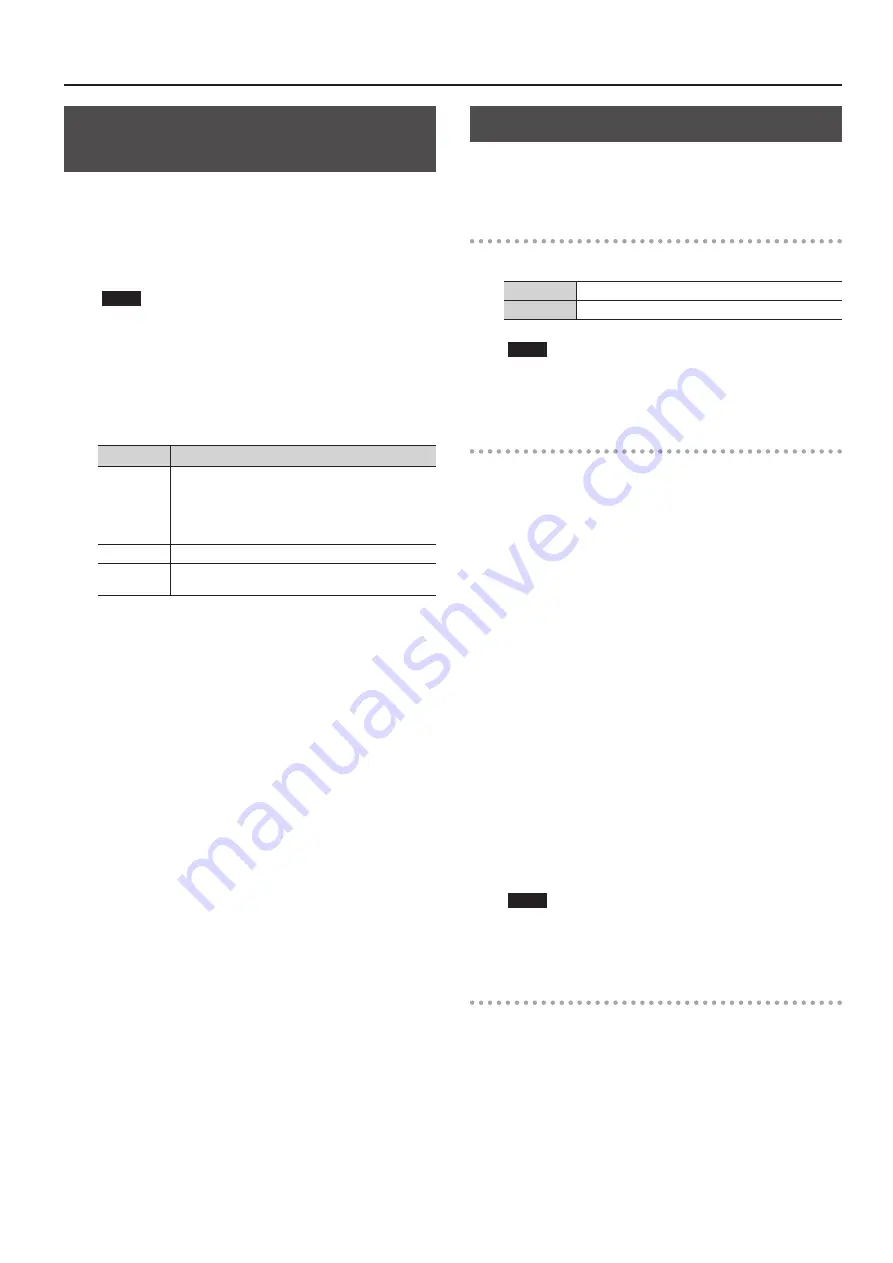
Video Operations
21
Switching Between HDMI Output and
HDBaseT Output
By factory default, the selection of HDMI output and HDBaseT
output is set at “AUTO” (the setting for automatic detection on
connection). When devices are connected to both the HDMI
OUTPUT connector and the HDBaseT OUTPUT connector, HDMI
output takes precedence.
When you want to output video via a specified OUTPUT connector,
change the setting.
NOTE
Simultaneously outputting video from both the HDMI OUTPUT
connector and the HDBaseT OUTPUT connector on the same
channel is not possible.
1.
Use the [MENU] button
g
“VIDEO OUTPUT”
g
“OUTPUT-1”
through “OUTPUT-4”
(Note: This varies according to the
model.)
g
“OUTPUT SELECT” to make the setting.
Setting value Description
AUTO
The connector where the connection is made is
automatically detected and video is output.
When devices are connected to both the HDMI OUTPUT
connector and the HDBaseT OUTPUT connector, HDMI
output takes precedence.
HDMI
Video is output only from the HDMI OUTPUT connector.
HDBaseT
Video is output only from the HDBaseT OUTPUT
connector.
2.
Press the [MENU] button to quit the menu.
Outputting an Imported Still Image
This assigns a still image imported from a USB flash drive to a video
input channel and outputs it in the same way as video.
Supported Still-image Formats and Resolutions
Still-image file formats that can be imported are as follows.
Format
Bitmap (.bmp), 24-bit, uncompressed
Resolution
Maximum 1,920 x 1,200 pixels
NOTE
Still images cannot be scaled. Provide a still image whose
resolution matches the final format.
Importing a Still Image
This imports into the unit a still image saved on a USB flash drive.
You can save four still images in the unit.
* When you’re using a USB flash drive for the first time, be sure to
format it on the unit (p. 28).
1.
Save the still image in the root directory of the USB flash
drive.
Give the still image a file name composed of no more than eight
alphanumeric characters, and be sure to append a “.bmp” file extension.
2.
Connect the USB flash drive containing the saved still
image to the USB MEMORY connector.
3.
Select the [MENU] button
g
“USB MEMORY”
g
“LOAD
STILL IMAGE”
g
the destination for saving the still image
(1 through 4), then press the [VALUE] dial.
The “LOAD STILL IMAGE” popup appears. The names of the files on
the USB flash drive are displayed in the popup.
4.
Select the still image file you want to import, then press
the [VALUE] dial.
5.
Check the message and press the [VALUE] dial.
(If you want to quit, press the [EXIT] button.)
The still image is imported into the unit
6.
Press the [MENU] button to quit the menu.
NOTE
Importing still images might result in longer startup times,
depending on the image size and the number saved.
Outputting a Still Image
This outputs the still image imported into the unit.
1.
Assign the still image to a video input channel.
Follow the procedure in “Setting the Video Signal for Each Video
Input Channel” (p. 19), and at step 2, select “STILL1” through “STILL4.”
2.
Press the cross-point selection button for the video input
channel where “STILL1” through “STILL4” is assigned (p. 19).
The still image is output.
Summary of Contents for VS-82H
Page 36: ...Appendices 36 Dimensions 372 353 7 481 430 88 Unit mm...
Page 37: ...37 MEMO...
Page 39: ...39 For EU Countries For China...
Page 40: ...5 1 0 0 0 4 2 6 0 6 0 3...






























