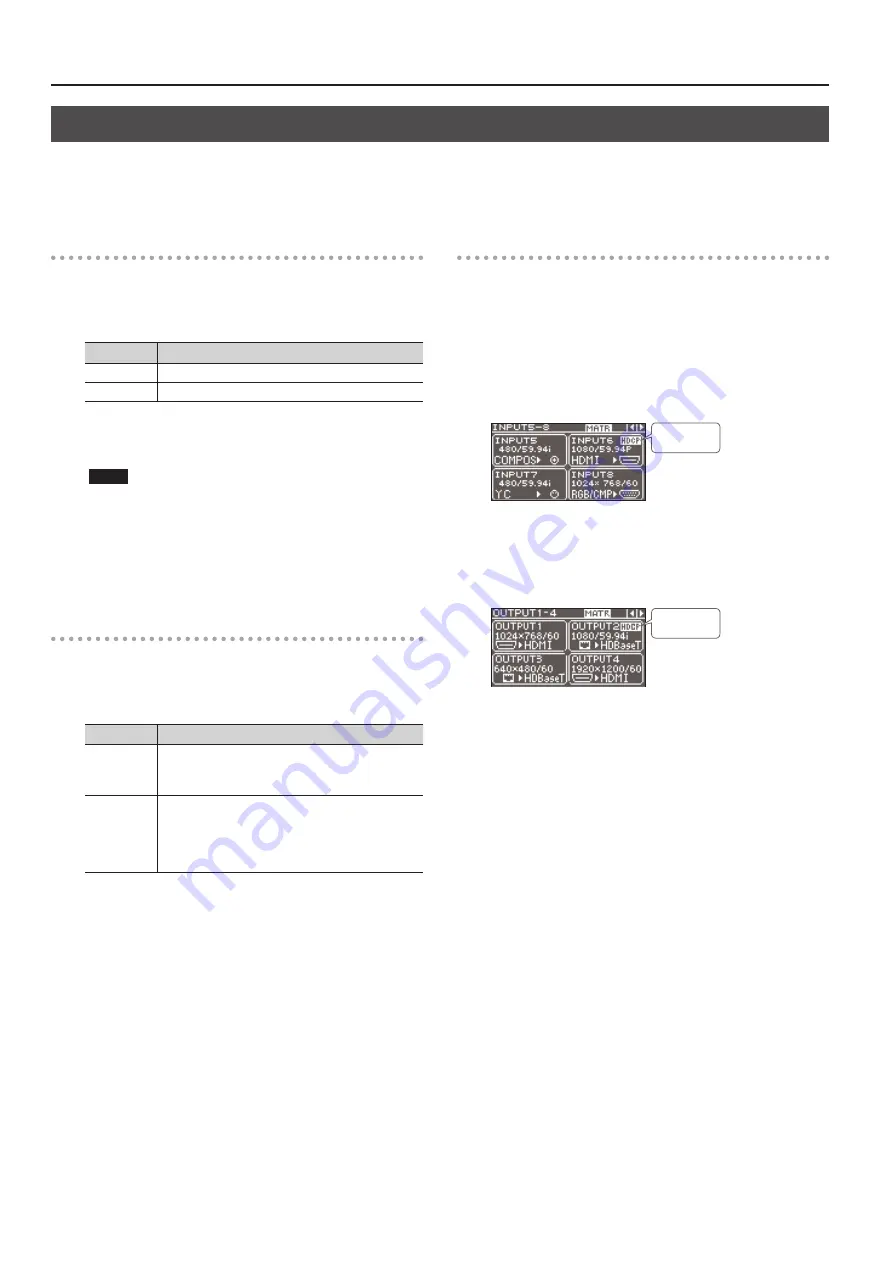
Video Operations
20
Inputting/Outputting Copyright-protected (HDCP) Video
This unit lets you enable and disable HDCP (digital content protection) individually for copyright-protected (HDCP) video that is input and output.
By default, input and output of HDCP-protected video are enabled. To enable or disable HDCP input and output, use the procedure described below
to described below to change the setting.
Input
1.
Use the [MENU] button
g
“VIDEO INPUT”
g
“INPUT-1”
through “INPUT-8”
g
“HDCP INPUT ENABLE” to make the
setting.
Setting value Description
ENABLE
Copyright-protected (HDCP) video can be input.
DISABLE
Copyright-protected (HDCP) video cannot be input.
2.
Press the [MENU] button to quit the menu.
NOTE
When inputting or outputting video on which no copyright
protection (HDCP) is applied, the effects of HDCP on other
channels might result in no audio output.
For details, refer to “Important Notes When Working with
Copyright-protected (HDCP) Video” in the Reference Manual
(PDF).
Output
1.
Use the [MENU] button
g
“VIDEO OUTPUT”
g
“OUTPUT-1”
through “OUTPUT-4”
(Note: This varies according to the
model.)
g
“HDCP OUTPUT ENABLE” to make the setting.
Setting value Description
ENABLE
Video is output with copyright protection (HDCP) applied.
HDCP is applied even to output video that is not
copyright-protected (HDCP).
DISABLE
Video is output with no copyright protection (HDCP)
applied.
* Copyright-protected (HDCP) video cannot be output
with no HDCP applied. When the setting is at “DISABLE,”
a black video image is output.
2.
Press the [MENU] button to quit the menu.
Checking HDCP-compatible Equipment
When the setting for HDCP-applied input or output is at “ENABLE,”
you can use the output status view or input status view on the
display to check the state of HDCP compatibility of connected
equipment.
Input status screen
The HDCP icon is displayed when copyright-protected (HDCP)
video is input.
HDCP icon
Output status screen
The HDCP icon is displayed when HDCP-compatible equipment is
connected.
XS-84H
HDCP icon
Summary of Contents for VS-82H
Page 36: ...Appendices 36 Dimensions 372 353 7 481 430 88 Unit mm...
Page 37: ...37 MEMO...
Page 39: ...39 For EU Countries For China...
Page 40: ...5 1 0 0 0 4 2 6 0 6 0 3...






























