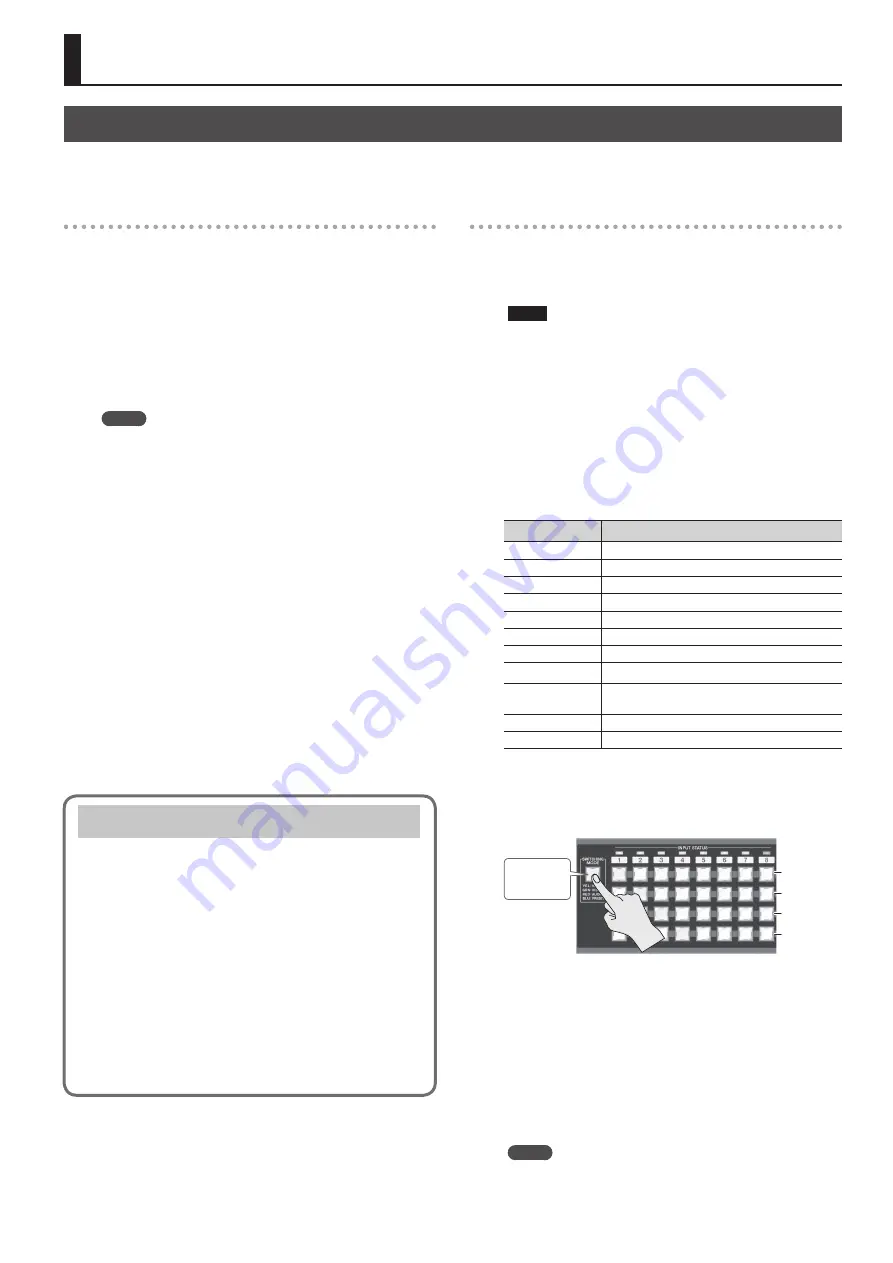
27
Other Features
Saving/Recalling Settings (Presets)
You can internally save current cross points, audio/video settings, and other values as presets and recall them for use when needed.
The unit can save 32 presets.
Saving Settings
1.
Select the [MENU] button
g
“PRESET MEMORY”
g
“SAVE
SETTING”
g
a save-destination preset number (1 to 32),
then press the [VALUE] button.
2.
Check the message and press the [VALUE] dial.
(If you want to quit, press the [EXIT] button.)
The current settings are saved as a preset.
3.
Press the [MENU] button to quit the menu.
MEMO
The settings for the categories listed below are not saved in
each individual preset. Only a single set is saved in the unit.
5
EDID ((DATA1–DATA8)
5
RS-232C
5
LAN
5
WIRELESS LAN
5
USB MEMORY
5
SYSTEM
After settings for menu items have been made, the new values
are saved in the unit’s internal memory when you exit the menu.
Recalling Settings
This calls up a saved preset.
When recalling a preset, by pre-specifying the setting values to call
up, you can recall just some settings without having to call up all
stored settings.
NOTE
If changes are made in the video input connectors or the output
format in the preset before and after recalling, output video
might become corrupted.
1.
Specify the setting values in the preset that you want to
recall.
Select the [MENU] button
g
“PRESET MEMORY”
g
“RECALL SAFE”
g
“ON,” then press the [VALUE] dial.
The “RECALL SAFE” popup appears. Specify whether the settings
for the following items are individually recalled (OFF) or not
individually recalled (ON).
Setting items
Description
VIDEO INPUT
Video input settings, input EDID assignment settings
VIDEO OUTPUT
Video output settings
OUT RESOLUTION
Output resolution setting
TRANSITION
Video transition time/fade time setting
OFF SWITCH
[OFF] switch settings
MULTI
Multi-view settings
AUDIO INPUT
Audio input settings
AUDIO OUTPUT
Audio output settings
AUDIO CONTROL
Fader assignment settings at the audio volume
control screen
MODE
Output mode settings
CROSSPOINT
Cross-point selection button settings
2.
Press the [SWITCHING MODE] button several times to
make it light up in blue (preset mode).
Preset numbers are assigned to the cross-point selection buttons as
shown below.
Preset
numbers
1–8
9–16
17–24
25–32
Lighted up
in blue
XS-84H
* The cross-point selection buttons for numbers where presets are
saved light up in blue.
*
XS-82H/XS-83H:
If a preset number has no corresponding
cross-point selection button, use the [MENU] button
g
“PRESET
MEMORY”
g
“LOAD SETTINGS” to specify the preset number and
recall the settings.
3.
Press the cross-point selection button for the preset
number whose setting you want to recall.
The settings are recalled. The currently selected cross-point
selection button lights up in light blue.
MEMO
You can also recall a specified preset at startup. Use the [MENU]
button
g
“SYSTEM”
g
“STARTUP” to specify the preset number
you want to recall.
Saving Settings on a USB Flash Drive
You can save all presets and system settings grouped together into a
single file on a USB flash drive inserted into the USB port.
* When you’re using a USB flash drive for the first time, be sure to
format it on the unit (p. 28).
Saving Settings
To execute this, select the [MENU] button
g
“USB MEMORY”
g
“SAVE
PRESET” or “SAVE AS PRESET.”
Importing Settings
To execute this, select the [MENU] button
g
“USB MEMORY”
g
“LOAD PRESET”
g
the file you want to import.
Summary of Contents for VS-82H
Page 36: ...Appendices 36 Dimensions 372 353 7 481 430 88 Unit mm...
Page 37: ...37 MEMO...
Page 39: ...39 For EU Countries For China...
Page 40: ...5 1 0 0 0 4 2 6 0 6 0 3...














































