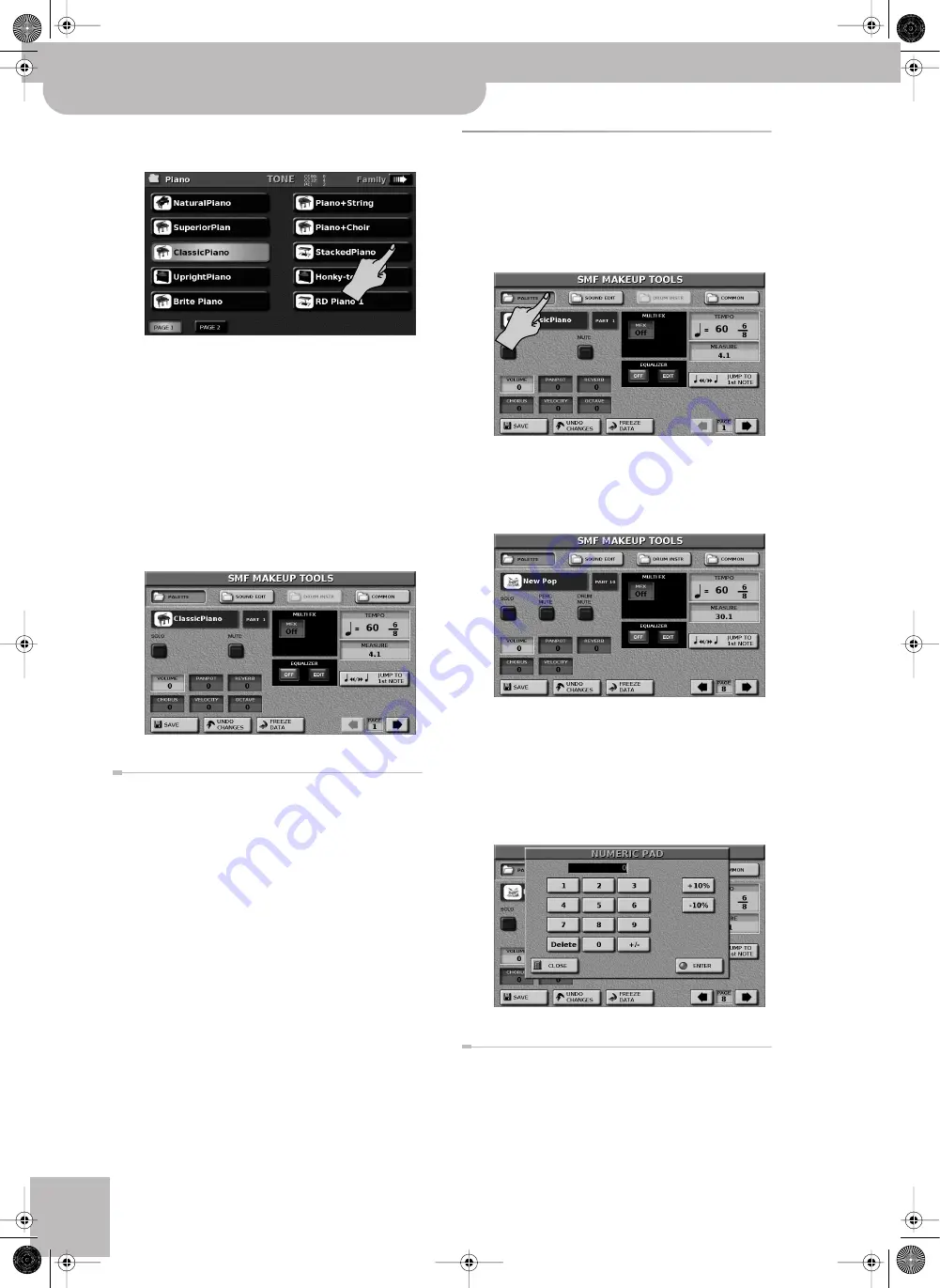
In-depth editing of SMF songs
88
r
VIMA JM-8
(d) Press one of the 10 large display buttons to select
another Tone or Drum Set.
Some families contain more Tones than can be dis-
played at once. In that case, use the
[PAGE¥1]
,
[PAGE¥2]
, etc. display buttons to go to another page.
An arrow next to the PAGE display buttons means
that there are more pages available. Press
[
˚
]
in the
lower right corner to see the corresponding PAGE
display buttons.
Note:
You can press the dial to see the Tone’s “MIDI
address” (program change number and bank select values).
It is displayed next to the “Family” arrows.
(e) Press the [EXIT] button to return to the “SMF
MAKEUP TOOLS PALETTE” page.
Undoing and saving changes
(a) Press
[UNDO¥CHANGES]
to reset all parameters on
this page to their saved settings.
(b) To save your changes at this stage, press the
[SAVE]
display button and see page 95.
You can also press another field in the top row to
change yet other parameters before saving your
modified song.
Editing other aspects
Here are other, more refined, aspects you can set for the
instruments used by the selected SMF song.
(1) If you are not already on a “SMF MAKEUP TOOLS”
page, see page 87 for how to select one.
(2) Press the
[PALETTE]
display button.
(3) Use the PAGE
[ø][
˚
]
display buttons in the lower
right corner to select the instrument you want to
edit.
If you select a Drum Set, the display changes to:
(4) Press the field of the parameter you want to edit
and use the dial to set the desired value.
You can also press the dial to call up a numeric pad
window. Use the display buttons of that window to
enter the desired values and confirm with the
[ENTER]
display button. The numeric pad window looks like
this:
Available parameters for Tones
VOLUME:
The volume of the selected instrument.
Negative values decrease the current volume, posi-
tive values increase it. (This is a relative setting that is
added to, or subtracted from, the original setting.)
JM-8_OM_GB.book Page 88 Wednesday, July 29, 2009 4:43 PM
Summary of Contents for VIMA JM-8
Page 1: ...r Owner s Manual JM 8_OM_GB book Page 1 Wednesday July 29 2009 4 43 PM ...
Page 174: ...174 rVIMA JM 8 JM 8_OM_GB book Page 174 Wednesday July 29 2009 4 43 PM ...
Page 175: ...For EU Countries For China For China JM 8_OM_GB book Page 175 Wednesday July 29 2009 4 43 PM ...
Page 176: ...R 602 00 0323 01 RES 736 09 JM 8 OM E JM 8 Cov 3 4 GB Page 176 Thursday July 30 2009 10 30 AM ...






























