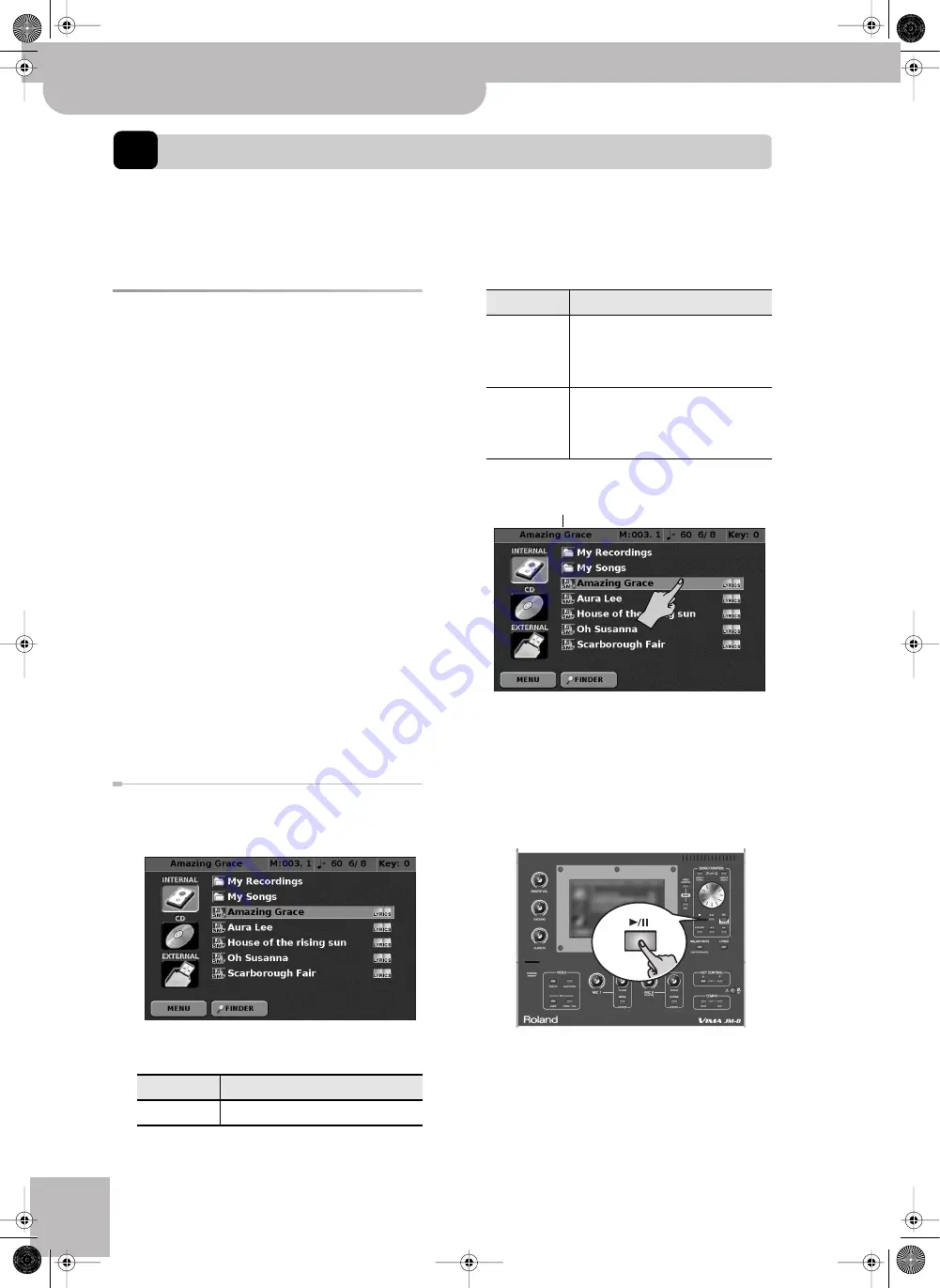
In-depth editing of SMF songs
86
r
VIMA JM-8
16.
In-depth editing of SMF songs
The JM-8 is a lot more than a sophisticated multimedia karaoke station: it is also a powerful MIDI module (see p. 97), a
16-track MIDI sequencer (see p. 109) and a post-production/remix station for Standard MIDI Files. In this chapter you will
learn how to go beyond the fairly simple changes you can make with the SMF Cover function (see p. 58) and the SMF
mixer (see p. 60). The functions discussed here are not available for audio files (mp3, WAV).
Preparations for using the SMF
Makeup Tools
The JM-8 boasts a mode where you can easily custom-
ize playback of the currently selected SMF song.
Changes you perform here must be saved if you want
them to be permanent.
The MAKEUP TOOLS settings are ignored by the JM-8’s
16-track Sequencer unless you “freeze” those settings
(see “Before saving your settings” on page 95).
■
One more thing…
Unlike audio files, Standard MIDI Files use up to 16
“tracks” (MIDI channels). Standard MIDI Files only
contain instructions for the tone generator. This has
the advantage that you can select other sounds for
the parts, change the effects settings, etc.
Let us agree to use the word “
Tone
” to refer to the
sounds you can assign to the “tracks”.
The drum parts are played by a special Tone category,
which is called “
Drum Set
”. Drum Sets assign differ-
ent sounds to each MIDI note number (C2= bass
drum, D2= snare drum, etc.).
In addition, the “SMF MAKEUP TOOLS” window does
not display MIDI tracks—it works with instruments,
because that is more intuitive.
Selecting the song you want to edit
(1) Press the [EXIT] button repeatedly until it stops
flashing to return to the main page.
(2) Select the storage device you want to search for a
given file by pressing its display button.
(3) Select the SMF song you want to play back by
pressing its line.
The selected song name is highlighted and also
appears in the display’s upper left corner.
Note:
See “Using the Finder to locate songs and pictures”
on p. 47 for how to search the selected storage device for
specific files. Consider activating the [SMF] filter to ensure
that the JM-8 only displays Standard MIDI Files in the
“SEARCH RESULT” window.
(4) Press the [
®÷
π
] button to start playback.
This allows you to listen to the song before you start
editing it.
(5) Press the [
ª
] button to stop playback.
Device
Explanation
INTERNAL
Refers to the JM-8’s internal hard disk.
CD
Refers to the JM-8’s CD drive (right side
panel). Though you can select an SMF
song on a CD-ROM, you cannot save the
edited version there.
EXTERNAL
Refers to the USB port on the JM-8’s
front panel. You can connect any USB
storage device (“memory stick”) or a
powered hard disk with a USB port here.
Device
Explanation
Name of the song you select
JM-8_OM_GB.book Page 86 Wednesday, July 29, 2009 4:43 PM
Summary of Contents for VIMA JM-8
Page 1: ...r Owner s Manual JM 8_OM_GB book Page 1 Wednesday July 29 2009 4 43 PM ...
Page 174: ...174 rVIMA JM 8 JM 8_OM_GB book Page 174 Wednesday July 29 2009 4 43 PM ...
Page 175: ...For EU Countries For China For China JM 8_OM_GB book Page 175 Wednesday July 29 2009 4 43 PM ...
Page 176: ...R 602 00 0323 01 RES 736 09 JM 8 OM E JM 8 Cov 3 4 GB Page 176 Thursday July 30 2009 10 30 AM ...






























