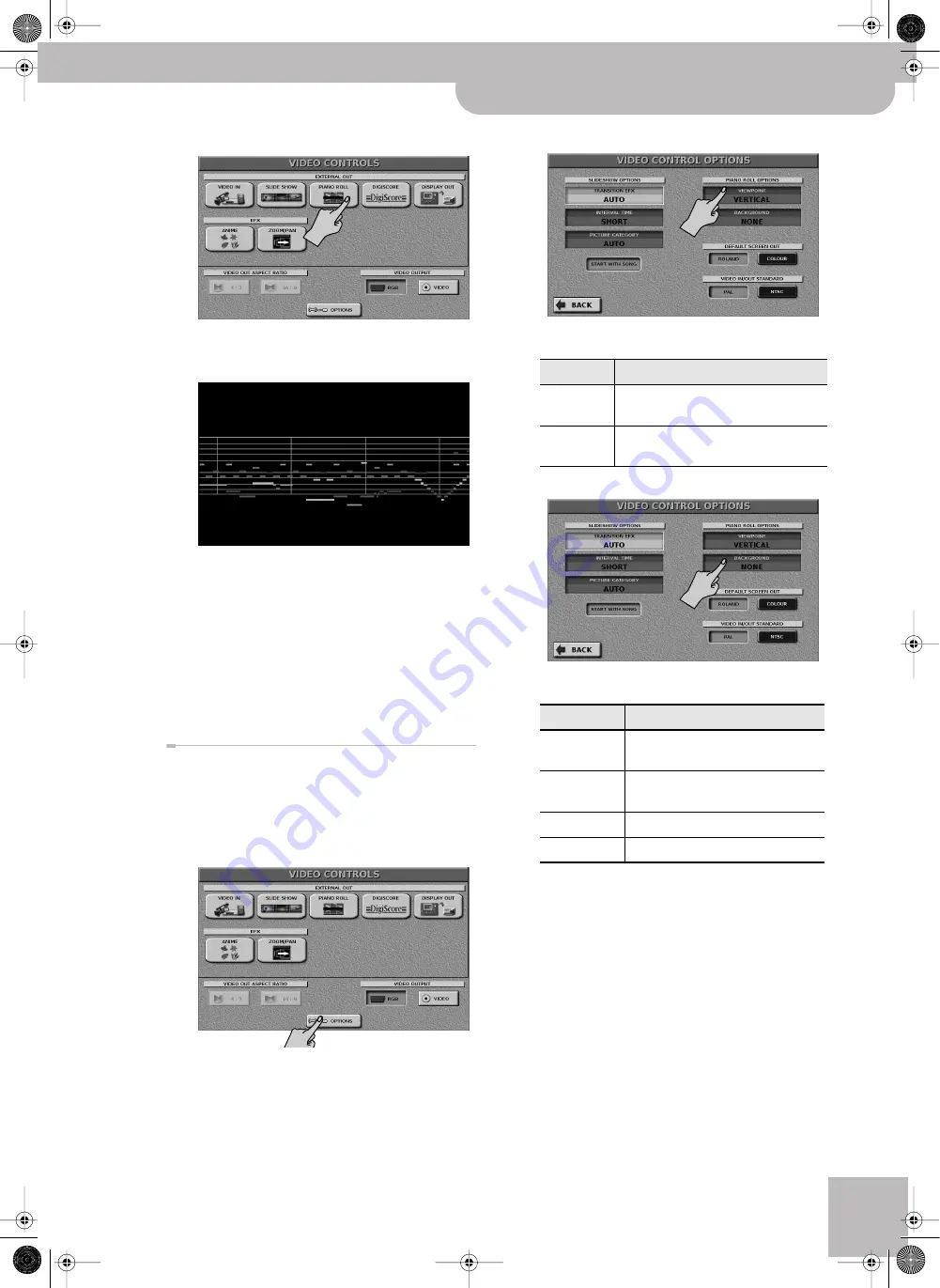
Watching the notes during SMF song playback (Piano Roll)
VIMA JM-8
r
65
(4) Press the
[PIANO¥ROLL]
display button.
The piano roll screen appears on the external display
screen (this is only an example).
To view the piano roll screen in the JM-8’s display,
switch on its [VIDEO MONITOR] button. Press it again
to return to the JM-8’s internal display.
(5) Check whether “START WITH SONG” on p. 71 is off.
(6) Press the [
®÷
π
] button to start song and piano roll
playback.
The song will play and the notes will be shown in the
screen.
(7) Press the [
ª
] button to stop playback.
Piano Roll Options
This is a modern version of a traditional piano roll. There
are several choices for piano roll display. Here is how to
select one:
(1) On the “VIDEO CONTROLS” page, press the
[OPTIONS]
display button.
(2) Press the
[VIEWPOINT]
display field.
(3) Use the dial to select one of the following options:
(4) Press the
[BACKGROUND]
display field.
(5) Use the dial to select one of the following options:
(6) Press the
[BACK]
display button to return to the
“VIDEO CONTROLS” screen if you need to change
one of its settings.
Press the [EXIT] button to return to the menu.
Setting
Explanation
VERTICAL
The piano roll simulation moves in the
vertical direction.
HORIZONTAL
The piano roll moves in the horizontal
direction.
Setting
Explanation
NONE
There is no background picture (wallpa-
per) for the piano roll.
MUSIC SCORE
A musical score page is used as back-
ground.
LIGHTNING
A picture of a lightning flash.
SPACE
A picture of a far-away galaxy.
JM-8_OM_GB.book Page 65 Wednesday, July 29, 2009 4:43 PM
Summary of Contents for VIMA JM-8
Page 1: ...r Owner s Manual JM 8_OM_GB book Page 1 Wednesday July 29 2009 4 43 PM ...
Page 174: ...174 rVIMA JM 8 JM 8_OM_GB book Page 174 Wednesday July 29 2009 4 43 PM ...
Page 175: ...For EU Countries For China For China JM 8_OM_GB book Page 175 Wednesday July 29 2009 4 43 PM ...
Page 176: ...R 602 00 0323 01 RES 736 09 JM 8 OM E JM 8 Cov 3 4 GB Page 176 Thursday July 30 2009 10 30 AM ...






























