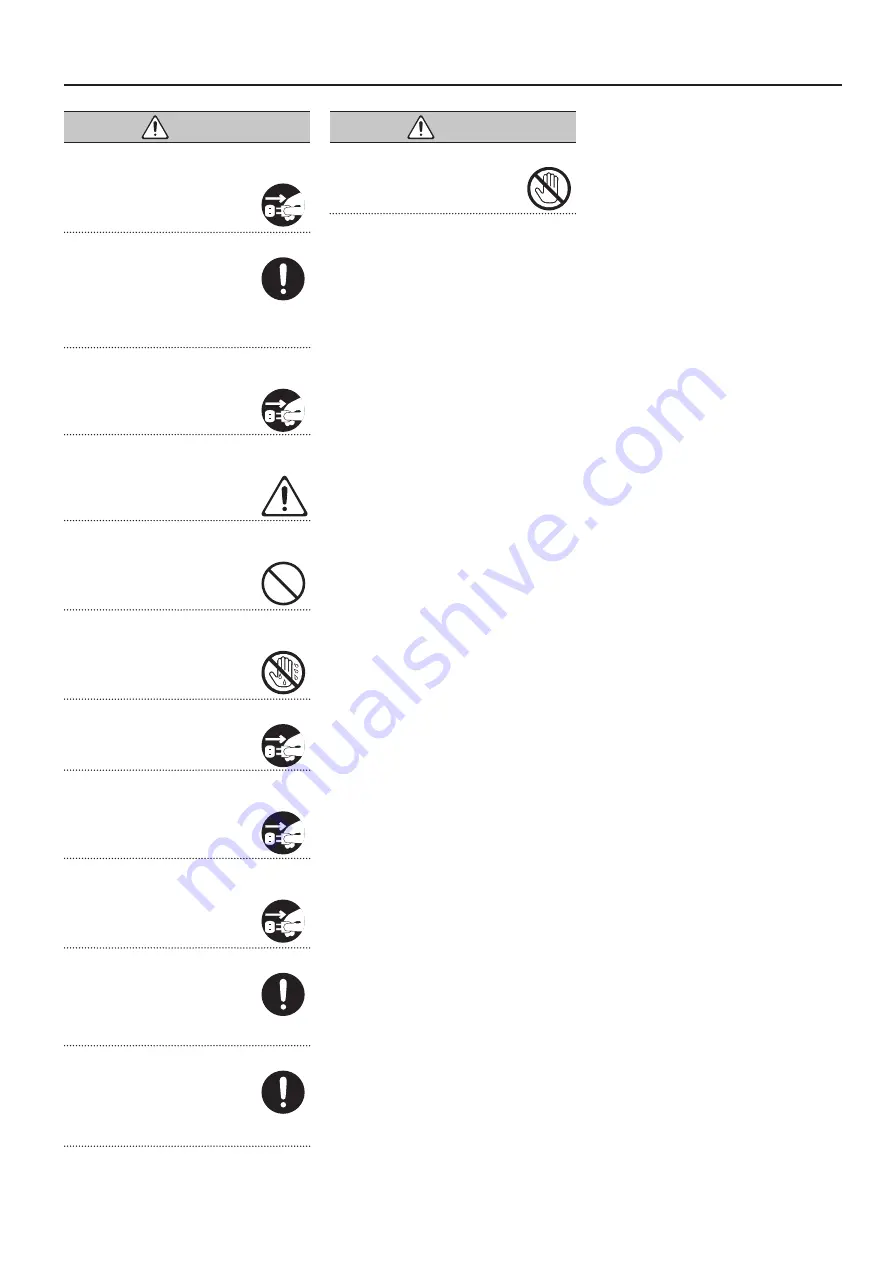
CAUTION
When disconnecting the power cord, grasp it by the
plug
To prevent conductor damage, always
grasp the power cord by its plug when
disconnecting it.
Periodically clean the power plug
An accumulation of dust or foreign objects
between the power plug and the power
outlet can lead to fire or electric shock.
At regular intervals, be sure to pull out
the power plug, and using a dry cloth,
wipe away any dust or foreign objects that may have
accumulated.
Disconnect the power plug whenever the unit will not
be used for an extended period of time
Fire may result in the unlikely event that a
breakdown occurs.
Route all power cords and cables in such a way as to
prevent them from getting entangled
Injury could result if someone were to
trip on a cable and cause the unit to fall
or topple.
Avoid climbing on top of the unit, or placing heavy
objects on it
Otherwise, you risk injury as the result of
the unit toppling over or dropping down.
Never connect/disconnect a power plug if your hands
are wet
Otherwise, you could receive an electric
shock.
Disconnect all cords/cables before moving the unit
Before moving the unit, disconnect the
power plug from the outlet, and pull out all
cords from external devices.
Before cleaning the unit, disconnect the power plug
from the outlet
If the power plug is not removed from the
outlet, you risk receiving an electric shock.
Whenever there is a threat of lightning, disconnect
the power plug from the outlet
If the power plug is not removed from the
outlet, you risk causing malfunction or
receiving an electric shock.
Keep small items out of the reach of children
To prevent accidental ingestion of the
parts listed below, always keep them out of
the reach of small children.
•
Removable Part
Screws (p. 7)
Handle the ground terminal carefully
If you remove the screw from the ground
terminal, be sure to replace it; don’t leave
it lying around where it could accidentally
be swallowed by small children. When
refastening the screw, make that it is firmly
fastened, so it won’t come loose.
CAUTION
Take care not to get burned
The rear panel may become hot, so take
care to avoid burns.
5
USING THE UNIT SAFELY






































