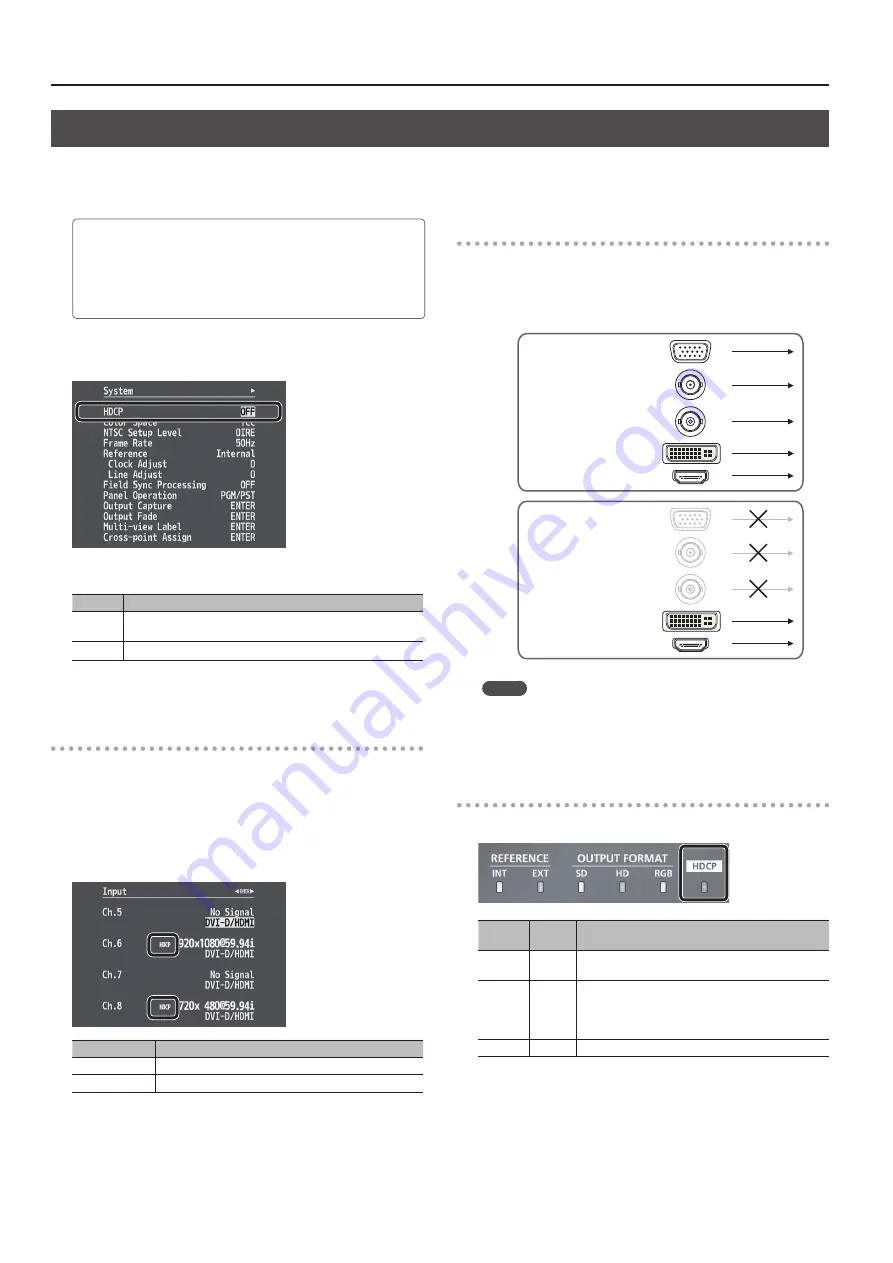
20
Video Input/Output Settings
Inputting Copyright-protected (HDCP) Video
To input copyright-protected (HDCP) video from a Blu-ray Disc player or the like, follow the steps described below to change the “HDCP” setting.
* The V-800HD MK II must be connected to an HDCP compatible display for HDCP protected video to be connected.
What’s HDCP?
HDCP is copyright-protection technology that prevents unlawful
copying of content by encoding the path when sending digital
signals from a video playback device to a display monitor or other
display equipment.
1.
Select the [MENU] button
g
“System”
g
“HDCP.”
2.
Use the [VALUE] knob to set this to “ON.”
Value
Explanation
ON
Copyright-protected (HDCP) video can be input. HDCP is also
added to the video that is output.
OFF
Copyright-protected (HDCP) video cannot be input.
3.
Press the [MENU] button to quit the menu.
Checking HDCP-compatible Equipment
When “HDCP” is set to “ON,” you can use the [MENU] button
g
“Input”
g
the Input menu to check the status of HDCP compatibility of source
equipment.
You can use the [MENU] button
g
“Output”
g
the Output menu
to check the status of HDCP compatibility of output-destination
equipment.
“HDCP” is displayed on screen according to the status of HDCP support.
Menu
HDCP support status
Input
Copyright-protected (HDCP) video is being input.
Output
An HDCP-compatible device is connected.
Output from Connectors
When “HDCP” is set to “ON,” video is output only from the DVI-D/HDMI
OUT and HDMI OUT connectors.
No video is output via the RGB/COMPONENT, SDI OUT, and SD OUT
connectors.
OFF
RGB/COMPONENT OUT
HDMI OUT
DVI-D/HDMI OUT
SDI OUT
SD OUT
ON
RGB/COMPONENT OUT
HDMI OUT
DVI-D/HDMI OUT
SDI OUT
SD OUT
MEMO
If you set “HDCP” to “ON” while an HDCP-incompatible monitor
is connected to the HDMI OUT connector, only menu display is
possible.
Operation of the HDCP indicator
The HDCP indicator operates as follows, regardless of input.
Indicator “HDCP”
setting Connection status
Lighted
ON
An HDCP-compatible device is connected to the DVI-D/
HDMI OUT or HDMI OUT connector.
Flashing
ON
No HDCP-compatible device is connected to the DVI-D/
HDMI OUT or HDMI OUT connector.
Alternatively, a device that does not support HDCP is
connected.
Dark
OFF
—






























