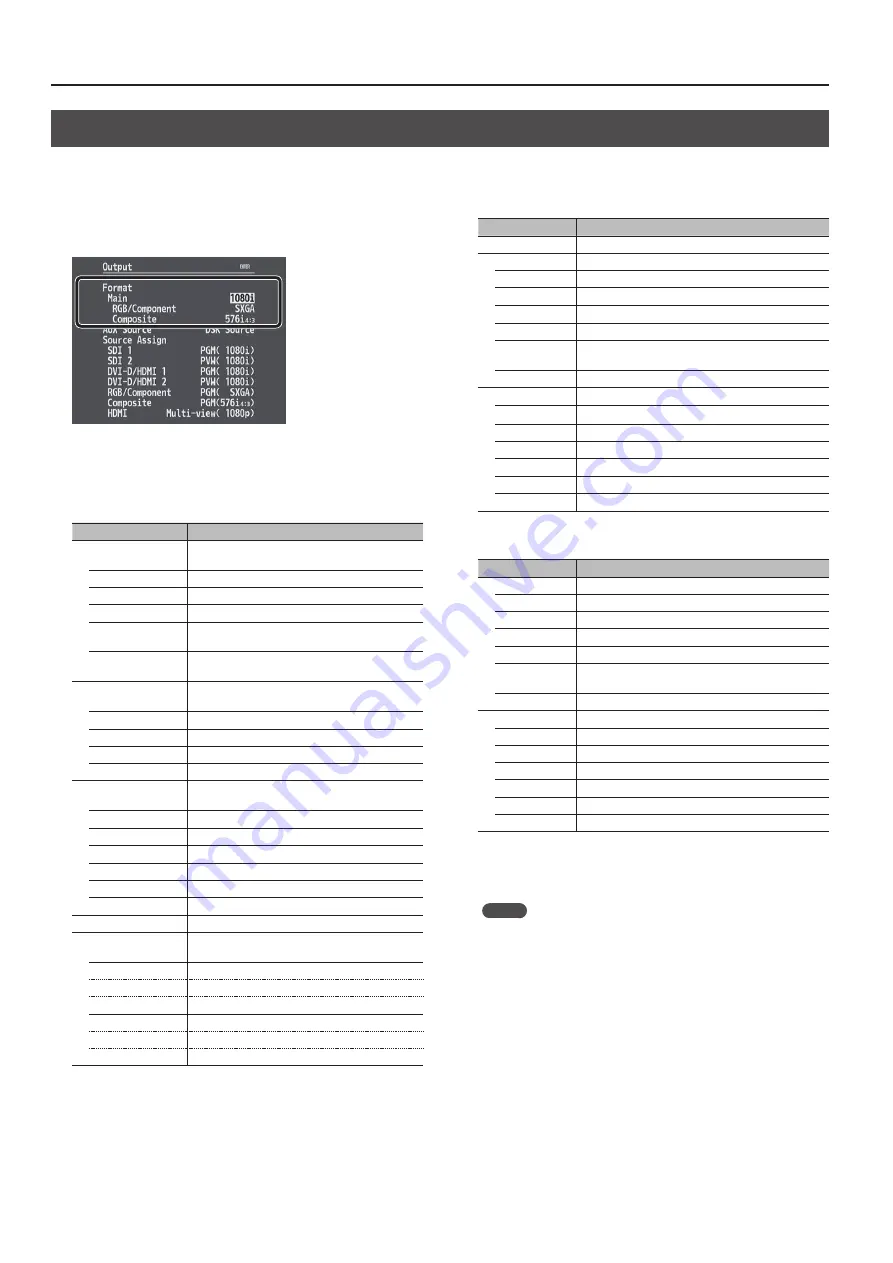
18
Video Input/Output Settings
Adjusting Final Output Video
You adjust the final video output to match the equipment receiving output from the V-800HD MK II.
1.
Select the [MENU] button
g
“Output”
g
for Format, select
“Main,” “RGB/Component,” or “Composite,” the press the
[ENTER] button.
The screen for making detailed settings appears.
2.
Select a menu item, then use the [VALUE] knob to adjust the
output video.
Main:
SDI OUT connectors and DVI-D/HDMI OUT connectors
Menu item
Explanation
Scaling
You use the following items to make settings for
scaling.
Zoom
This adjusts the zoom ratio.
Size H
This adjusts the size in the horizontal direction.
Size V
This adjusts the size in the vertical direction.
Position H
This adjusts the display position in the horizontal
direction.
Position V
This adjusts the display position in the vertical
direction.
Cropping
You use the following items to make settings for
cropping.
Orientation
This sets the orientation of cropping.
Type
This sets the cropping type.
Manual Size H
This adjusts the horizontal size. (*1)
Manual Size V
This adjusts the vertical size. (*1)
Color Correction
You use the following items to perform color
correction.
Brightness
This adjusts the brightness.
Contrast
This adjusts the contrast.
Saturation
This adjusts the saturation.
Red
This adjusts the red level.
Green
This adjusts the green level.
Blue
This adjusts the blue level.
3G-SDI Mapping
This sets the mapping structure for 3G-SDI output.
DVI-D/HDMI
You use the following items to make settings for the
DVI-D/HDMI OUT connectors.
Output 1
(DVI-D/HDMI OUT 1 connector)
Signal Mode
This sets the output mode for HDMI output.
Color Space
This sets the color space.
Output 2
(DVI-D/HDMI OUT 2 connector)
Signal Mode
This sets the output mode for HDMI output.
Color Space
This sets the color space.
(*1) This is available when “Type” is set to “Manual.”
RGB/Component:
RGB/COMPONENT OUT connector
Menu item
Explanation
Color Space
This sets the color space.
Scaling
You use the following items to make settings for scaling.
Zoom
This adjusts the zoom ratio.
Type
This sets the scaling type.
Manual Size H This adjusts the horizontal size. (*2)
Manual Size V This adjusts the vertical size. (*2)
Position H
This adjusts the display position in the horizontal
direction.
Position V
This adjusts the display position in the vertical direction.
Color Correction
You use the following items to perform color correction.
Brightness
This adjusts the brightness.
Contrast
This adjusts the contrast.
Saturation
This adjusts the saturation.
Red
This adjusts the red level.
Green
This adjusts the green level.
Blue
This adjusts the blue level.
(*2) This is available when “Type” is set to “Manual.”
Composite:
SD OUT connector
Menu item
Explanation
Scaling
You use the following items to make settings for scaling.
Zoom
This adjusts the zoom ratio.
Type
This sets the scaling type.
Manual Size H This adjusts the horizontal size. (*3)
Manual Size V This adjusts the vertical size. (*3)
Position H
This adjusts the display position in the horizontal
direction.
Position V
This adjusts the display position in the vertical direction.
Color Correction
You use the following items to perform color correction.
Brightness
This adjusts the brightness.
Contrast
This adjusts the contrast.
Saturation
This adjusts the saturation.
Red
This adjusts the red level.
Green
This adjusts the green level.
Blue
This adjusts the blue level.
(*3) This is available when “Type” is set to “Manual.”
3.
Press the [MENU] button to quit the menu.
MEMO
You can also use the [POSITION] joystick and the [SIZE] knob to
adjust the display position and size of the picture.
For more information, refer to the “Using the [POSITION] Joystick
and [SIZE] Knob to Adjust Video Display Position and Size” column
on the following page.






























