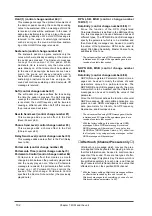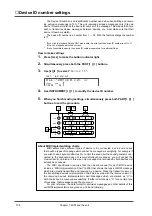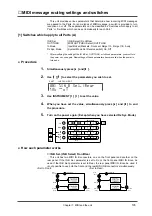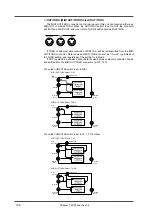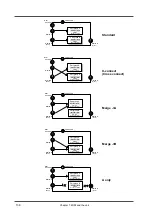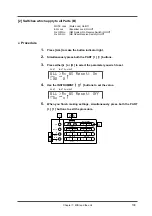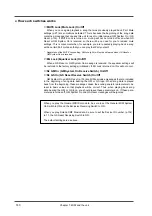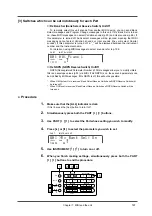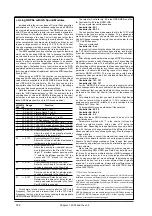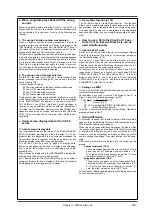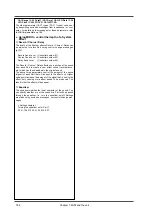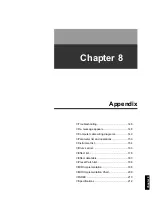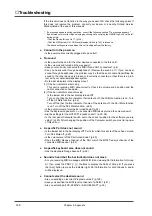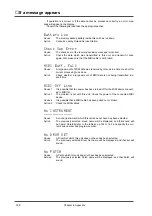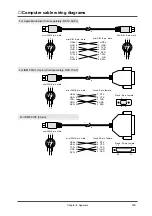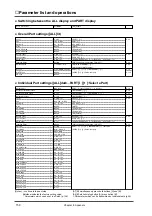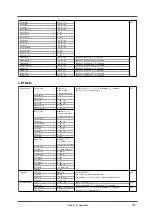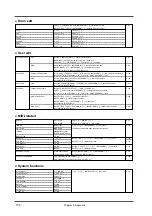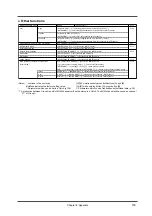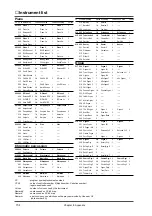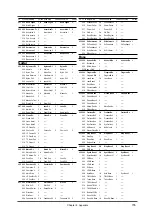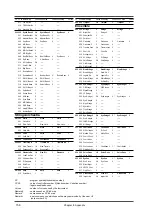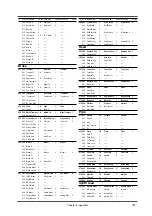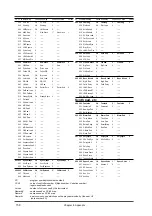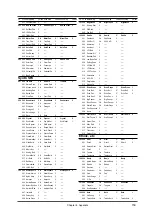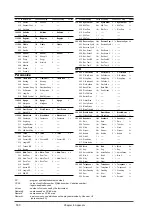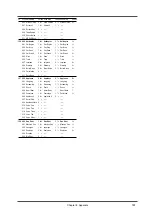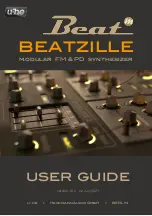■
Troubleshooting
If the this unit does not function in the way you expect, first check the following points. If
this does not resolve the problem, consult your dealer or a nearby Roland Service
Station (listed at the end of this manual).
*
If a message appears during operation, consult the following section "If a message appears."
*
If performance is incorrect when playing back song data carrying the GM/GS logo, check the fol-
lowing points.
• That the Device ID is set to 17 (p.134)
• That the GM System On / GS Reset Receive Switch (p.140) is turned on
The above settings are made when this unit is shipped from the factory.
●
Cannot turn the power on
• Is the power cable correctly plugged into an outlet?
●
No sound
• Is the power turned on for the other devices connected to the this unit?
• Is the volume knob turned all the way down?
• Have you incorrectly connected the MIDI IN and OUT connectors? (p.8)
• Can you hear sound through headphones? (Preview the sound p.11) If you can hear
sound through headphones, the problem may be that the audio cable transmitting the
sound to the other devices is broken or incorrectly connected, or that there is a prob-
lem with your mixer/amp/speaker system.
• Do the bar indicators in the display move?
(1) If the bar indicators are moving
This unit is receiving MIDI data correctly. Check the volume knob position and the
cable connections once again.
(2) If the bar indicators are not moving
Is the lowest dot in the bar display turned off?
Turn on the [ALL] button indicator. If all dots are off, the All Mute function is on. Turn
off the All Mute function. (p.34)
Turn off the [ALL] button indicator. If some of the dots are off, the Part Mute function
is on. Turn off the Part Mute function. (p.25)
• Is the overall volume for all parts turned down? (p.34)
• Has the Expression pedal etc. on a connected MIDI device turned the volume down?
• Are the settings for the OUTPUT1,2 jacks correct? (p.29, 38)
• Is the rear panel Computer switch set to the correct position for the software you are
using? (p.120) After changing the position of the Computer switch you must turn power
of this unit on.
●
A specific Part does not sound
• Is the lowest dot in the bar display off? Parts for which this dot is off have been muted.
Turn Part Mute off. (p.25)
• Is the volume level of the Part turned down? (p.25)
• Does the MIDI Receive channel of the Part match the MIDI Transmit channel of the
connected MIDI device? (p.22)
●
A specific keyboard area does not sound
• Has the Keyboard Range been set? (p.28)
●
Sound is heard but the bar indicator does not move
• Are you receiving MIDI messages at MIDI IN B and viewing Part information for Group
A? If so, press the PART [
l
] [
r
] buttons to display the Parts of Group B. If you press
the [ALL] button to make the indicator light, Part information for both Groups A and B
will be displayed.
●
Cannot select the desired sound
• Are you sending an incorrect Program number? (p.126)
• Have you specified the MIDI receive channel of a Patch? (p.41)
• Are you selecting All SC-55 MAP or All SC-88 MAP? (p.35)
Chapter 8. Appendix
146
Summary of Contents for SoundCanvas SC-88 Pro
Page 9: ...Chapter 1 Try out the unit Quick start Chapter 1...
Page 18: ...Chapter 1 Try out the unit 16...
Page 19: ...Chapter 2 Parts and parameters Chapter 2...
Page 47: ...Chapter 3 System Effects Chapter 3...
Page 57: ...Chapter 4 Insertion Effects Chapter 4...
Page 97: ...Chapter 5 Convenient functions Chapter 5...
Page 121: ...Chapter 6 Using the unit with a personal computer Chapter 6...