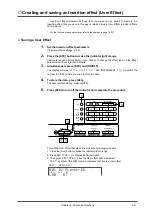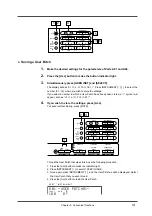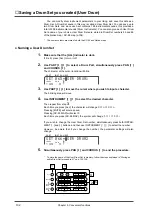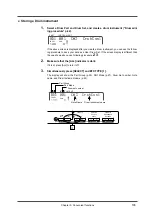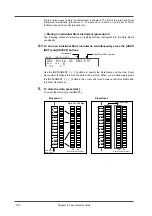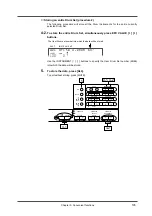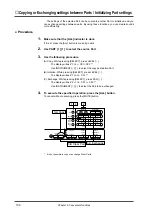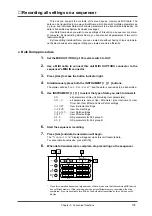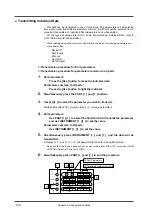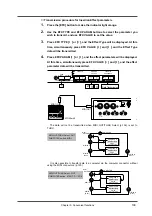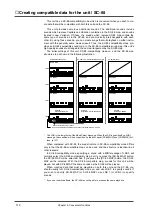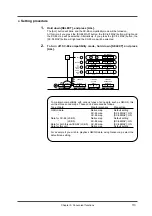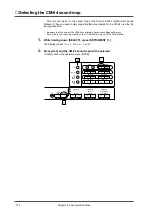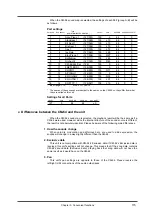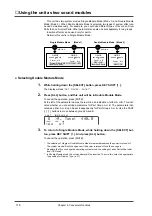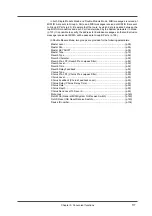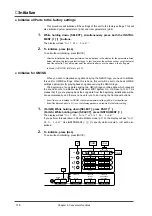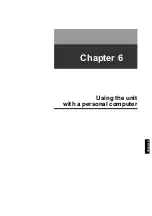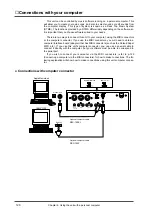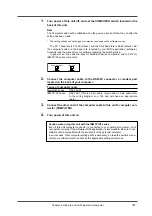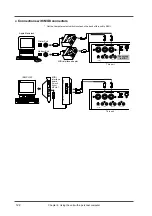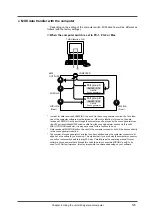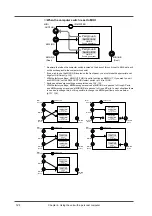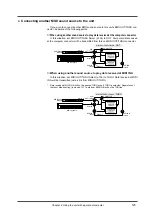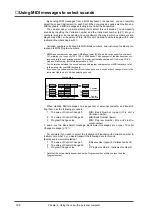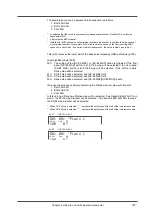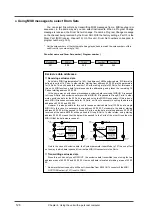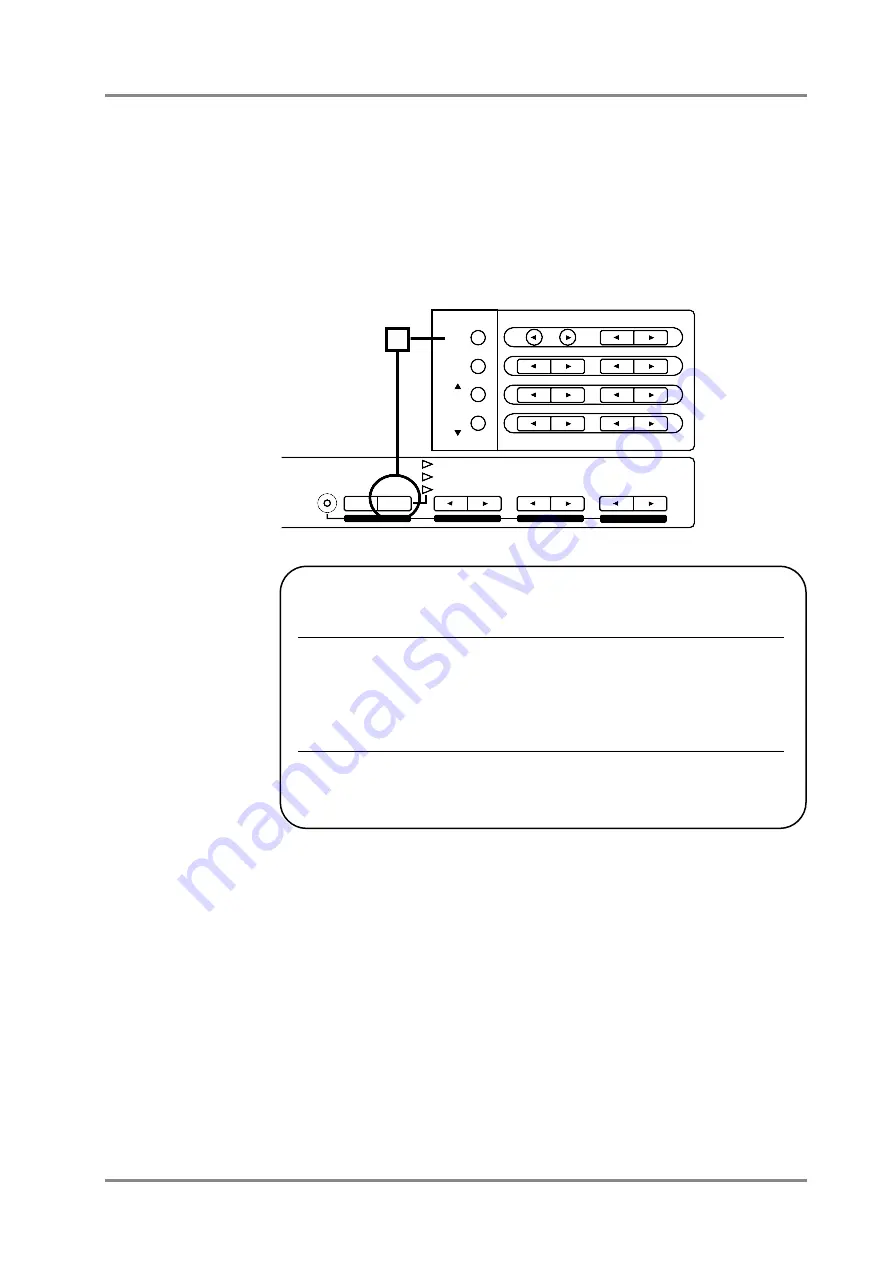
●
Setting procedure
1.
Hold down [SELECT], and press [ALL].
The [ALL] button will blink, and the SC-88-compatibility mode will be turned on.
At this time if you press the [SC-88 MAP] button, the [SC-88 MAP] button will light and
the SC-88 map will be selected. Alternatively, if you press the [SC-55 MAP] button, the
[SC-55 MAP] button will light and the SC-55 map will be selected.
2.
To turn off SC-88-compatibility mode, hold down [SELECT] and press
[ALL].
To maintain compatibility with various types of song data such as GM/GS, this
unit has three sound maps. These can be accessed as follows.
Type of data
Map for playback
Map setting
GM/GS data
Native map
Default setting
”
SC-55 map
[SC-55MAP]: ON
”
SC-88 map
[SC-88MAP]: ON
Data for SC-88 (LSB0)
Native map
Default setting
”
(LSB0)
SC-88 map
[SC-88MAP]: ON
Data for both this unit/SC-88 (LSB0)
SC-88 map
[SC-88MAP]: ON
Data for this unit
Native map
Default setting
For example if you wish to playback GM/GS data using Native map, select the
default map setting.
INSTRUMENT
PART
LEVEL
PAN
REVERB
CHORUS
KEY SHIFT
MIDI CH
SELECT
EFX
ON/OFF
USER
INST
VIB RATE
ATTACK
VIB DEPTH
CUTOFF
DECAY
VIB DELAY
RESONANCE
RELEASE
DELAY
EFX VALUE
EFX PARAM
EFX TYPE
ALL
MUTE
SC-55
MAP
SC-88
MAP
1
Chapter 5. Convenient functions
113
Summary of Contents for SoundCanvas SC-88 Pro
Page 9: ...Chapter 1 Try out the unit Quick start Chapter 1...
Page 18: ...Chapter 1 Try out the unit 16...
Page 19: ...Chapter 2 Parts and parameters Chapter 2...
Page 47: ...Chapter 3 System Effects Chapter 3...
Page 57: ...Chapter 4 Insertion Effects Chapter 4...
Page 97: ...Chapter 5 Convenient functions Chapter 5...
Page 121: ...Chapter 6 Using the unit with a personal computer Chapter 6...