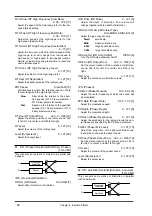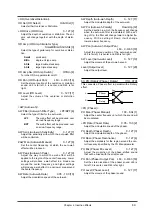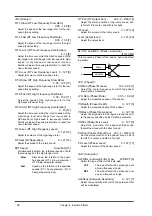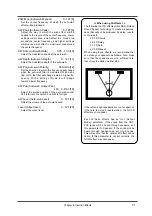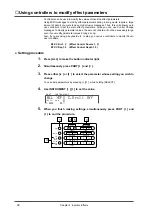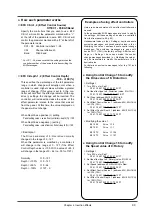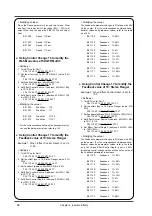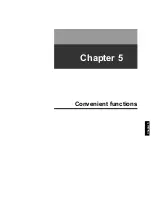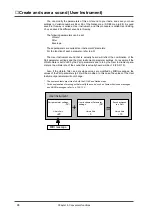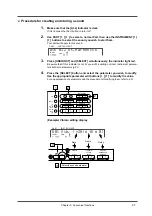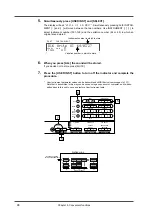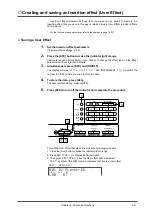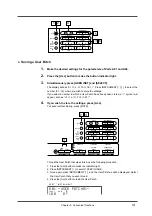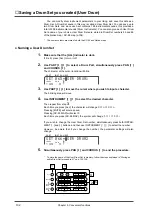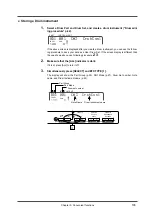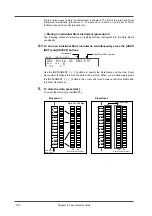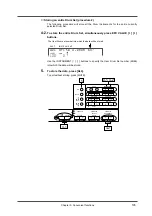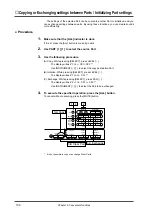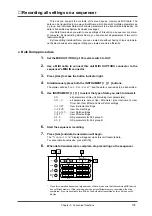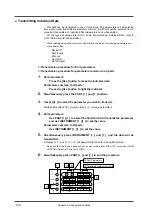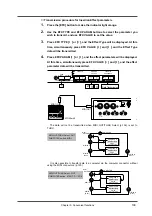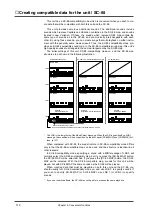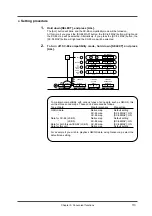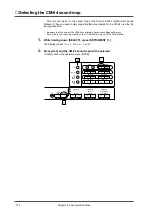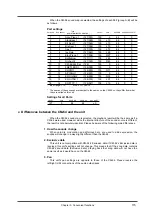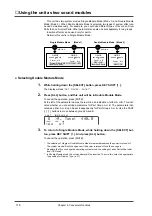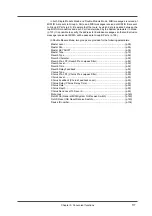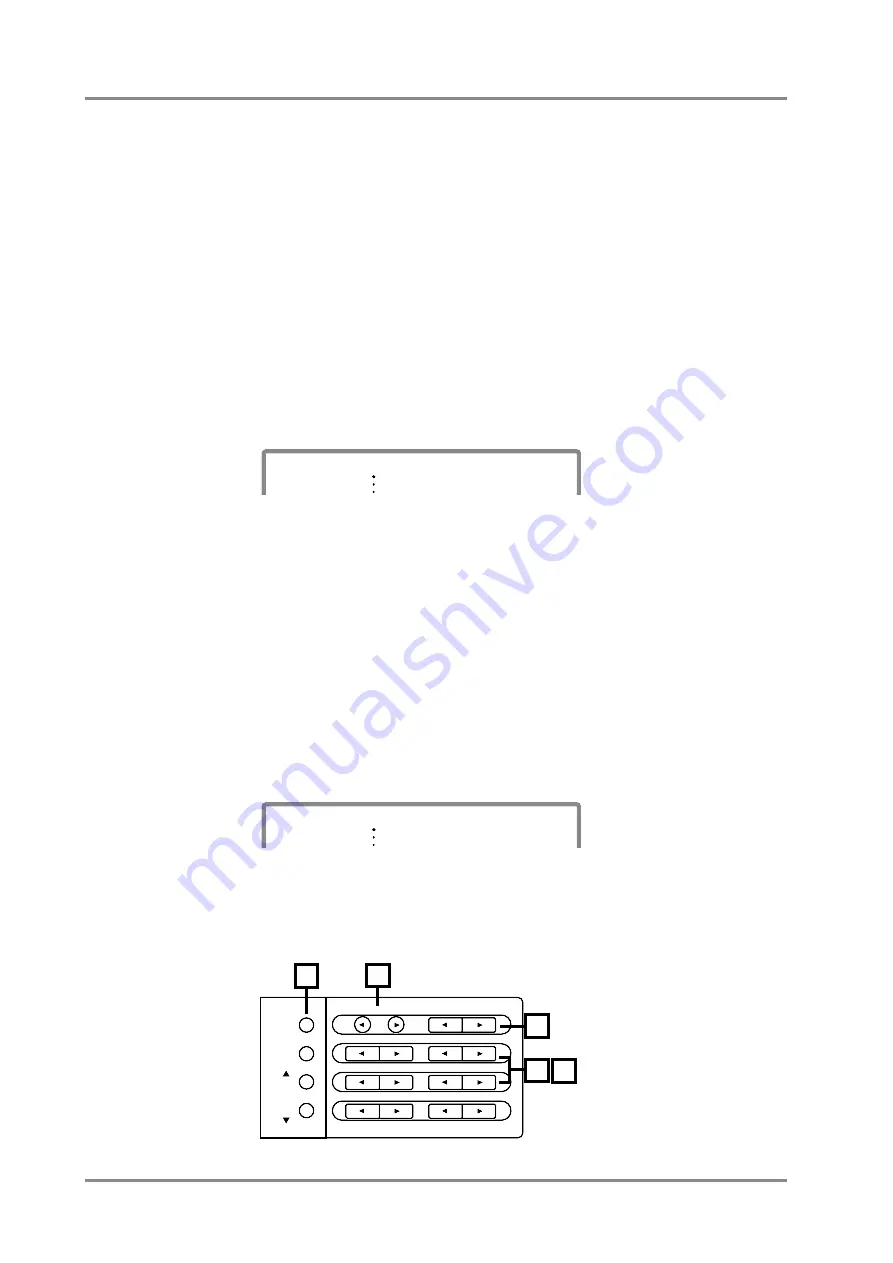
■
Saving a Drum Set you created (User Drum)
You can modify drum instrument parameters to your liking, and save this data as a
Drum Set. A Drum Set saved in this way is called a User Drum Set. You can save up to
two Drum Sets, and since each set contains 128 instrumental sounds, this provides a
total of 256 instrumental sounds (Drum Instruments). You can also give each User Drum
Set a name of your choice. User Drum Sets are stored in Drum Set numbers 65 and 66
of the Native map / SC-88 map (p.104).
*
The same contents are stored in both the SC-88 and Native maps.
●
Naming a User Drum Set
1.
Make sure that the [ALL] indicator is dark.
If it is lit, press [ALL] to turn it off.
2.
Use PART [
l
l
l
l
] [
r
r
r
r
] to select a Drum Part, simultaneously press PAN [
r
r
r
r
]
and CHORUS [
r
r
r
r
].
The character at the cursor location will blink.
3.
Use PART [
l
l
l
l
] [
r
r
r
r
] to move the cursor where you wish to input a character.
The blinking area will move.
4.
Use INSTRUMENT [
l
l
l
l
] [
r
r
r
r
] to select the desired character.
Then repeat from step
3
.
Each time you press [ALL], the character will change
A
→
a
→
A
→
a
.
Pressing [MUTE] will enter a space.
Pressing [SC-55 MAP] will select 0.
Each time you press [SC-88 MAP], the symbol will change
&
→
(
→
&
→
(
.
If you wish to change the User Drum Set number, simultaneously press both INSTRU-
MENT [
l
] and[
r
] buttons, and then use INSTRUMENT [
l
] [
r
] to select the number.
However, be aware that if you change the number, the parameter settings will also
change.
5.
Simultaneously press PAN [
r
r
r
r
] and CHORUS [
r
r
r
r
] to end the procedure.
*
To store the name of the User Drum Set in memory, follow the steps explained in “Storing an
entire Drum Set (procedure 2)” on p.103, 105.
PART
INSTRUMENT
SET
100
0
LEVEL
PAN
065*ˇSER DRUM1
PART
INSTRUMENT
SET
100
0
LEVEL
PAN
066*ˇSER DRUM2
INSTRUMENT
PART
LEVEL
PAN
REVERB
CHORUS
KEY SHIFT
MIDI CH
DELAY
ALL
MUTE
SC-55
MAP
SC-88
MAP
1
2
3
4
5
Chapter 5. Convenient functions
102
Summary of Contents for SoundCanvas SC-88 Pro
Page 9: ...Chapter 1 Try out the unit Quick start Chapter 1...
Page 18: ...Chapter 1 Try out the unit 16...
Page 19: ...Chapter 2 Parts and parameters Chapter 2...
Page 47: ...Chapter 3 System Effects Chapter 3...
Page 57: ...Chapter 4 Insertion Effects Chapter 4...
Page 97: ...Chapter 5 Convenient functions Chapter 5...
Page 121: ...Chapter 6 Using the unit with a personal computer Chapter 6...