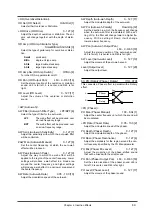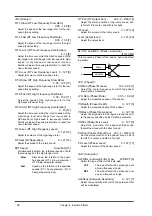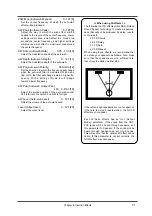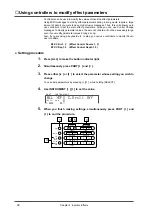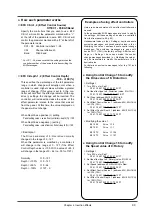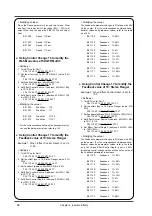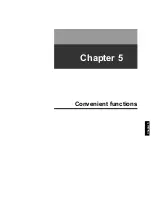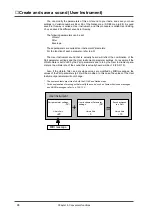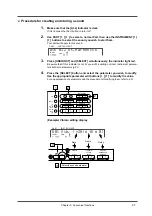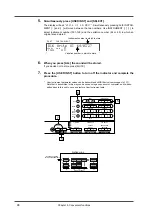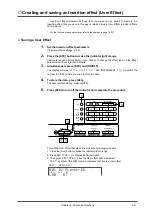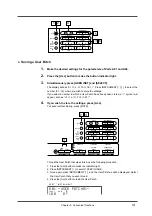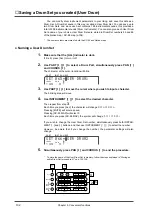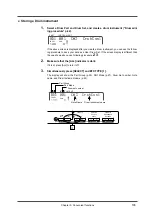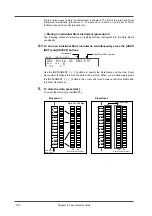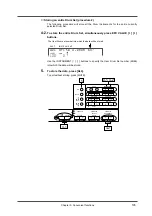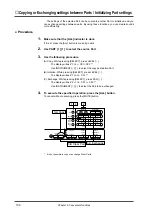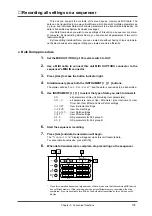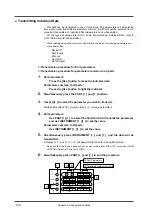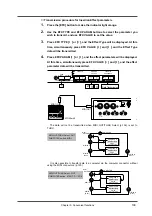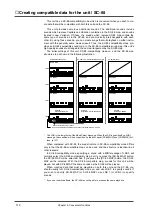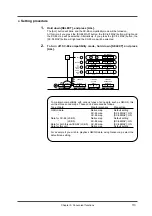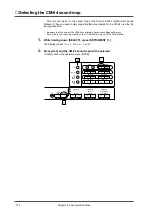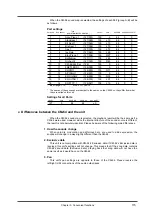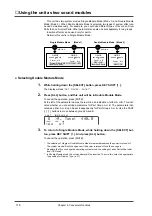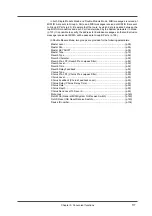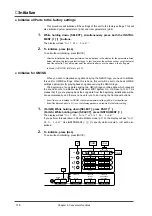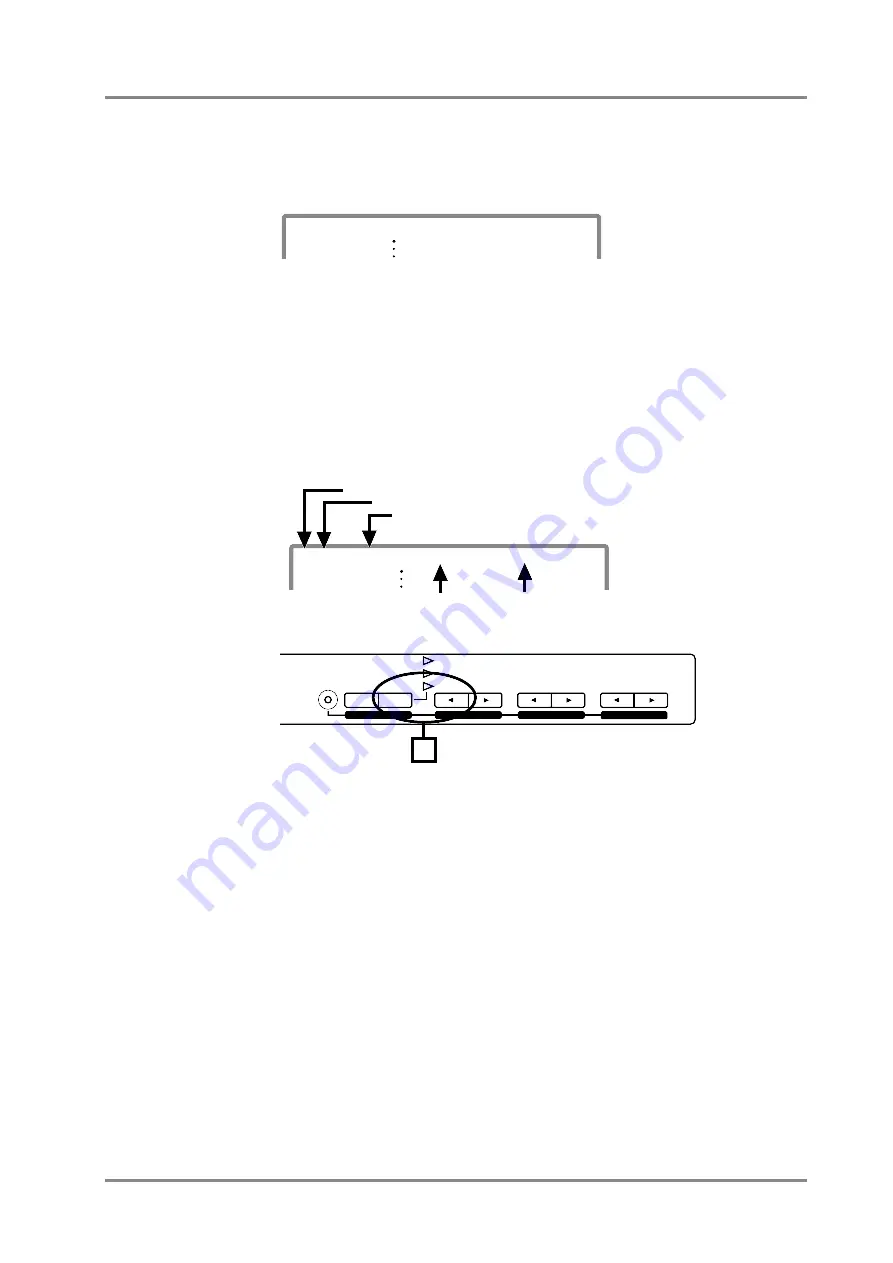
●
Storing a Drum instrument
1.
Select a Drum Part and Drum Set, and create a drum instrument (“Drum edit-
ing procedure” p.42).
If the above screen is displayed after you create a drum instrument, you can use the follow-
ing procedure to save your data as a User Drum Set. If the screen display is different than
the one shown above, use following procedure
2
,
3
.
2.
Make sure that the [ALL] indicator is dark.
If it is lit, press [ALL] to turn it off.
3.
Simultaneously press [SELECT] and EFX TYPE [
l
l
l
l
].
The display will show the Part Group (p.23), Part Mode (p.27), Drum Set number, Note
name, and Drum Instrument name (p.43).
PART
INSTRUMENT
AD1
100
0
LEVEL
PAN
001 C#3 CrshCym1
PART
INSTRUMENT
AD1
100 0
LEVEL
PAN
001 C#3 CrshCym1
Note Name
Drum Instrument name
Drum set number
Part Mode
Part Group
SELECT
EFX
ON/OFF
USER
INST
VIB RATE
ATTACK
VIB DEPTH
CUTOFF
DECAY
VIB DELAY
RESONANCE
RELEASE
EFX VALUE
EFX PARAM
EFX TYPE
3
Chapter 5. Convenient functions
103
Summary of Contents for SoundCanvas SC-88 Pro
Page 9: ...Chapter 1 Try out the unit Quick start Chapter 1...
Page 18: ...Chapter 1 Try out the unit 16...
Page 19: ...Chapter 2 Parts and parameters Chapter 2...
Page 47: ...Chapter 3 System Effects Chapter 3...
Page 57: ...Chapter 4 Insertion Effects Chapter 4...
Page 97: ...Chapter 5 Convenient functions Chapter 5...
Page 121: ...Chapter 6 Using the unit with a personal computer Chapter 6...