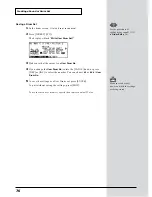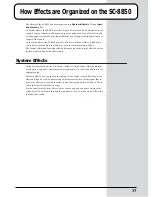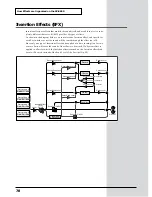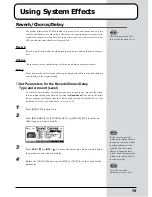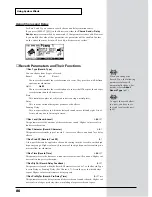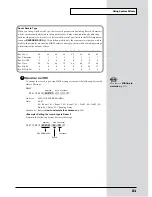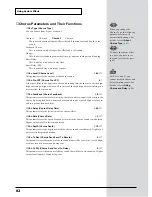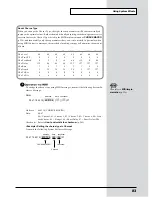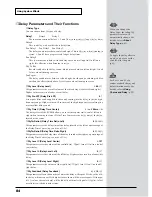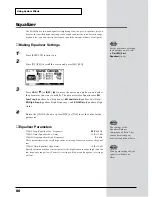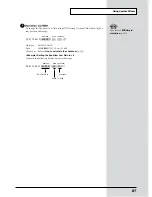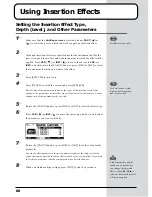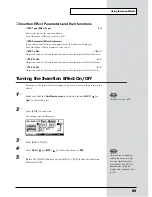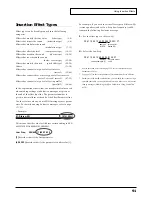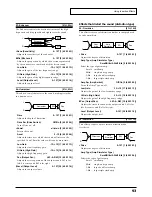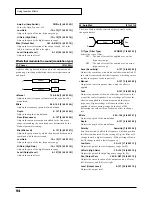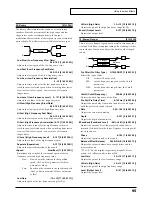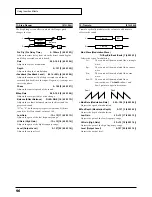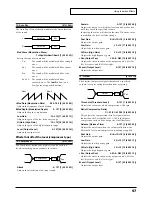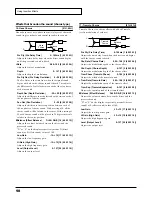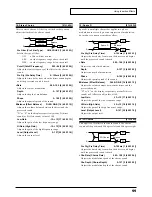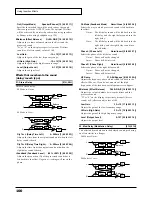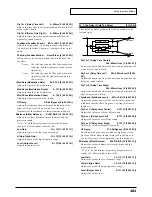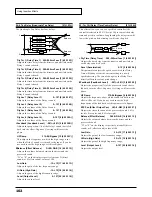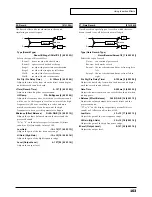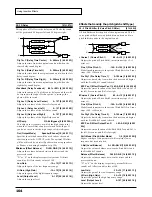90
Using Insertion Effects
6
When you finish making settings, press [EXIT] to end the procedure.
The white circle located beside the
EFX
indication in the panel will be colored in
black.
fig.9-72h
■
Shortcut Keys
You can use the [SHIFT] button to easily switch an insertion effect on/off.
1
In the
Part Basic screen
, use
PART
[
] or [
] to select the part.
2
While holding down [SHIFT], press [EFFECTS]
Pan Settings When Using Insertion Effects
Whether the Pan setting will have effect or not changes depending on whether the
Insertion effect is stereo or monaural.
If a monaural Insertion effect is turned on, the settings for Part Pan (p.54) and Master
Pan (p.50) will be ignored.
<Example of Monaural Insertion effects> 02: Spectrum, 35: OD
→
Chorus, etc.
In the case of stereo Insertion effects, however, the settings for Part Pan (p.54) and
Master Pan (p.50) will be effective when the Insertion effect is on.
<Example of Stereo Insertion effects>
01: Stereo-EQ, 16: Hexa Chorus, etc.
The diagram for each effect shows whether the Insertion effect is monaural or stereo.
Effects that have discrete signal paths, from input to output, for L and R are stereo;
those that do not are monaural.
System Effect Settings When Using Insertion Effects
If the Insertion effect is turned on for two or more Parts, the sound of each Part will
be mixed, and the common settings are applied to these Parts. It will not be possible
to set reverb/chorus/delay/equalizer independently for these Parts. (Refer to the
figures on p.78)
For Parts for which the Insertion effect is Off, System effect settings can be made in-
dependently for each Part.
System effect settings
cannot be made indepen-
dently for a part that uses
an insertion effect. If a
system effect is applied, the
level will be common to all
parts for which an insertion
effect is turned on, and
cannot be set indepen-
dently for individual parts.