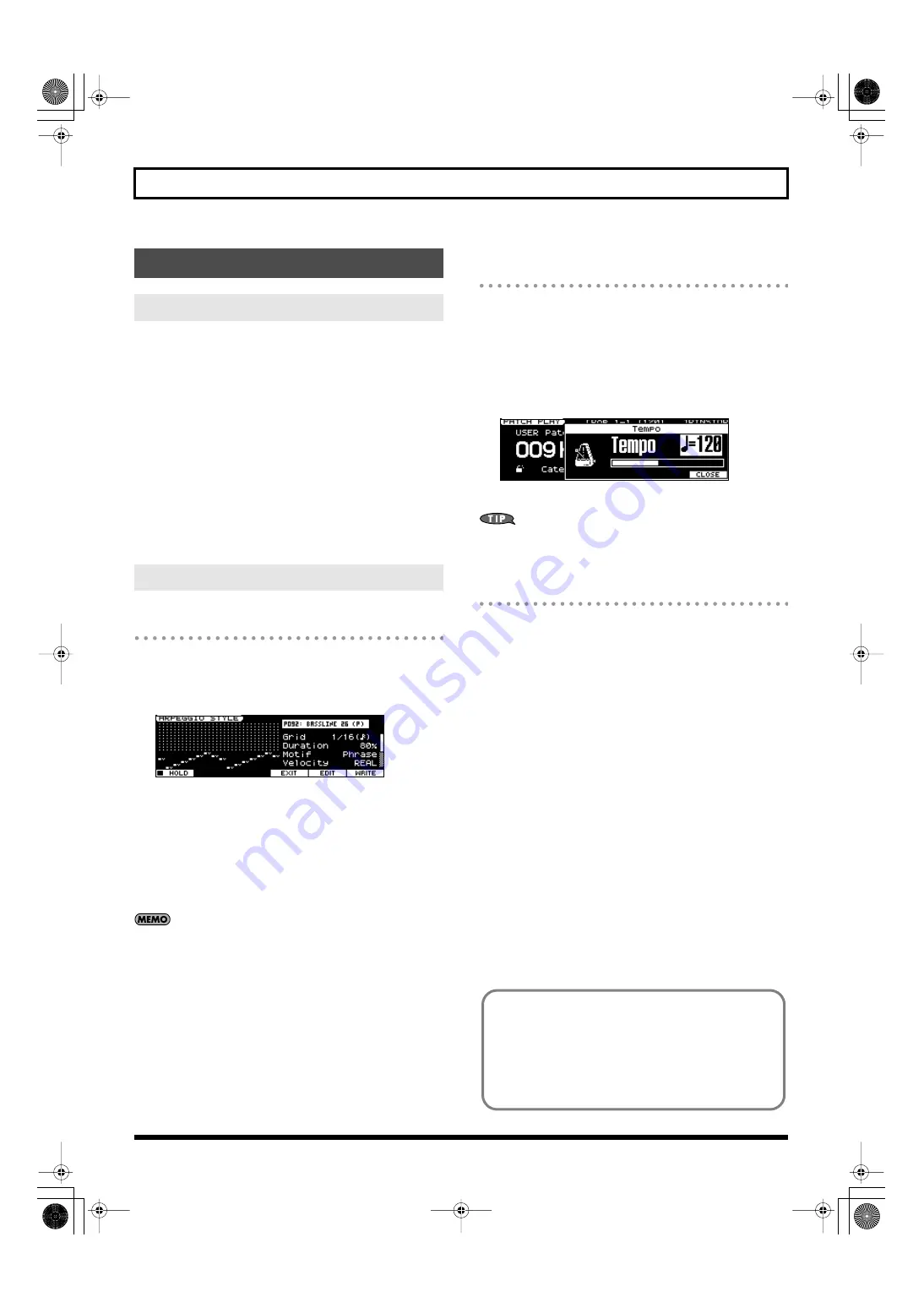
60
Chapter 3. Versatile Performance Functions
The JUNO-STAGE has an Arpeggio function that lets you produce
arpeggios automatically; simply press some keys and a corresponding
arpeggio will be played automatically.
You can select from various Arpeggio Styles to specify how arpeggios
are produced. In addition to the factory-set arpeggio styles, you can
also create and use your own original arpeggio styles.
The JUNO-STAGE provides 128 preset arpeggio styles and 128 user
arpeggio styles. You are free to rewrite the user arpeggio styles that
are provided as the factory settings.
Arpeggio settings are saved as part of each performance; they cannot
be saved in a patch.
You can also enjoy performing an ensemble by using arpeggios in
conjunction with rhythm patterns (p. 74).
Turning Arpeggio On and Off
1.
Press [ARPEGGIO] so it’s lit.
The Arpeggio function will turn on.
The ARPEGGIO STYLE screen appears.
You can make arpeggio settings in this screen.
To exit the ARPEGGIO STYLE screen, press [EXIT].
2.
Play a chord on the keyboard.
The JUNO-STAGE will play an arpeggio, according to the notes
forming the chord you have just voiced.
3.
To finish playing arpeggios, press [ARPEGGIO] again so it’s
distinguished.
If you’re in Performance mode and the arpeggio does not sound
when you play the keyboard with the Arpeggio function turned
on, change the current part so it matches the part that’s specified
for “Part” (p. 61) in the ARPEGGIO STYLE screen, or turn on the
Keyboard Switch (p. 134) for the part that’s specified for “Part.”
Determining the Tempo for Arpeggio
Performances
This sets the arpeggio tempo.
1.
Press [TAP TEMPO].
The tempo setting window will open.
2.
Press [TAP TEMPO] three or more times at the desired tempo.
The tempo will be set to the interval at which you pressed the
button.
fig.Tempo_70
3.
To close the setting window, press [7 (CLOSE)] or [EXIT].
When the tempo setting window is open, you can use the VALUE
dial or [DEC] [INC] to directly change the tempo setting.
Holding an Arpeggio
By using the following procedure, you can produce arpeggios even
without continuing to press the keyboard.
1.
Press [ARPEGGIO] to turn on the arpeggio.
The ARPEGGIO STYLE screen appears.
2.
Press [2 (HOLD)] to add a check mark (
✔
).
3.
Play a chord on the keyboard.
4.
If you play a different chord or notes while the arpeggio is being
held, the arpeggio will change accordingly.
5.
To cancel Arpeggio Hold, press [2 (HOLD)] once again.
When Using a Hold Pedal
If you play an arpeggio while pressing the hold pedal (p. 21), the
arpeggio will continue to be played even if you release the chord.
1.
Connect an optional pedal switch (DP series etc.) to the HOLD
PEDAL jack.
2.
Press [ARPEGGIO] to turn on the arpeggio.
3.
Play a chord while pressing the hold pedal.
4.
If you play a different chord or notes while the arpeggio is being
held, the arpeggio will change accordingly.
Playing Arpeggios ([ARPEGGIO])
About Arpeggio Function
Playing by Using Arpeggios
Using in Combination with the Chord Memory Function
When performing with the Arpeggio, you can also use it along
with the Chord Memory function (p. 64). After first storing
complex Chord Forms in memory, you can then call them up
when Arpeggio function is on, and you can easily play complex
arpeggio sounds just by pressing a single key.
JUNO-STAGE_e.book 60 ページ 2008年10月17日 金曜日 午後12時27分
Summary of Contents for Juno-Stage
Page 1: ...5 1 0 0 0 0 0 0 4 0 0 2 JUNO STAGE_Cover_e1 fm 1...
Page 13: ...13 Introduction JUNO STAGE_e book 13...
Page 17: ...17 MEMO JUNO STAGE_e book 17...
Page 23: ...23 Quick Start JUNO STAGE_e book 23...
Page 37: ...37 Reference JUNO STAGE_e book 37...
Page 157: ...157 Appendices JUNO STAGE_e book 157...
Page 253: ...For EU Countries For China JUNO STAGE_e book 253...
Page 256: ...5 1 0 0 0 0 0 0 4 0 0 2 JUNO STAGE_Cover_e1 fm 1...






























