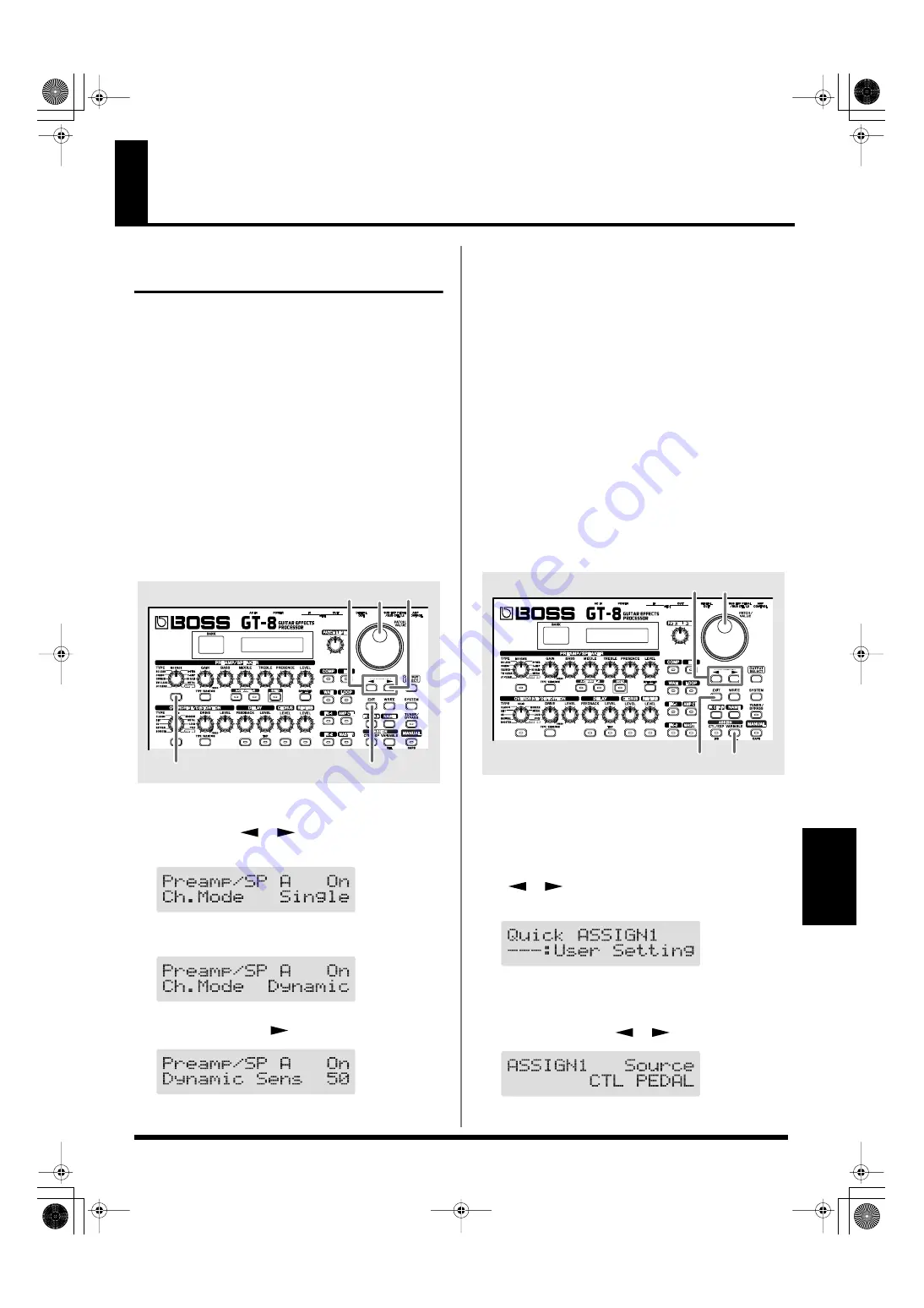
67
Chapter
7
Chapter 7 Other Features
Controlling Various Parameters
Through the Guitar Volume
The GT-8 includes a function to control effect parameters
with the guitar dynamics as the instrument is played. This is
not limited to touch wah, but provides tonal changes in real
time as the guitar is played.
Switching Preamp Channels A and B
Dynamically with the Guitar Volume
The GT-8’s Preamp/Speaker feature includes a “Dynamic
Mode” (p. 26) setting, which switches the two preamps in
response to the guitar volume.
During a performance, for example, you can use the guitar
volume to switch between a crunch sound and a lead sound,
even without switching patches or adjusting any knobs.
* You will hear the sound of Channel A when the guitar volume
is low, and Channel B when the volume is high.
fig.07-051
1.
Press PREAMP/SPEAKER On/Off switch, then press
PARAMETER [
] [
] so that “Ch.Mode” is
displayed.
fig.07-052d
2.
Rotate the PATCH/VALUE dial to select “Dynamic.”
fig.07-053d
3.
Press PARAMETER [
] to display “Dynamic Sens.”
fig.07-0531d
4.
Rotate the PATCH/VALUE dial to change the setting’s
value.
As the guitar volume changes during the performance,
Dynamic Sens is adjusted in response to the volume
when the preamps are switched.
5.
Press [EXIT] to return to the Play screen.
Using the Guitar Volume to Change
Selected Effect Parameters (Assign Source)
Assign Variable (p. 57) features a function that allows effect
parameters to be controlled with the guitar volume, in the
same manner as the parameters are changed with an
expression pedal or other such controller.
You can set this feature to create even more distortion as the
guitar volume increases, deepen the chorus effect as a long
tone is played quietly, or use it to produce any of a number
of other effects to suit your purposes.
fig.07-054
1.
Use the procedure described on p. 57 to set the type of
parameter you want to control (Assign Target) and the
range over which the change is to occur (Target Min/
Max).
2.
Press ASSIGN [VARIABLE], then press PARAMETER
[
] [
] to select one of the Assigns from Assign
1–8.
fig.07-055d
3.
Press ASSIGN [VARIABLE] once again to set the
Assign Variable to “On.”
4.
Press PARAMETER [
] [
] to display “Source.”
fig.07-056d
2,4 3
1
1
5
5,7
2,4,6
2,3
8
GT-8_e.book 67 ページ 2007年6月29日 金曜日 午後3時55分






























