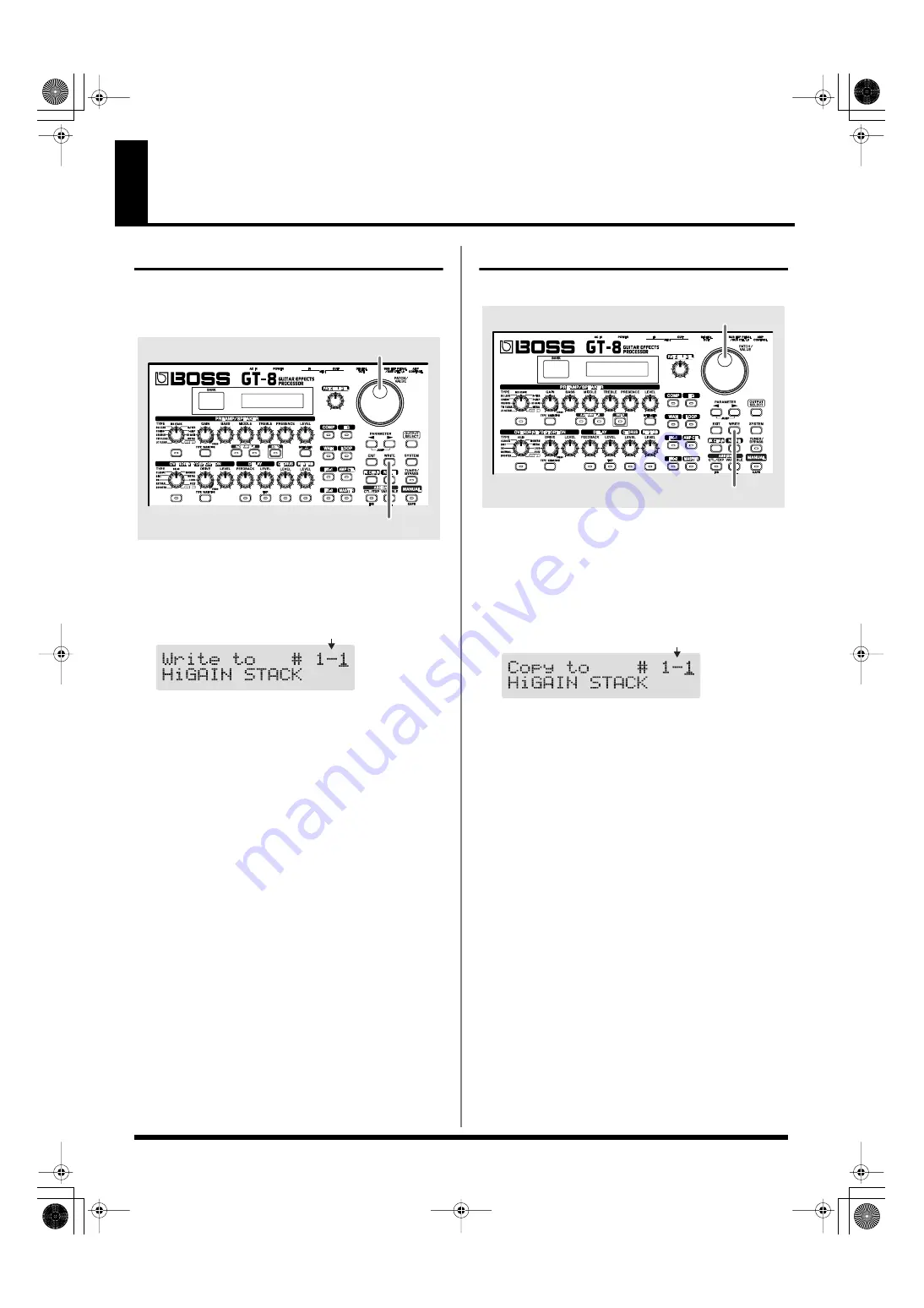
22
Chapter 3 Saving the Tones You Have Created
Storing Patches (Patch Write)
When you want to keep a tone created with the Quick
Settings or a tone with altered parameter values, use the
“Write procedure” to save it to a User patch.
fig.03-010
1.
Press [WRITE].
The screen for specifying the save-destination User patch
appears in the display.
fig.03-020d
2.
Rotate the PATCH/VALUE dial to select the save-
destination User patch.
* This step is unnecessary if the current User patch is
acceptable.
* To cancel the Write procedure, press [EXIT]. The Play screen
returns to the display.
* You can also use the procedure described in “How to Switch
Patches (Patch Change)” (p. 16) to select the save destination.
3.
Press [WRITE].
The GT-8 switches to the write-destination patch, and
you’re returned to the Play screen.
* The sound of the patch previously stored at the write
destination will be lost once the write is executed.
Copying Patches (Patch Copy)
You can copy a Preset or User patch to another User patch.
fig.03-030
1.
Select the copy-source patch.
Refer to “How to Switch Patches (Patch Change)” (p. 16).
2.
Press [WRITE].
The screen for specifying the copy-destination patch
number appears in the display.
fig.03-040d
3.
Rotate the PATCH/VALUE dial to select the copy-
destination User patch.
* To cancel the copy, press [EXIT]. The Play screen returns to
the display.
* You can also use the procedure described in “How to Switch
Patches (Patch Change)” (p. 16) to select the copy destination.
4.
Press [WRITE].
The GT-8 switches to the copy-destination patch, and
you’re returned to the Play screen.
* The sound of the patch previously stored at the copy
destination will be lost once the copy is executed.
1,3
2
Destination User Patch
2,4
3
Destination User Patch
GT-8_e.book 22 ページ 2007年6月29日 金曜日 午後3時55分






























