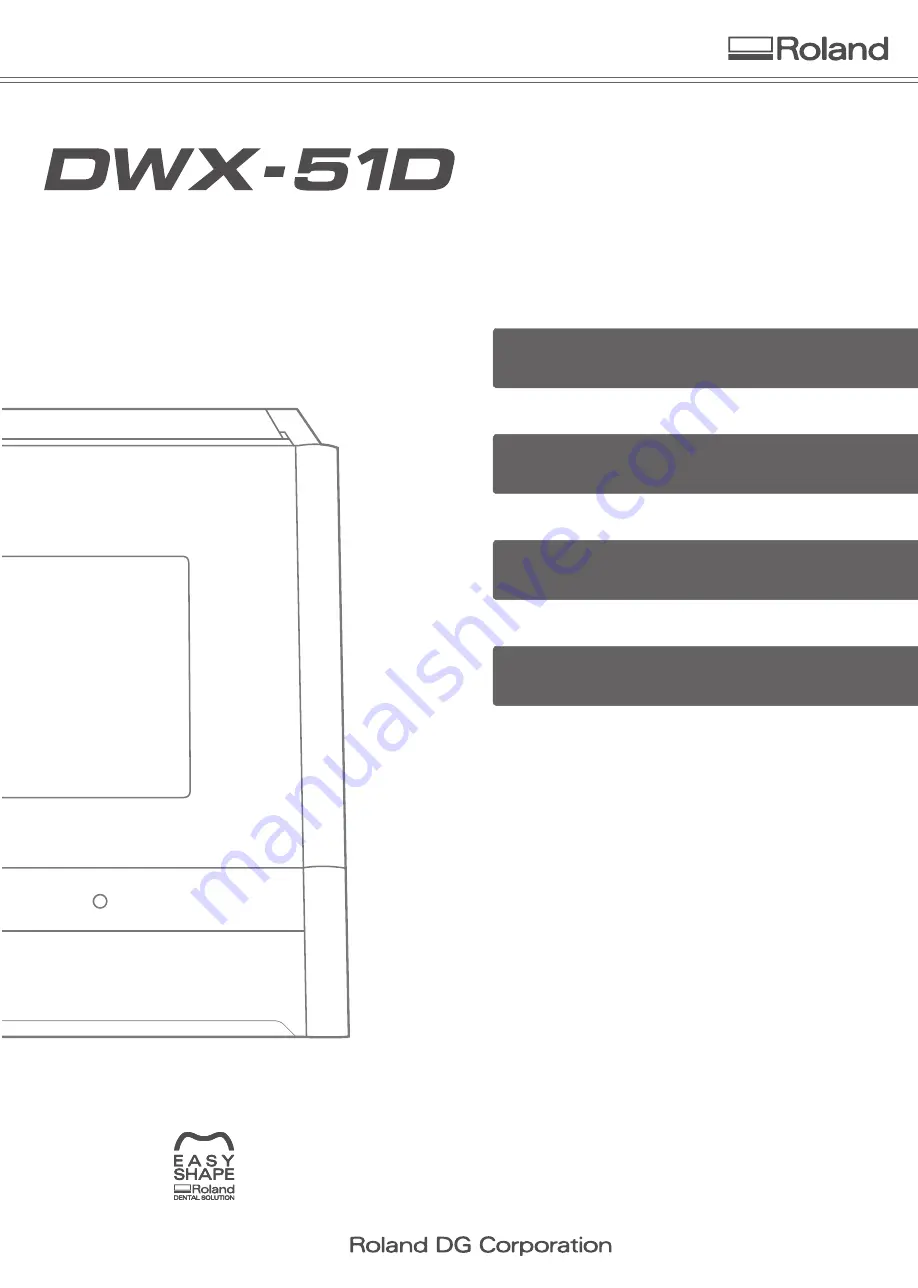
Roland DG Corporation has developed a special website introducing
dental solutions. For the latest information regarding this machine
(including manuals), see our special Easy Shape website (http://www.
rolandeasyshape.com).
Operation Screen
1
2
Milling
3
Maintenance
4
Troubleshooting
User's Manual

















