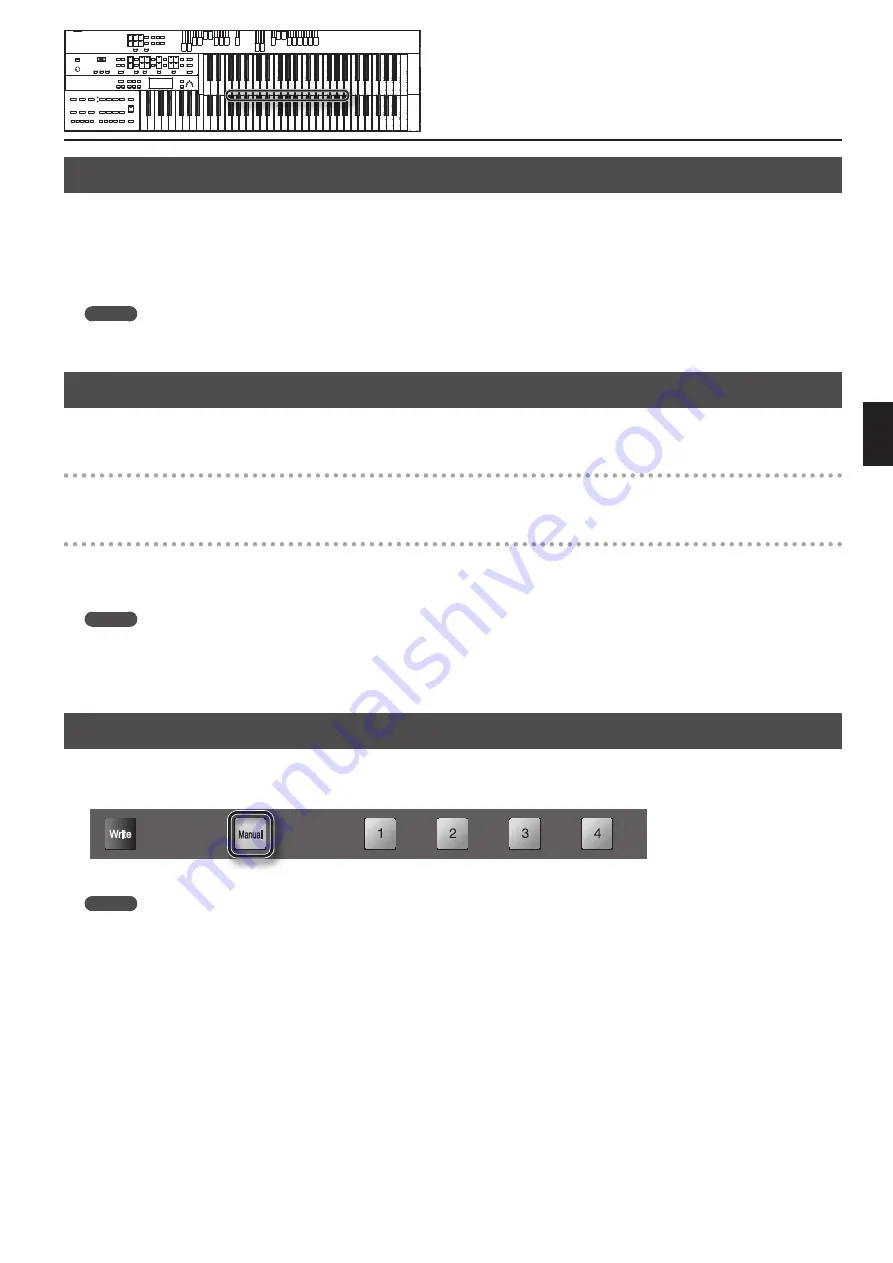
67
St
oring
Your P
er
formanc
e S
ettings (Registr
ation)
Storing Registrations
1.
Make all the panel settings that you wish to store.
2.
While holding down the [Write] button, press one of the Registration [1]–[8] buttons.
The panel settings will be stored in the selected Registration button.
*
If you’ve made panel settings, but haven’t saved them, and then call up a registration, the panel settings that you didn’t save will be discarded.
Whenever you have any panel settings that you want to keep, make sure to store them in a registration before you call up a registration.
MEMO
For details on the settings that are stored in a Registration, refer to “Stored Items” (p. 123).
Recalling a Registration
Here’s how panel settings stored at a registration button can be recalled.
Recalling voices and other panel settings
1.
Press and immediately release one of the Registration [1]–[8] buttons.
Recalling settings for rhythm and automatic accompaniment in addition to the panel settings
1.
Press and hold a Registration [1]–[8] button for several seconds.
The indicator of the rhythm select button will blink, and the panel settings and settings related to rhythm performance and automatic accompaniment
will be recalled.
MEMO
•
You can switch the way in which registrations are recalled (p. 97).
•
You can also switch registrations by using the foot switch of a pedalboard (PK series; sold separately) or a pedal switch (DP series; sold separately) (p.
Automatically Registering When You Switch Panel Settings
When the [Manual] button is ON (lit), all panel settings you make will be stored automatically in the [Manual] button as they are made, thus updating
the Registration that had been previously saved. If you change to a preset Registration [1]–[8] button, it is possible to return to the previous panel
settings by pressing the [Manual] button.
*
The settings stored in the [Manual] button will return to their default state when you turn off the power.
MEMO
You can use the [Manual] button to successively recall registrations in the order in which they are saved in USB memory or user memory (p. 72).
Summary of Contents for Atelier Combo AT-350C
Page 1: ... 5 1 0 0 0 1 9 7 5 1 0 2 ...
Page 2: ......
Page 129: ...129 For EU Countries For China ...
Page 131: ......
Page 132: ... 5 1 0 0 0 1 9 7 5 1 0 2 ...
















































