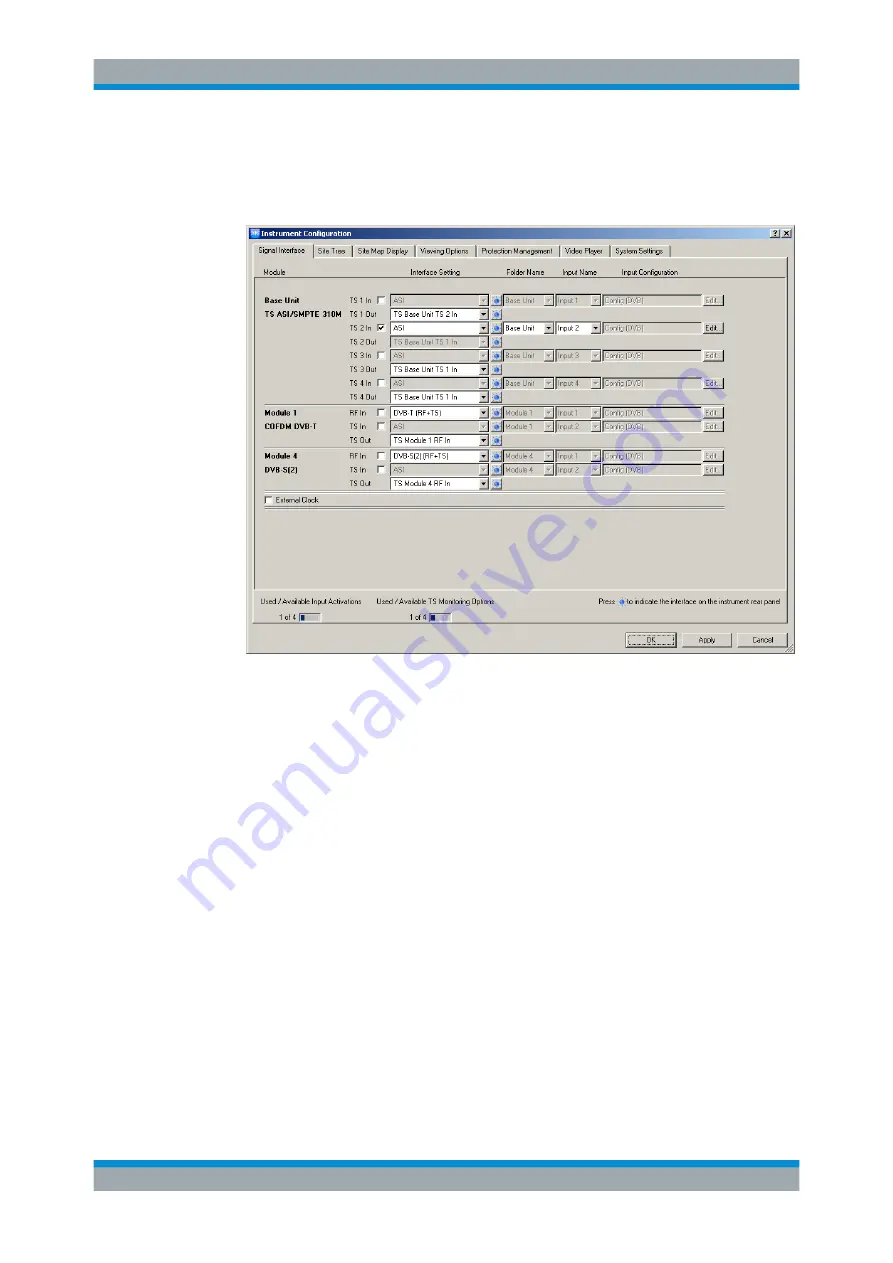
Sample Application
R&S
®
DVMS4
29
Getting Started 2113.7625.02 ─ 10
2. On the "Signal Interface" tab, select the following:
a) In the "Interface Settings" column of the base unit, activate the "TS In 2" option.
b) Deactivate all other input options.
3. Click "OK".
4. In the toolbar, select "Input Configuration" to open the "Input Configuration Assign-
ment" dialog.
5. Under "Monitoring Configuration", select "Config (DVB)".
6.4
Checking the TS Synchronization
Before any measurement can be performed, the TS synchronization within the
R&S
DVMS TS analyzer must achieve the "Locked" state. To check the current state,
perform the following steps.
1. In the toolbar, click "View Selector".
2. In the "View Selector" dialog, click the icon for the statistics
&
log measurement.
3. Click "Control" and select "Clear Statistics & Log".
4. Under "1st Priority Error", check the "TS Sync" statistics counter.
Checking the TS Synchronization






























