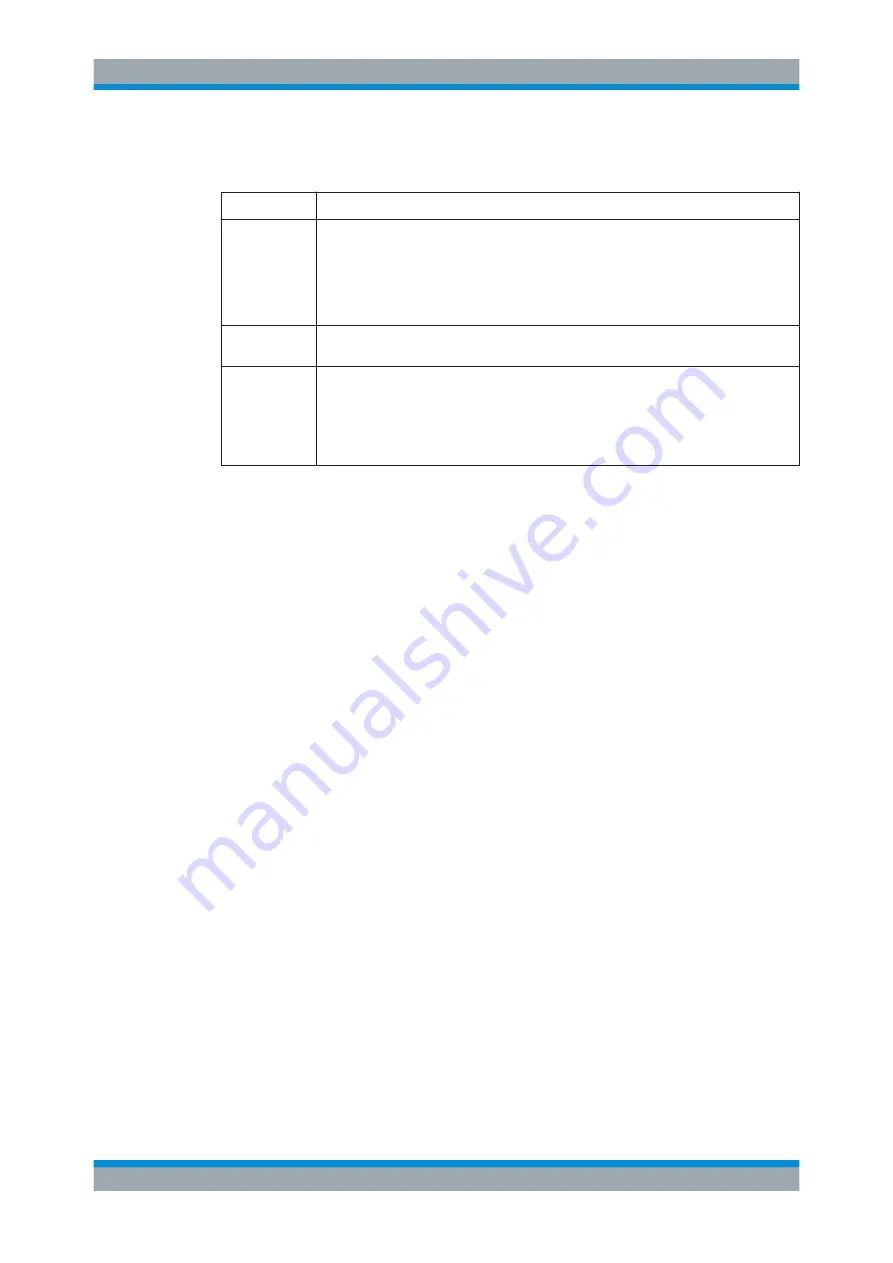
Interfaces and Connectors
R&S
®
DVMS4
14
Getting Started 2113.7625.02 ─ 10
3.1.2
Keys
Key
Description
Arrow keys
UPARROW / DNARROW keys:
●
In a list in editing mode, increase or decrease the parameter value.
●
In a list, table, window or dialog box, scroll vertically to select a parameter.
LEFTARROW / RIGHTARROW keys:
●
In editing mode, move the cursor in the input fields forward and back.
●
In a list, table, window or dialog box, scroll horizontally to select a parameter.
[BACK]
●
Deletes the character to the left of the cursor.
●
Navigates back in the tree pane.
[OK]
●
Displays the next menu level.
●
Activates the editing mode for the selected numeric/alphanumeric parameter.
●
Completes the data entry.
The new value is accepted. For numeric parameters, the unit is also displayed.
●
Switches the marked status parameters on/off (On/Off state).
●
Confirms (OK) and closes message windows.
3.1.3
Status Display LEDs
The basic status is indicated by LEDs.
3.1.3.1
POWER
Displays the power supply status.
●
LED off: No power is supplied. R&S
DVMS is switched off.
●
LED green: Power is supplied.
Further information:
●
Chapter 3.2.1, "AC Power Supply Connector"
3.1.3.2
REMOTE
Displays the remote control status within the last second.
●
LED off: R&S
DVMS is not used for remote control.
●
LED yellow: R&S
DVMS is remote controlled or is sending SNMP traps.
3.1.3.3
FAULT
Displays the error status within the last second.
●
LED green: No error detected.
●
LED red (flashing): Failure of fan.
To rectify this failure, switch the R&S
DVMS off and on again. If the fan still does
not work, shut down the R&S
DVMS to prevent overheating of the R&S
DVMS and
contact one of our customer support centers.
Front Panel






























