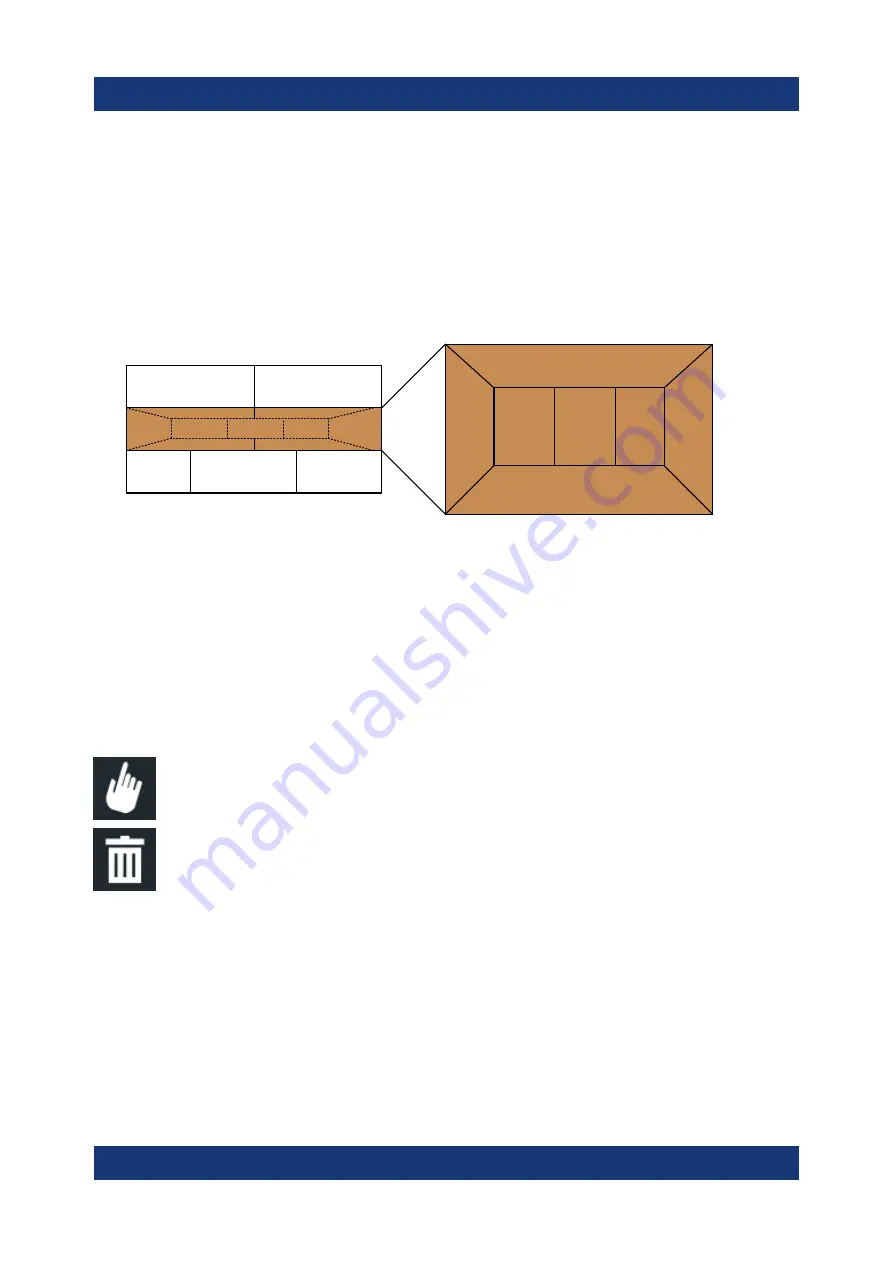
Operating the Instrument
R&S
®
FSWP
96
Getting Started 1177.5756.02 ─ 13
Positioning the window
The screen can be divided into up to four rows. Each row can be split into up to
four columns, where each row can have a different number of columns. However,
rows always span the entire width of the screen and may not be interrupted by a
column. A single row is available as the drop area for the window in the Smart-
Grid. The row can be split into columns, or a new row can be inserted above or
below the existing row (if the maximum of 4 has not yet been reached).
1
1
2
2
2
3
3
A
B
C
Figure 6-2: SmartGrid window positions
1 = Insert row above or below the existing row
2 = Create a new column in the existing row
3 = Replace a window in the existing row
SmartGrid functions
Once the evaluation icon has been dropped, icons in each window provide delete
and move functions.
The "Move" icon allows you to move the position of the window, possi-
bly changing the size and position of the other displayed windows.
The "Delete" icon allows you to close the window, enlarging the display
of the remaining windows.
6.5.2.2
How to Activate SmartGrid Mode
All display configuration actions are only possible in SmartGrid mode. In Smart-
Grid mode the evaluation bar replaces the current softkey menu display. When
the SmartGrid mode is deactivated again, the previous softkey menu display is
restored.
► To activate SmartGrid mode, do one of the following:
Displaying Results

























