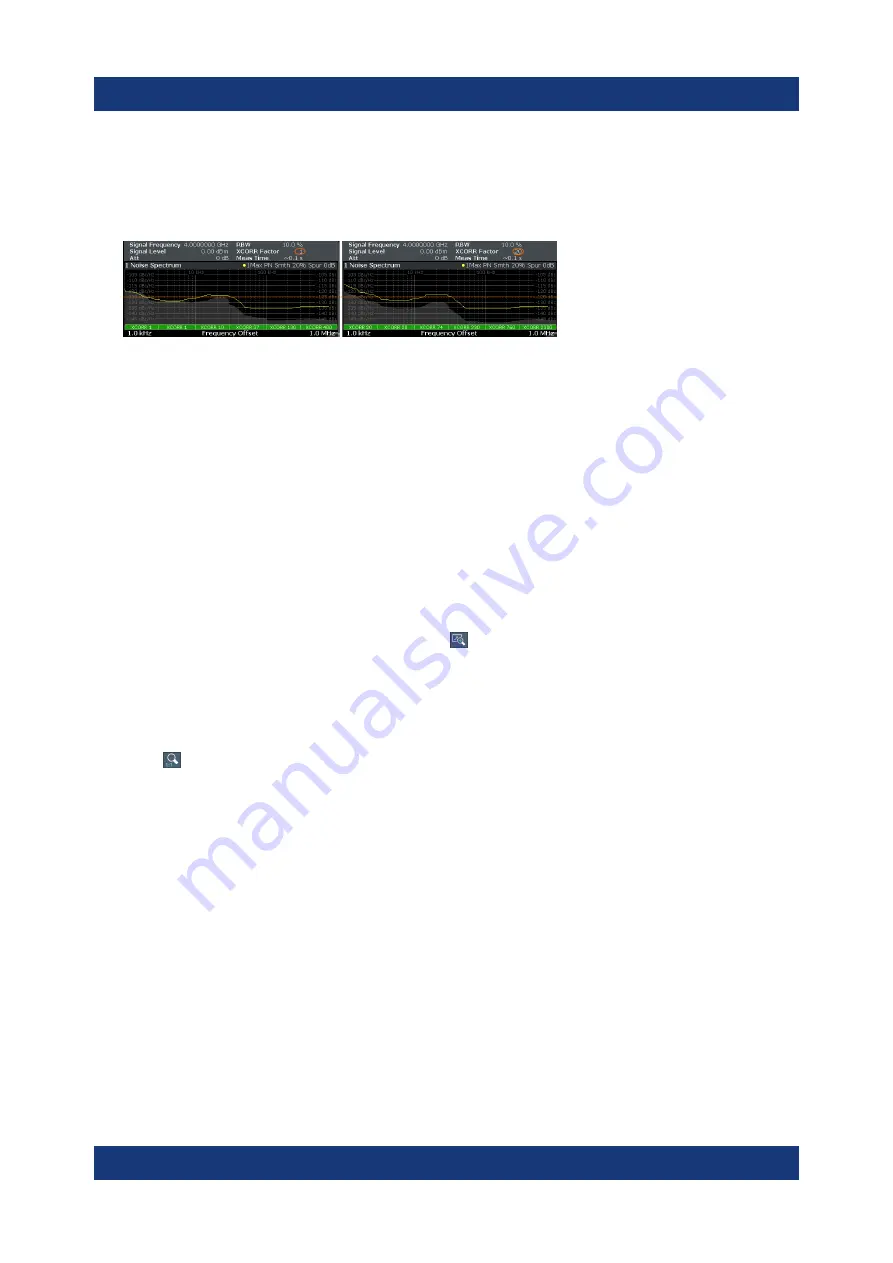
Trying Out the Instrument
R&S
®
FSWP
67
Getting Started 1177.5756.02 ─ 13
2. Select the "Noise Config" tab.
3. Change the "XCORR Factor", run a single measurement, and see how the
position of the gray area changes.
Figure 5-4: Increasing XCORR operations changes shape of gray area
4. If required, you can turn this area on and off as required with the "XCORR
Gain Indicator" feature.
5.3.4
Miscellaneous Evaluation Tools
Zooming into the results
The zoom tool is useful if you want to see parts of the results in more detail.
1. Select the "Zoom" icon in the toolbar ( ).
2. In the diagram, select the area you want to zoom in to (while doing this, the
area is marked by a dotted line).
3. You can return to the full display any time with the "Unzoom" icon in the tool-
bar ( ).
Exporting measurement data
Exporting measurement data to a .dat file allows you to archive that data in exter-
nal programs like a spreadsheet.
1. Enter the "Overview" dialog box and, from there, enter the "Analysis" dialog
box.
2. Select the vertical "Traces" tab and the horizontal "Trace / Data Export" tab.
3. Select the data types as required (trace data only or together with numerical
results and / or measurement settings).
4. Select the "Export to ASCII File" button and select the destination where you
want to save that data.
Result Evaluation






























