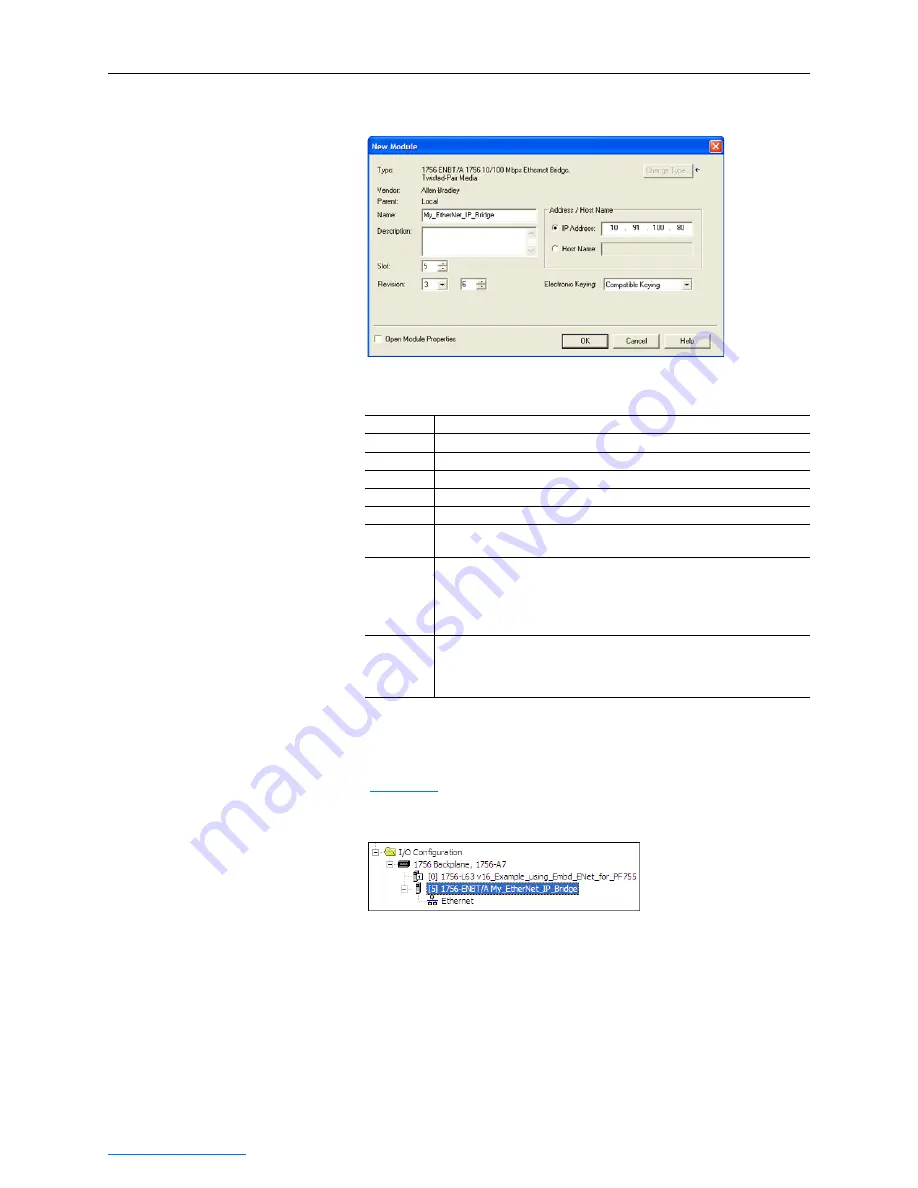
4-4
Configuring the I/O
PowerFlex® 755 Drive Embedded EtherNet/IP Adapter User Manual
Publication 750COM-UM001A-EN-P
Figure 4.5
Bridge New Module Screen
5. Edit the following:
6. Click OK. The bridge is now configured for the EtherNet/IP
network. It appears in the I/O Configuration folder. In our example,
a 1756-ENBT bridge appears under the I/O Configuration folder
(
) with its assigned name.
Figure 4.6
RSLogix 5000: I/O Configuration Folder
There are two ways to add the adapter into the I/O configuration:
•
Add-On Drive Profiles (RSLogix 5000 version 16 or higher)
•
Generic Profile (RSLogix 5000 all versions)
These are described in the following separate sections. If your version
of RSLogix 5000 supports Add-On Drive Profiles, we highly
recommend using this method.
Box
Setting
Name
A name to identify the bridge.
Description
Optional – description of the bridge.
IP Address
The IP address of the EtherNet/IP bridge.
Host Name
Not used.
Slot
The slot of the EtherNet/IP bridge in the rack.
Revision
The minor revision of the firmware in the bridge. (You already set the major
revision by selecting the bridge series in Step 3.)
Electronic
Keying
Compatible Module. The “Compatible Module” setting for Electronic Keying
ensures the physical module is consistent with the software configuration
before the controller and bridge make a connection. Therefore, ensure that
you have set the correct revision in this screen. Refer to the online Help for
additional information on this and other Electronic Keying settings.
Open
Module
Properties
When this box is checked, additional module properties screens will appear
to further configure the bridge after clicking OK. When unchecked, the
bridge’s New Module screen will close after clicking OK. For this example,
uncheck this box.






























