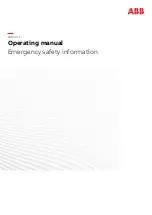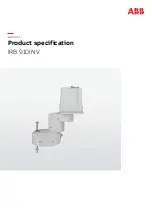Comprehensive Kit Robot Series
Sensor Assembly
Step
22
※Insert nuts
: 4pcs
: 4pcs
Step
21
S1
N1
Upper Part of Body Assembly
Step
21
: 12pcs
※Insert nuts
: 12pcs
N1
S1
15
Step
5
Step
20
Step
6
Step
17
※Using side connector of
connect cable.
15
Connector
CM-5
CABLE-14
Lower Part of Body Assembly
Step
23
※Insert nuts
: 4pcs
N1
: 4pcs
Step
22
S1
Step
14
154
Summary of Contents for Comprehensive Kit Robot Series
Page 4: ...Comprehensive Kit Robot Series 1 Starting Bioloid 4 ...
Page 11: ...Comprehensive Kit Robot Series 2 Assembling Bioloid 11 ...
Page 166: ...166 Comprehensive Kit Robot Series Wiring 2 and Completion Step 26 Bottom view 10 1 4 11 14 ...
Page 192: ...Comprehensive Kit Robot Series 3 Bioloid Operation and Maintenance 192 ...