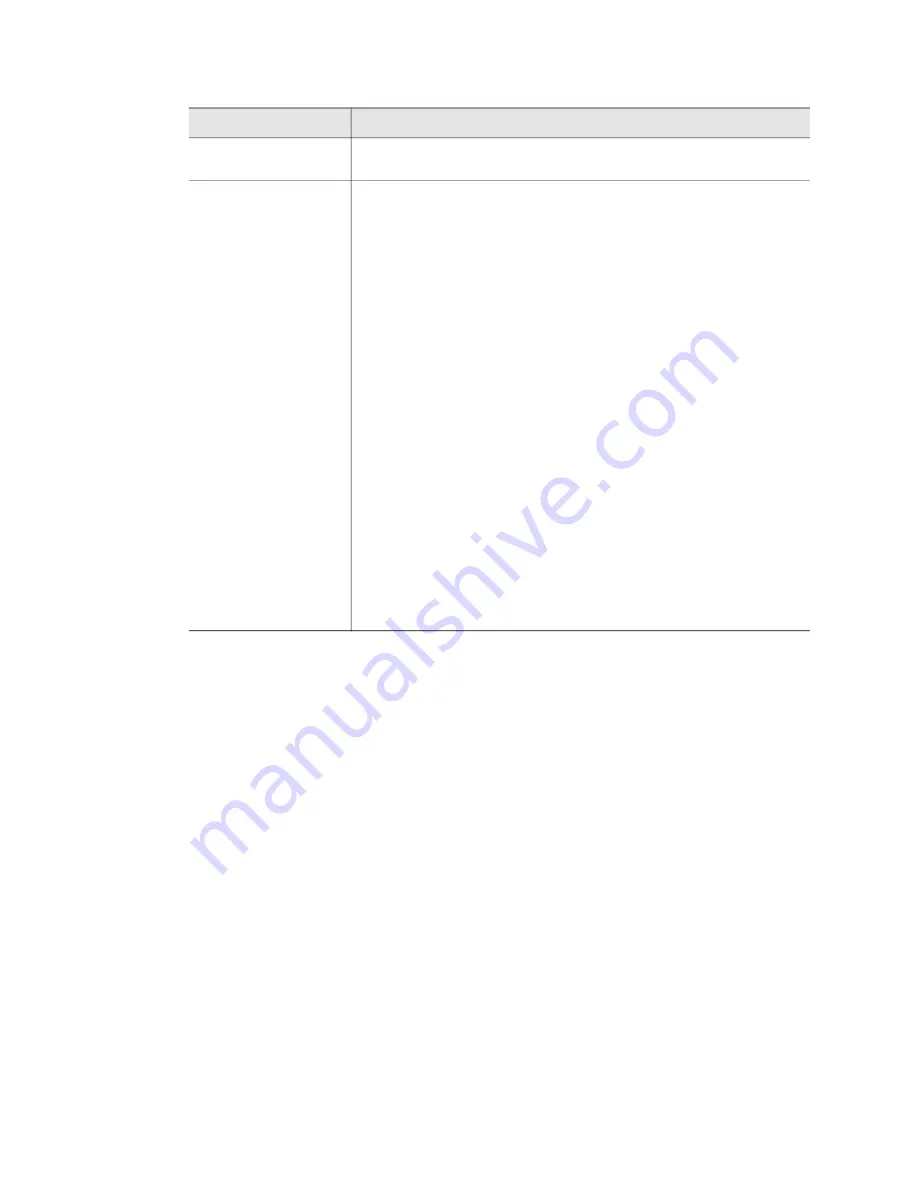
24
WiNG-MGR v2 User Guide
800.518.1519
3
Web Interface
Section A
These blocks reflect the current status of the sensors connected to
the WiNG-MGR.
Section B
This is your view of the sensors associated with this WiNG
-
MGR.
A drop down lets you choose how many sensors display per page.
Select 10, 25, 50, or 100, depending on your preference.
Use the Search field to display only the sensors whose data
contains the term for which you are searching.
The sensors name is a shortcut to that specific sensor’s data and
configuration information.
When you look at the table of sensors in this section, note that each
heading has a set of arrows next to it. These arrows allow you to
sort the data in this table by that column, in either ascending or
descending order. For instance, if you click on the arrows next to
the Serial Number heading, the arrow pointing up gets much
darker, and all the data in the table is sorted by the Serial Number
field from lowest to highest. If you click that arrow again, the arrow
pointing down gets much darker, and the data in the table is sorted
by the Serial Number filled in ascending order, from highest to
lowest.
Page numbers also appear in the lower right side of this section.
Click the appropriate number to move among the pages.
Option
Description
Table 3.1
Dashboard Navigation Options
Summary of Contents for WiNG-MGR v2
Page 4: ...4 WiNG MGR v2 User Guide 800 518 1519 ...
Page 14: ...14 WiNG MGR v2 User Guide 800 518 1519 1 System Overview ...
Page 74: ...74 WiNG MGR v2 User Guide 800 518 1519 5 WiNG RXT ...
Page 78: ...78 WiNG MGR v2 User Guide 800 518 1519 ...
Page 82: ...82 WiNG MGR v2 User Guide 800 518 1519 ...
Page 86: ...86 WiNG MGR v2 User Guide 800 518 1519 C Alternate Channel Pair Communications ...
Page 90: ...90 WiNG MGR v2 User Guide 800 518 1519 D Troubleshooting ...
Page 94: ...94 WiNG MGR v2 User Guide 800 518 1519 E Technical Specifications ...















































