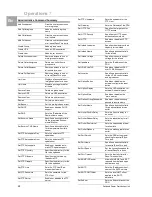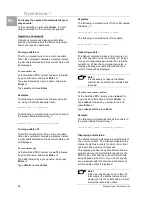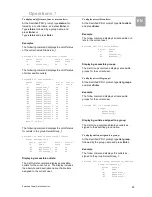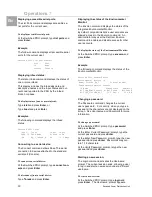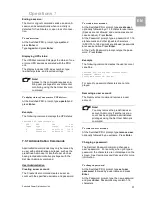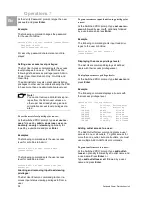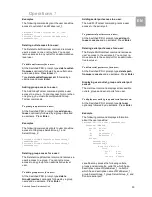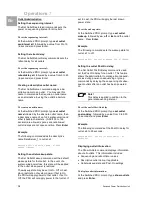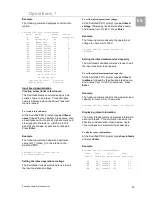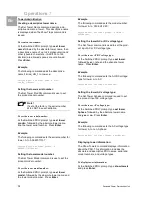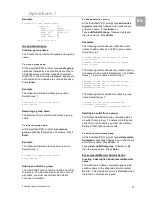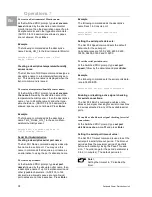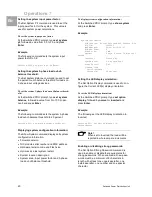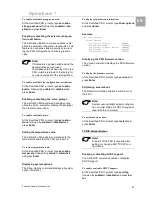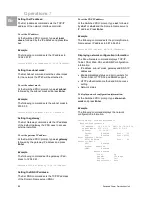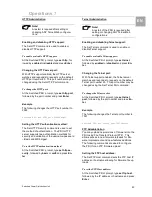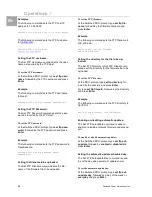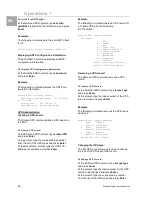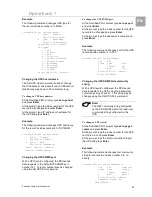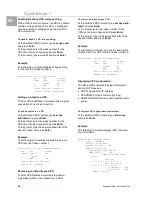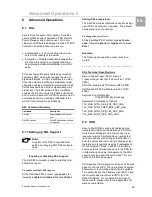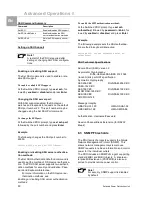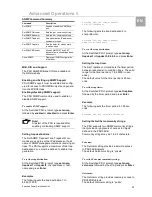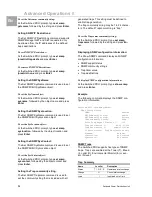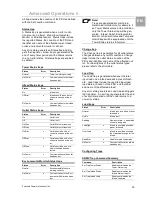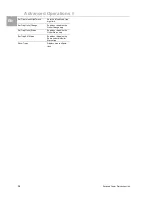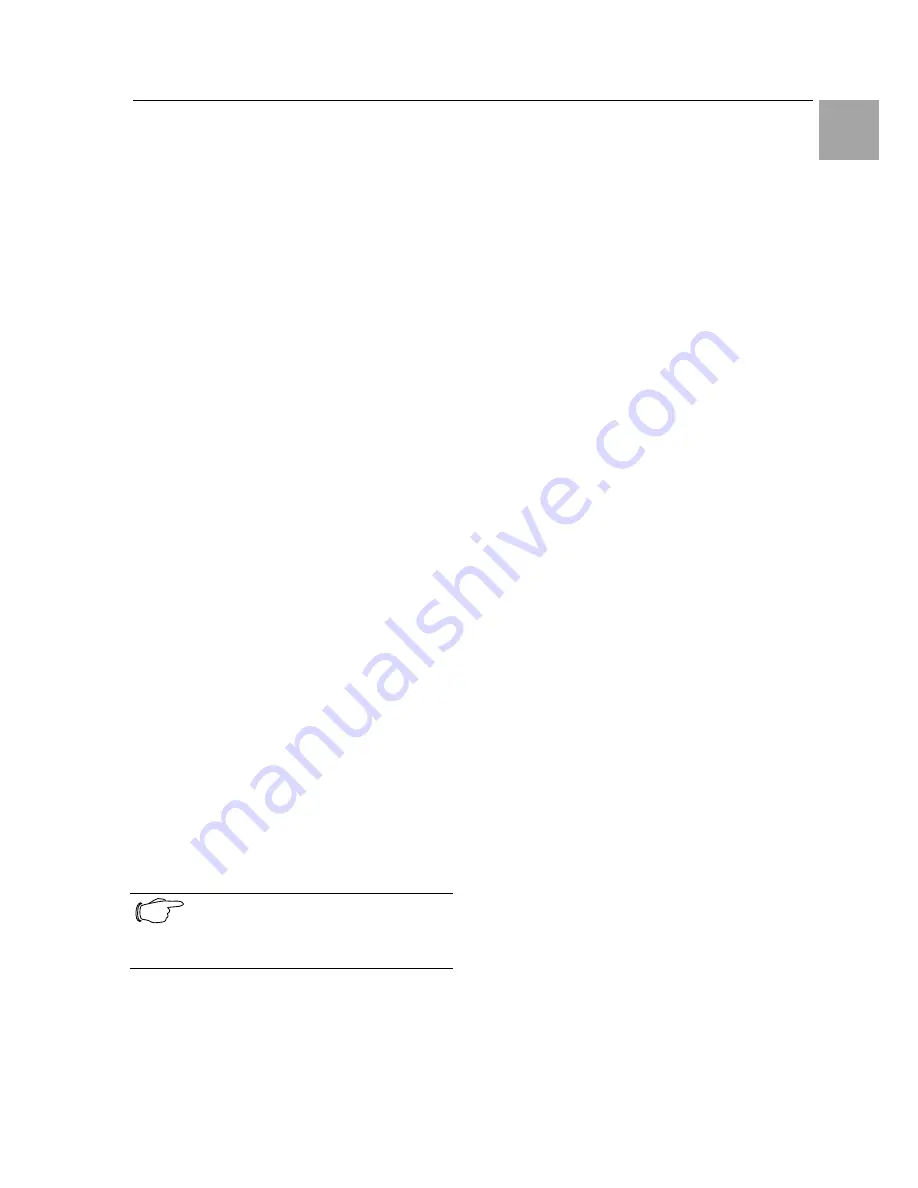
Operations 7
Switched Power Distribution Unit
39
EN
To set the serial port timeout value:
At the Switched PDU: prompt, type set port
timeout, followed by a value from 0 to 5 (in min-
utes) and press Enter.
Displaying serial port information:
The Show Ports command displays information
about all serial ports. This information includes:
•
Serial port data rate
•
Descriptive port name, if applicable
•
DSR signal checking settings
To display serial port information:
At the Switched PDU: prompt, type show ports
and press Enter.
Example
The following command displays all serial port
information:
Switched PDU: show ports<Enter>
Serial Port Configuration
ALL Ports:
Baud Rate: 38400 Connection
Timeout: 5 minutes
Port ID: Console Port Name:
CONSOLE
DSR Check: ON
7.3.2 System Administration
Creating a pre-login banner:
The Set Banner command specifies text that ap-
pears prior to the login authentication. This fea-
ture allows administrators to configure a message
up to 2070 characters for display of legal, dis-
claimer or other text as required by application. If
left blank, the user will be taken directly to the
login prompt.
Note!
For SSH sessions, the “keyboard-
interactive”authentication method must
be used for the banner to display.
To create a pre-login banner:
At the Switched PDU: prompt, type set banner
and press Enter. Type the desired pre-login ban-
ner text and when finished type Ctrl-z.
Creating a location description:
The Set Location command specifies text that
appears in the HTML control screen’s Location
field. The text is also appended to a Welcome to
banner that appears when a user successfully
logs in serially or through a Telnet session.
If you do not issue this command, or if you issue
this command without specifying any text, the
control screen’s Location field will be blank and
no Welcome to banner will be displayed.
To create a location description:
At the Switched PDU: prompt, type set location
followed by a descriptive name of up to 24 alpha-
numeric and other typeable characters - (ASCII
33 to 126 decimal) are allowed; spaces are al-
lowed. Press Enter.
Omitting any characters after typing ‘set location’
deletes any previously specified text.
Examples
The following command specifies Florida HQ as
the descriptive location for the control screen and
the login banner:
Switched PDU: set location Florida HQ<Enter>
The following command deletes any previously
specified location description:
Switched PDU: set location<Enter>
In this case, the control screen’s Location field will
be blank, and no welcome banner will be dis-
played after a successful login.
Setting the system area:
The Set System Area command is used to set the
total area for the system. This value is used for
total system power calculations.
To set the system area:
At the Switched PDU: prompt, type set system
area, followed by the system area (in square feet)
and press Enter.
Example
The following command sets the total system
area to 6.3 square feet:
Switched PDU: set system area 6.3<Enter>