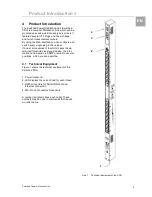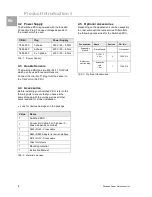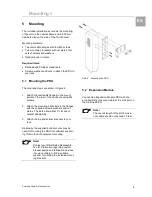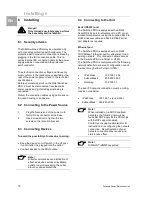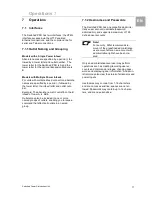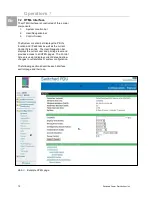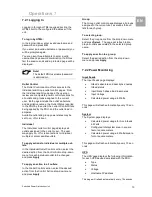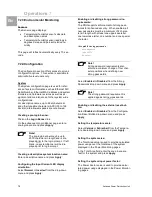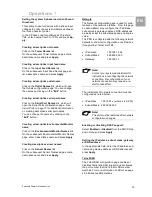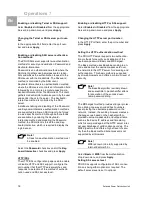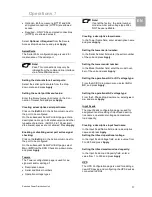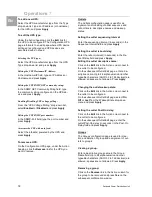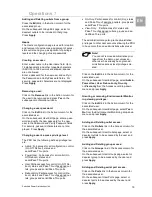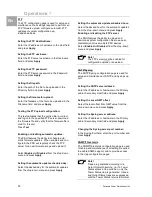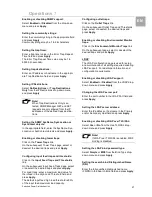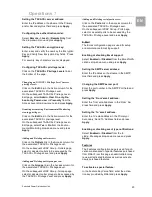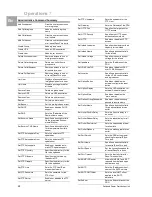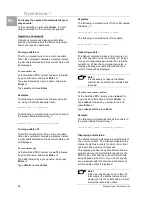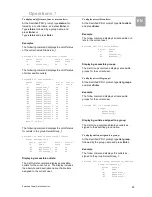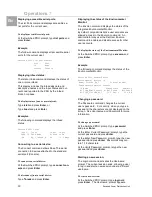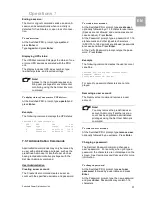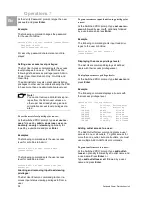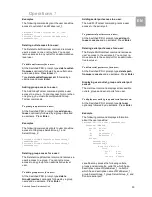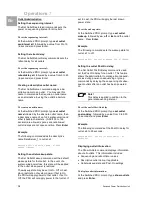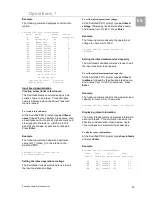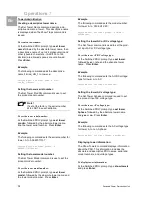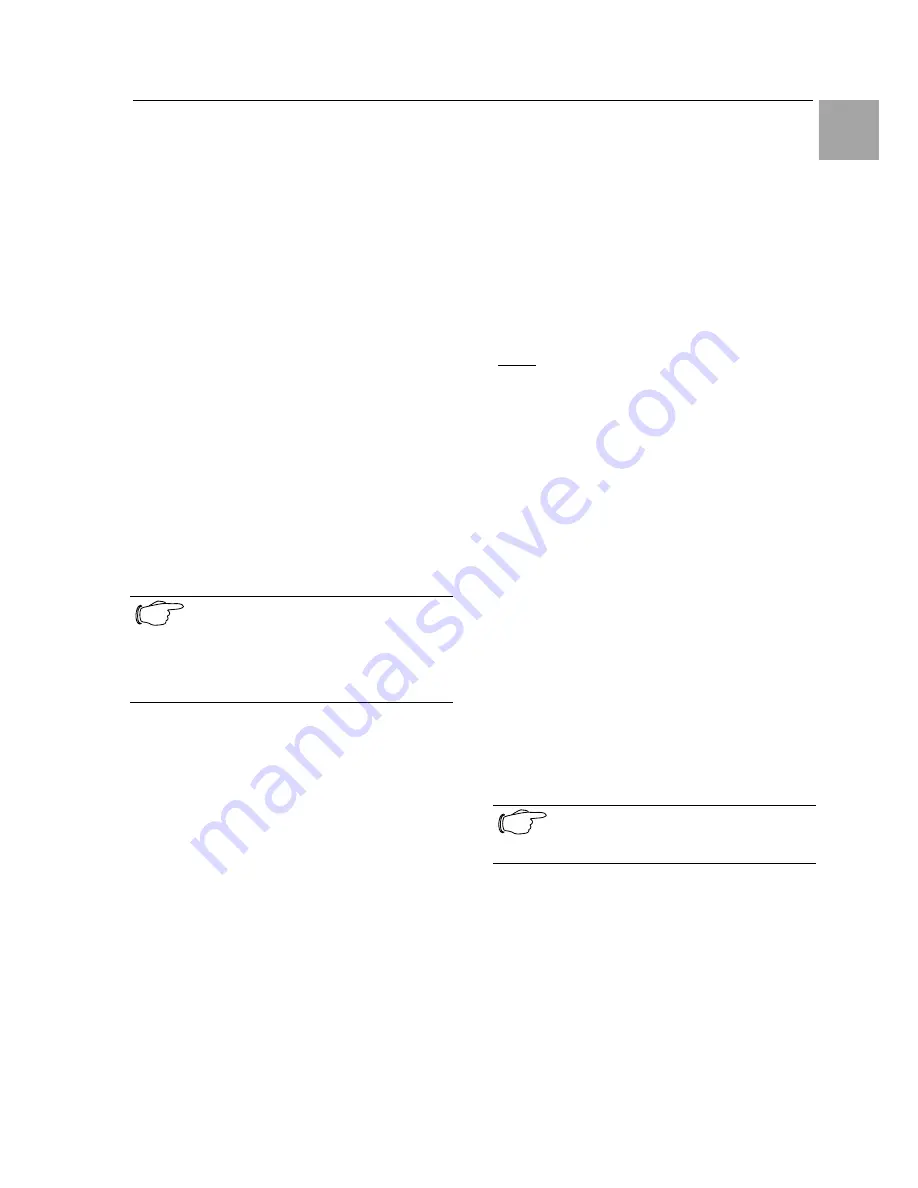
Operations 7
Switched Power Distribution Unit
21
EN
Enabling or disabling SNMP support:
Select Enabled or Disabled from the drop-down
menu and press Apply.
Setting the community strings:
Enter the community string in the appropriate field
and press Apply.
Community strings may be 1 to 24 characters
Setting the trap timer:
Enter a trap timer value in the Error Trap Repeat
Time field and press Apply.
The Error Trap Repeat Time value may be 1 to
65535 (in seconds).
Setting trap destinations:
Enter an IP address or hostname in the appropri-
ate Trap Destination field and press Apply.
Setting IP Restrictions:
Select No Restrictions or Trap Destinations
Only from the IP Restrictions drop-down menu
and press Apply.
Note!
When Trap Destinations Only is se-
lected, SNMP Manager GET and SET
requests are only allowed from the IP
addresses of the defined traps destina-
tions.
Setting the SNMP SysName, SysLocation or
SysContact objects:
In the appropriate field, enter the SysName, Sys-
Location or SysContact objects and press Apply.
Enabling or disabling tower traps:
Click on the Tower Traps link.
On the subsequent Tower Traps page, select or
deselect the desired traps and press Apply.
Configuring input feed traps and thresholds:
Click on the Input Feed Traps and Thresholds
link.
On the subsequent Input Feed Traps page, select
or deselect the desired traps and press Apply.
For Load traps, enter a maximum load value for
the infeed in the High Load Threshold field and
press Apply.
The default input feed high load threshold is 80%
of the input feed maximum load capacity.
Configuring outlet traps:
Click on the Outlet Traps link.
On the subsequent Outlet Traps and Thresholds
page, select or deselect the desired traps and
press Apply.
Enabling or disabling Environmental Monitor
traps:
Click on the Environmental Monitor Traps link.
On the subsequent page, select or deselect the
desired traps and press Apply.
LDAP
The LDAP configuration page is used for setup
and maintenance of all settings required enabling
LDAP support. For additional information and
configuration requirements.
Enabling or disabling LDAP support:
Select Enabled or Disabled from the LDAP drop-
down menu and press Apply.
Changing the LDAP server port:
Enter the port number in the LDAP Port field and
press Apply.
Setting the LDAP server address:
Enter the IP address or hostname in the Primary
and/or Secondary Host field and press Apply.
Enabling or disabling LDAP over TLS/SSL:
Select Yes or No from the Use TLS/SSL drop-
down menu and press Apply.
Note!
If LDAP over TLS/SSL is enabled, MD5
binding is disabled.
Setting the LDAP bind password type:
Select Simple or MD5 from the Bind Type drop-
down menu and press Apply.
Setting the search bind Distinguished Name
(DN):
Enter the fully qualified distinguished name
(FQDN) in the Search Bind field and press Apply.