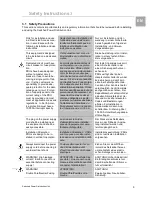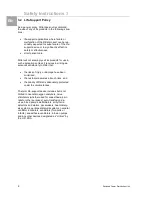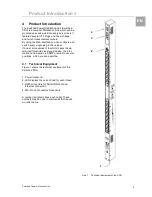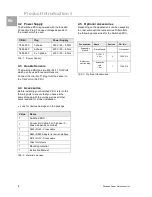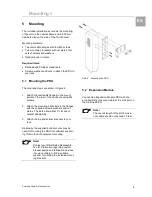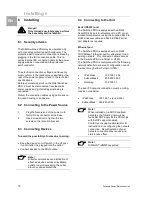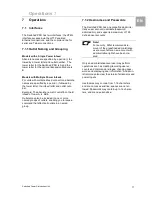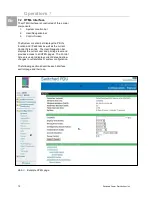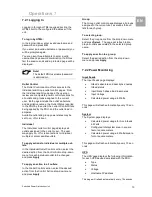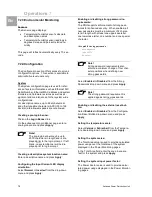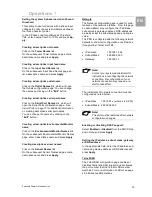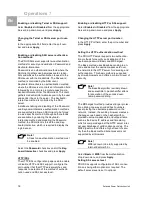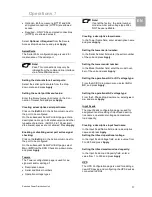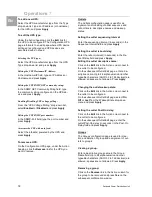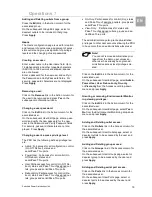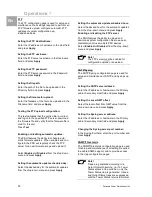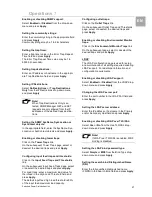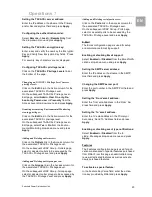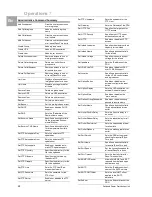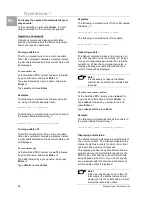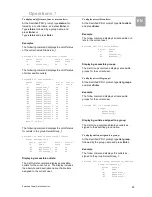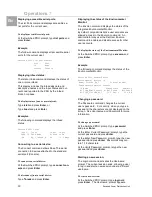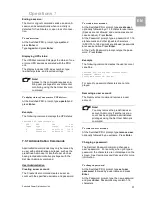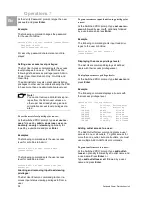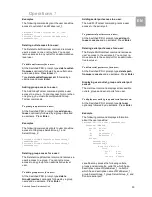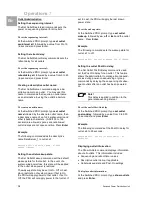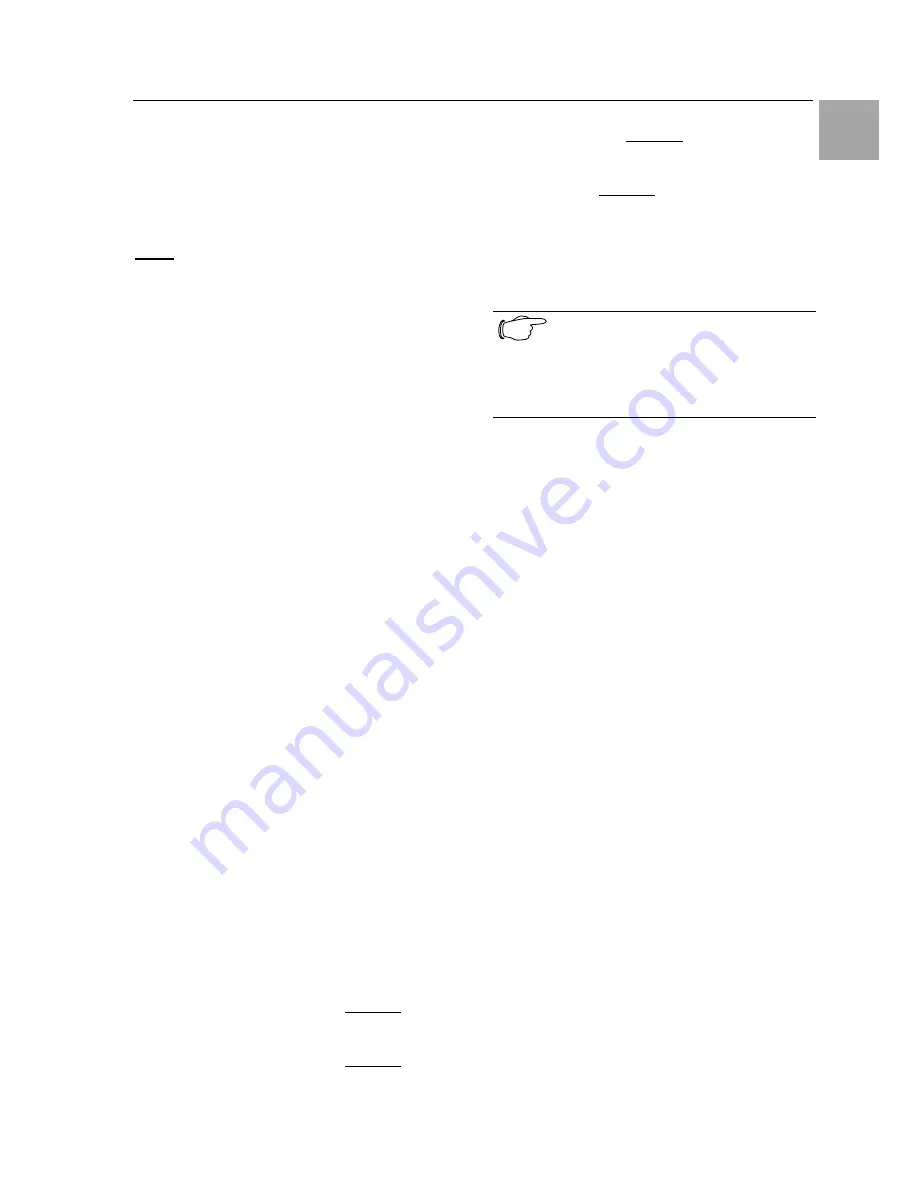
Operations 7
Switched Power Distribution Unit
19
EN
Adding and Deleting outlets from a group:
Press the Edit link in the Action column for the
associated group.
On the subsequent Group Edit page, select or
deselect outlets to be included in that group.
Press Apply.
Users
The Users configuration page is used for creation
and removal of usernames, assignment of acces-
sible outlets and group, assignment of privilege
levels and the changing of user passwords.
Creating a new user:
Enter a user name in the Username field. Up to
16 alphanumeric and other typeable characters
(ASCII 33 to 126 decimal) are allowed; spaces
are not allowed.
Enter a password for the new user and verify in
the Password and Verify Password fields. For
security, password characters are not displayed.
Press Apply.
Removing a user:
Click on the Remove link in the Action column for
the user to be removed and press Yes on the
subsequent confirmation window.
Changing a user password:
Click on the Edit link in the Action column for the
associated user.
On the subsequent User Edit page, enter a pass-
word and verify the new password for the new
user in the Password and Verify Password fields.
For security, password characters are not dis-
played. Press Apply.
Changing a user’s access privilege level:
The PDU has the following defined privilege lev-
els:
•
Admin: Full-access for all configuration, control
(On, Off, Reboot), status and
serial/Pass-Thru ports.
•
Power User: Full-access for all control (On,
Off, Reboot), status and
serial/Pass-Thru ports.
•
User: Partial-access for control (On, Off, Re-
boot), status and Pass-Thru of assigned out-
lets, groups and serial/Pass-Thru ports.
•
Reboot-Only: Partial-access for control (Re-
boot), status and Pass-Thru of assigned out-
lets, groups and serial/Pass-Thru ports.
•
On-Only: Partial-access for control (On), status
and Pass-Thru of assigned outlets, groups and
serial/Pass-Thru ports.
•
View-Only: Partial-access for status and
Pass-Thru of assigned outlets, groups and se-
rial/Pass-Thru ports.
The administrator may also grant administrative
privileges to other user accounts allowing the PDU
to have more than one administrative-level user.
Note!
You cannot remove administrative privi-
leges from the Admn user unless an-
other user has already been given ad-
ministrative access level privileges cre-
ated.
Click on the Edit link in the Action column for the
associated user.
On the subsequent User Edit page, select Admin,
Power-User, User, Reboot-only, On-only
or View-only from the Access Level drop-down
menu and press Apply.
Granting or removing Environmental Monitor-
ing viewing privileges:
Click on the Edit link in the Action column for the
associated user.
On the subsequent User Edit page, select Yes or
No from the Environmental Monitoring drop-down
menu and press Apply.
Adding and Deleting outlet access:
Click on the Outlets link in the Access column for
the associated user.
On the subsequent User Outlets page, select or
deselect outlets to be accessed by the user and
press Apply.
Adding and Deleting group access:
Click on the Groups link in the Access column for
the associated user.
On the subsequent User Groups page, select or
deselect group to be accessed by the user and
press Apply.
Adding and Deleting serial port access:
Click on the Ports link in the Access column for
the associated user.
On the subsequent User Ports page, select or
deselect ports to be accessed by the user and
press Apply.