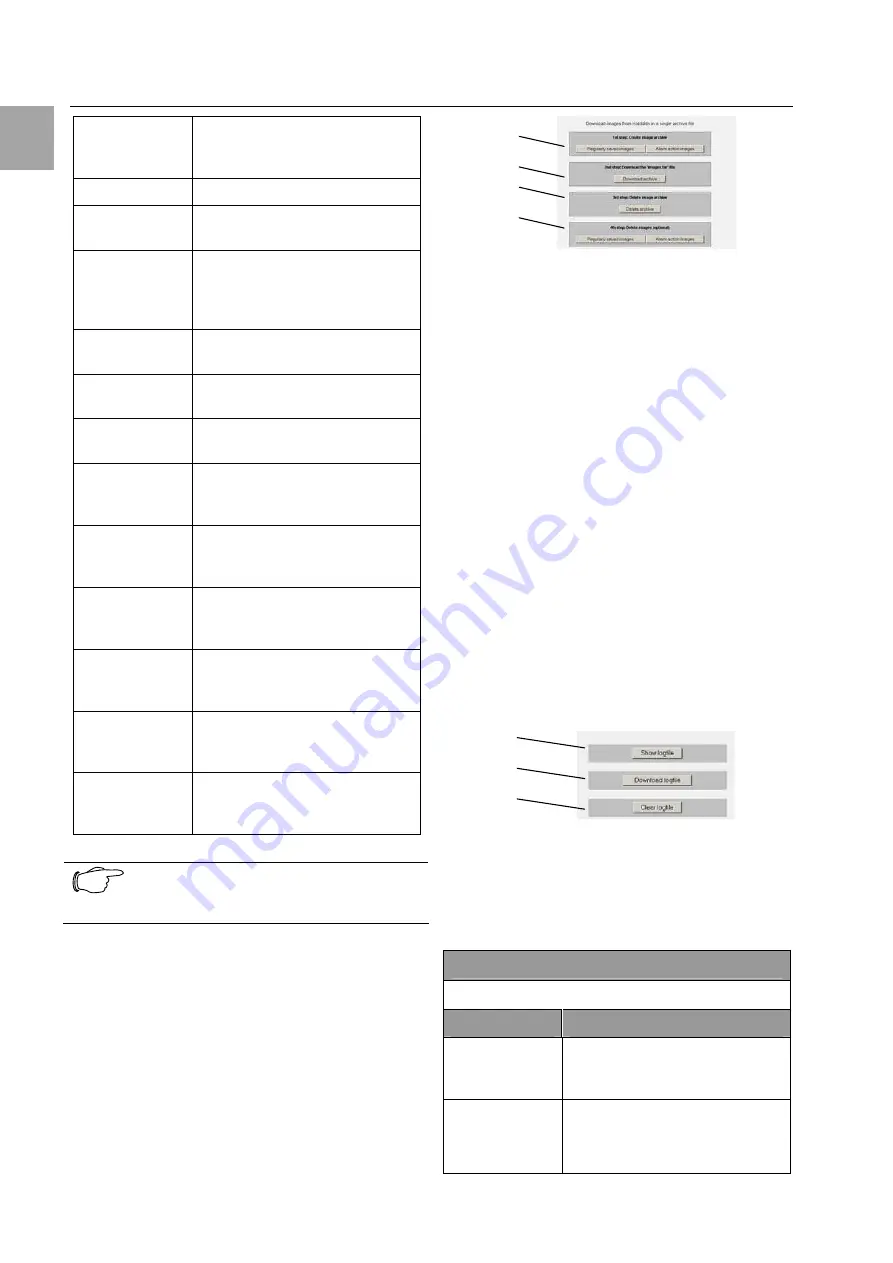
7 Operation
CMC-TC
Master
II
18
EN
Approximate
number of
images
The calculated value of the
images stored on the hard disk.
Images size
Select the image size.
Store images
to
Select on which storage the
images are to be stored.
FTP server
Enter the IP address of the FTP
server. Required only when
images are to be stored on an
FTP server.
FTP user na-
me
Enter the user name for the
FTP server.
FTP user
password
Enter the password for the FTP
server.
Path on FTP
server
Define the path in which the
images are to be saved.
Delete old
images on FTP
server
Activate the checkbox when the
stored images on the FTP ser-
ver are to be deleted.
Images to save
as alarm action
(before)
You can specify here how many
images prior to an alarm are to
be saved.
Images to save
as alarm action
(after)
You can specify here how many
images after an alarm are to be
saved.
Store alarm
action images
to
You specify here where the
alarm images are to be stored.
Delete alarm
images older
than
You specify here after how
many days the alarm images
are to be deleted.
Delete alarm
images on FTP
server
If you also want the alarm im-
ages on the FTP server to be
deleted, activate the checkbox.
Note!
To save the settings, you must click the
Change Webcam Configuration button.
7.5.7 Creating image archives and store
externally
Stored images can be saved in an archive on the
Master. You can then save the archive on an exter-
nal storage medium. To do this, proceed as follows.
1
2
3
4
Fig. 28 Create and store image archive
Key
1 Create
image
archive
2
Download the image archive
3
Delete the image archive
4
Delete non-archived images (optional)
•
Select which type of images is to be packed in
an archive (regular images or alarm images).
The packing can take several minutes.
•
Now click “Download archive”. The archive
will be loaded from the master.
•
Use a Zip program to open the “image.tar” file.
You now see the individual downloaded im-
ages of the archive.
•
To delete the archive, click “Delete archive”.
This deletes the archive on the Master.
•
Optionally, you can select which images that
have not yet been archived are to be deleted.
Click either the “Regularly saved images” or
the “Alarm action images” button.
7.5.8 View, store and delete log file
Each alarm is stored in a log file. and proceed as
follows:
1
2
3
Fig. 29 Create and store image archive
Key
1 Create
image
archive
2
Download the image archive
3
Delete the image archive
Navigation
Admin – Log file management
Parameter
Explanation
Show log file
To view the stored events, click
"Show log file". Click the “Go
Back” link to go back one step.
Download log
file
To store the log file, click
"Download log file". You will
now be requested to store the
text file. To do this, click “Save”.






























