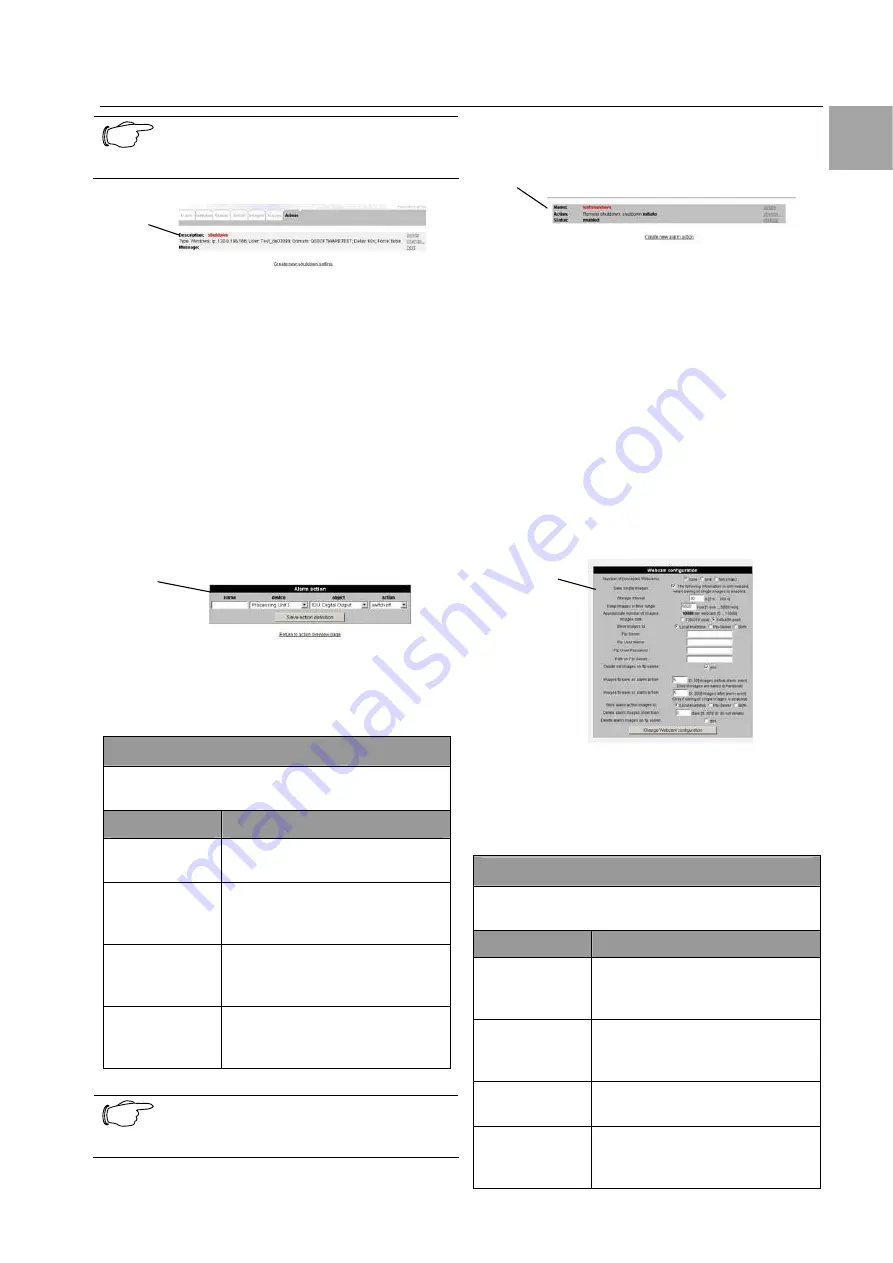
Operation
7
CMC-TC Master II
17
EN
Note!
To save the settings, you must click the
Change Configuration button.
1
Fig. 24 Shutdown overview window
Key
1
Description of the shutdown configuration
As shown above, you can now see the configuration
for a Shutdown command.
•
Click "Delete" to delete the configuration.
•
To change the configuration, click “Change”.
•
To test a shutdown, click “Test”.
7.5.5 Configuring alarm actions
You can configure various alarm actions on the
CMC-TC Master II. Click the “Create a new alarm
action” link.
1
Fig. 25 Alarm action configuration
Key
1
Configure alarm action
Navigation
Admin – Alarm Actions – Create New Alarm Ac-
tion
Parameter
Explanation
Name
Select a name for the alarm
action.
Device
Click the pulldown menu and
select the unit that is to perform
an alarm action.
Object
Click the pulldown menu and
select the sensor that is to per-
form an alarm action.
Action
Click the pulldown menu and
select the action the sensor is
to perform for an alarm.
Note!
To save the settings, you must click the
Save Action Definition button.
The overview window now shows the alarm configu-
ration. To change, delete or perform the action,
proceed as follows.
1
Fig. 26 Alarm action overview window
Key
1
Description of the alarm action configuration
•
Click "Delete" to delete the configuration.
•
To change the configuration, click “Change”.
•
To disable the alarm action, click “Disable”. To
enable the alarm action, click “Enable”.
7.5.6 Webcam setup
A maximum of two USB Webcams can be con-
nected to the CMC-TC Master. Only Rittal-approved
Webcams may be used. To setup the Webcams,
proceed as follows.
1
Fig. 27 Webcam configuration
Key
1
Overview window for the Webcam configuration
Navigation
Admin – Webcam Settings – Webcam Configura-
tion
Parameter
Explanation
Number of
connected
Webcams
Enter the number of connected
USB Webcams.
Save single
images
Save the single images. Acti-
vate the checkbox here to save
images on the Master.
Storage inter-
val
Enter the storage interval for
the images.
Keep images
in time range
Enter here how long the images
should remain saved on the
hard disk.






























