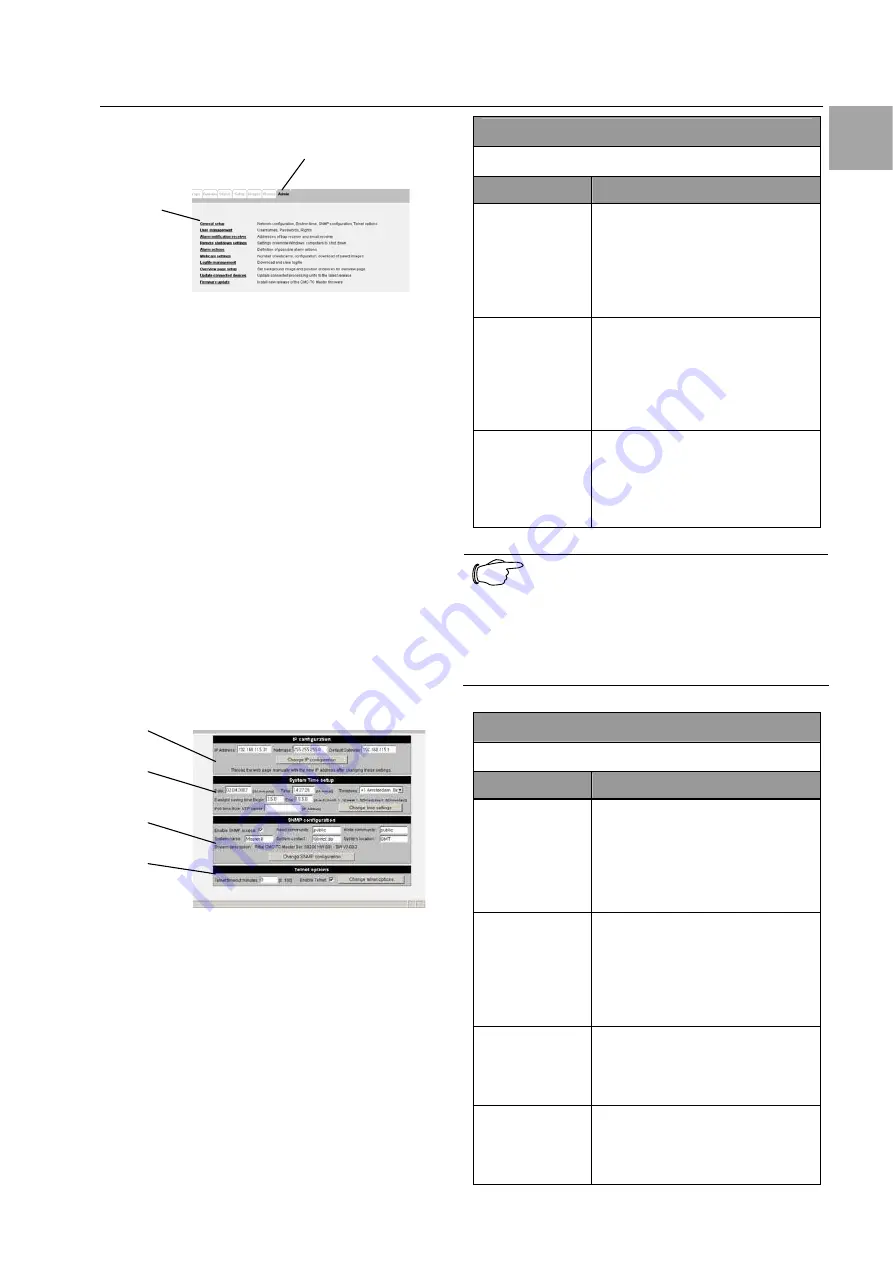
Operation
7
CMC-TC Master II
13
EN
7.5 Base
settings
1
2
Fig. 19 Main settings
Key
1 Admin
You can use this link to make all main settings.
2
General setup: set the network configuration, sys-
tem time, SNMP configuration and Telnet options.
User management: user names, passwords and
access rights.
Alarm notification receiver: IP addresses of the trap
and e-mail recipients.
Remote shutdown settings: shutdown Windows
systems.
Alarm actions: define possible alarm actions.
Webcam Settings: number, configuration of the
Web cameras; download saved images.
Logfile management: download and delete the log
file.
Overview page setup: add background image; po-
sition the Processing Units for the background im-
age.
Update connected devices: update the attached
Processing Units.
Firmware update: update the CMC-TC Master II.
7.5.1 General setup
1
2
3
4
Fig. 20 General setup window
Key
1 IP
configuration
2
System time setup
3 SNMP
configuration
4 Telnet
options
Navigation
General Setup – IP Configuration
Parameter
Explanation
IP Address
Currently entered IP address.
To change the address, click in
the field and press the Back-
space key to clear the IP ad-
dress. Enter the new IP ad-
dress.
Netmask
Currently entered network
mask. To change the address,
click in the field and press the
Backspace key to clear the
network mask. Enter the new
network mask.
Default Gate-
way
Currently entered gateway. To
change the address, click in the
field and press the Backspace
key to clear the gateway. Enter
the new gateway.
Note!
Once the IP configuration has been com-
pleted, you must click the Change IP Con-
figuration button. This accepts the
changes. To access the master again,
you must login with the new IP address
using your browser.
Navigation
Admin – General Setup – System Time Setup
Parameter
Explanation
Date
Currently entered date. To
change the date, click in the
field and press the Backspace
key to clear the date. Enter the
new date. Ensure the correct
input format is used.
Time
Currently entered time. To
change the address, click in the
field and press the Backspace
key to clear the time. Enter the
new time. Ensure the correct
input format is used.
Time zone
Currently entered time zone. To
change time zone, click the
scroll field and set your current
time zone.
Daylight saving
time Begin/End
Currently entered daylight-
saving time begin/end. Enter
the appropriate begin for the
daylight saving.




























