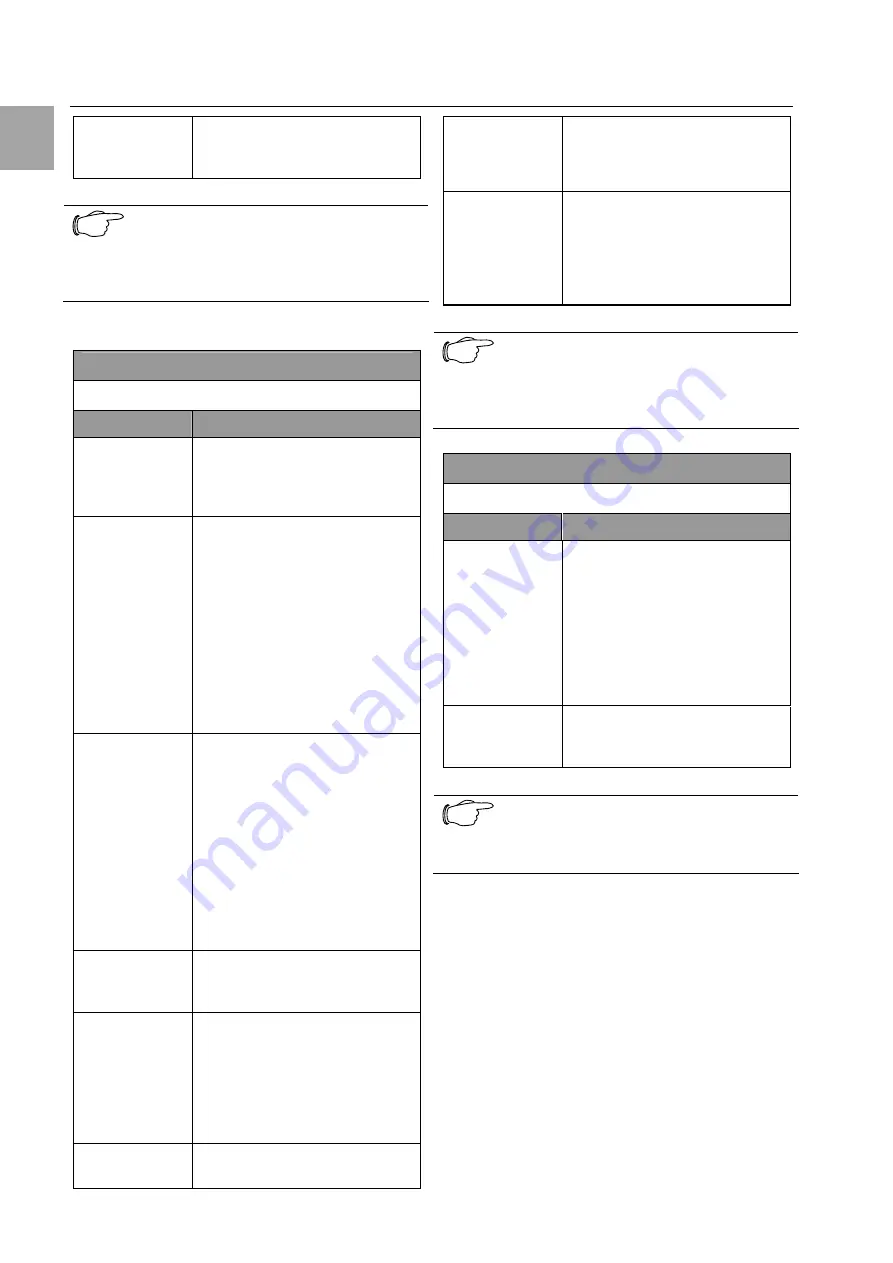
7 Operation
CMC-TC
Master
II
14
EN
Poll time from
NTP server
If you use an NTP server, you
can enter the IP address of the
NTP server here.
Note!
Once the system time setup has been
completed, you must click the Change
Time Settings button. This accepts the
changes.
Navigation
Admin – General Setup – SNMP Configuration
Parameter
Explanation
Enable SNMP
access
You give here the master ac-
cess to SNMP in the network.
To do this, check the appropri-
ate field.
Read commu-
nity
Password assignment for
SNMP commands. You specify
here the password that the
Master should use to access
the Processing Units. The
passwords must be identical on
the CMC-TC Master and on the
Processing Unit. To change the
password, click in the field and
press the Backspace key to
clear the input. Enter the new
password.
Write commu-
nity
Password assignment for
SNMP commands. You specify
here the password that the
Master should use to access
the Processing Units. The
passwords must be identical on
the CMC-TC Master and on the
Processing Unit. To change the
password, click in the field and
press the Backspace key to
clear the input. Enter the new
password.
System name
You can give the CMC-TC Mas-
ter II a unique name should you
use several CMC-TC Masters.
System
contact
Enter the contact e-mail ad-
dress of the person responsible
for the system. To change the
password, click in the field and
press the Backspace key to
clear the input. Enter the new e-
mail address.
System
location
To quickly find the Master in the
data centre, you can enter the
location. To change the pass-
word, click in the field and press
the Backspace key to clear the
input. Enter the new location.
System
description
These fields show the descrip-
tion, the serial number, the
hardware version and the soft-
ware version of the device.
These details are important
when support is requested.
Note!
Once the SNMP configuration has been
completed, you must click the Change
SNMP Configuration button. This accepts
the changes.
Navigation
Admin – General Setup – Telnet Options
Parameter
Explanation
Telnet timeout
minutes
Enter here how long the Telnet
access should be retained whi-
le no further input is being ma-
de (0 = no timeout, 100 = time-
out after 100 minutes). To
change the password, click in
the field and press the Back-
space key to clear the input.
Enter the new time.
Enable Telnet
If you want to block the access
via Telnet, activate the check-
box.
Note!
Once the Telnet options have been com-
pleted, you must click the Change Telnet
Options button. This accepts the changes.





























