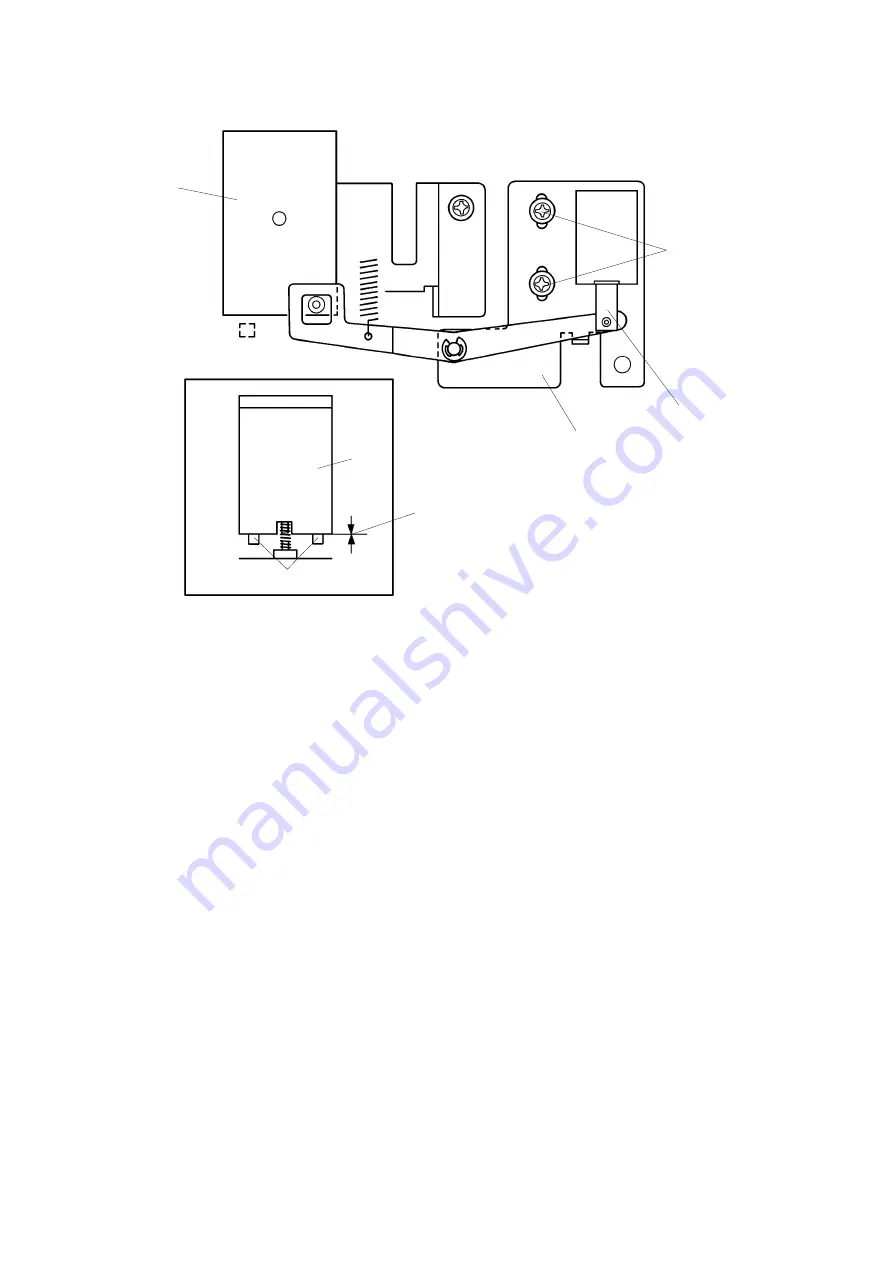
6. Push up the plunger [F] by hand. Check the distance between the bottom
of the separation plate [H] and stoppers [G]. The distance should be
between 0 and 0.5 mm. The stoppers [G] are on the front side of the plate
[E].
7. If the distance is more than 0.5 mm, then loosen the 2 screws [I] and
adjust the position of the bracket [J].
[Front View]
0
∼
0.5 mm
[J]
[F]
[I]
[H]
[H]
[G]
1 December 1993
5-32
Summary of Contents for VT3500
Page 8: ...2 6 USER CODE MODE 4 27 2 6 1 User Codes 4 27 2 6 2 How To Use a User Code 4 27...
Page 15: ...SECTION 1 OVERALL MACHINE INFORMATION...
Page 19: ...2 GUIDETOCOMPONENTSANDTHEIRFUNCTION 1 2 3 4 5 6 7 8 9 10 11 12 13 14 15 1 December 1993 1 5...
Page 21: ...16 17 18 19 20 21 22 23 24 25 26 27 28 1 December 1993 1 7...
Page 37: ...SECTION 2 SECTIONAL DESCRIPTION...
Page 89: ...E H D G F D C A B C I J K 1 December 1993 2 53...
Page 123: ...1 December 1993 2 87...
Page 127: ...1 December 1993 2 91...
Page 162: ...13 14 15 16 17 18 10 11 12 1 December 1993 2 126...
Page 163: ...19 20 21 22 23 24 25 26 27 1 December 1993 2 127...
Page 164: ...28 29 30 31 32 33 34 35 36 1 December 1993 2 128...
Page 165: ...37 38 39 40 1 December 1993 2 129...
Page 192: ...SECTION 3 INSTALLATION...
Page 206: ...SECTION 4 SERVICE TABLES...
Page 209: ...Q Fig 4 R S Fig 5 T U Fig 6 V Fig 7 1 December 1993 4 3...
Page 234: ...SECTION 5 REPLACEMENT AND ADJUSTMENT...
Page 317: ...SECTION 6 TROUBLESHOOTING...
















































