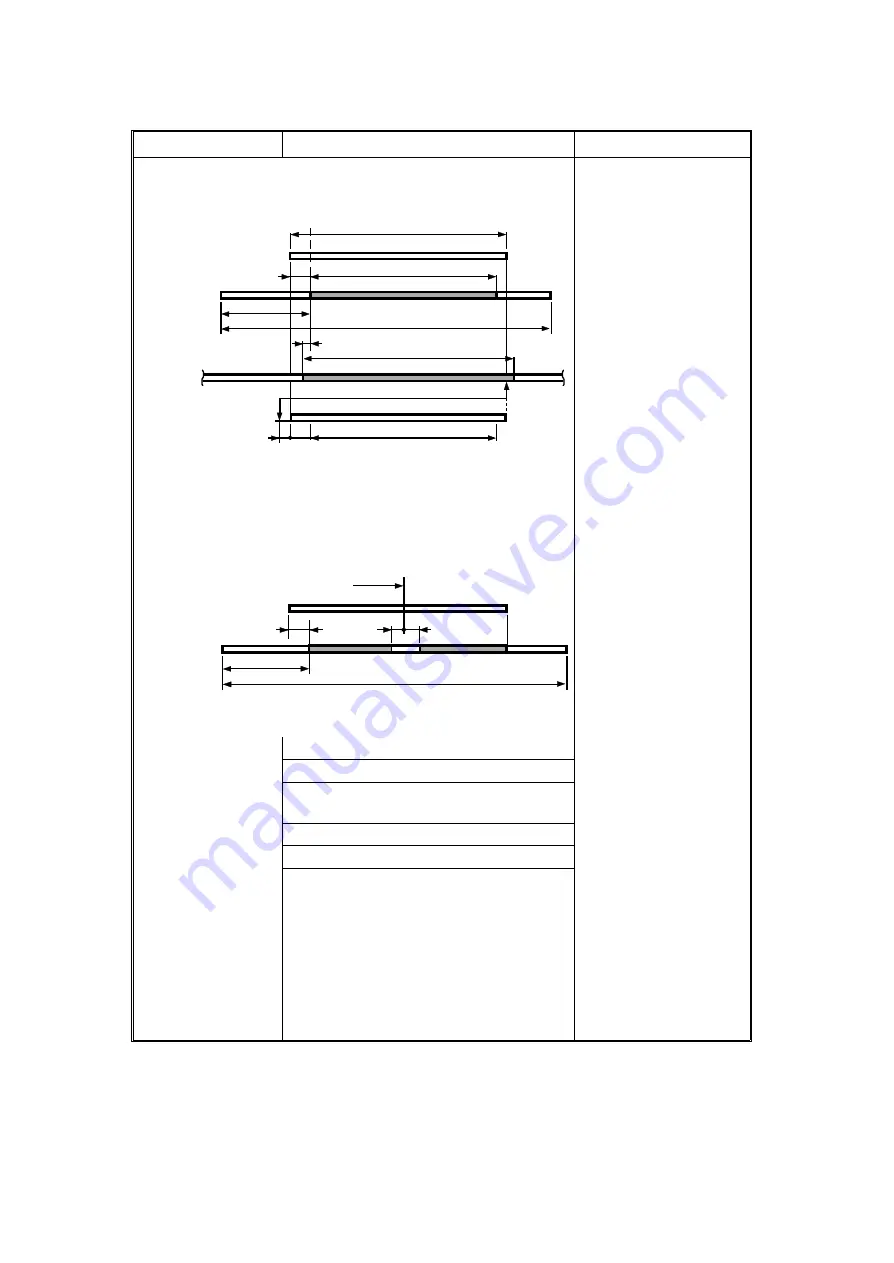
Items
Standard
Note
[A4/LT Drum: Length]
1) Master plotting area
changes according to
paper size.
2) In enlarge or reduce
mode, the 10 mm
margin is not enlarged
or reduced.
3) If the machine knows
the paper size, it allows
for a 3 mm blank margin
at the paper’s trailing
edge. If paper size
detection is cancelled
through the SP mode,
the machine will not plot
the last 2 mm of the
original on the master.
When the combine
2 originals mode is
selected.
4) In combine 2 originals
mode, the trailing edge
of the 1st image has a 2
mm margin and the
leading edge of the 2nd
image has a 4 mm
margin. (These margins
vary according to the
magnification ratio.)
Maximum Image Length:
202 mm
Maximum Master Plotting Length:
206 mm
Screen Mesh Length:
233.2 mm
Master Cut Length:
332 mm
Master Plotting Length
Printing Pressure
Original
Master
Screen
Paper
(Image Position
±
0)
LT (=216 mm)
(203)
10
94.3
3
10
Image Area Length (=202)
Screen Mesh Length (233.2)
Master Length (332)
1.6
Master
94.3
10
4
Master Length (332)
1st Original
2nd Original
1st Original
End of the
2
1 December 1993
2-151
Summary of Contents for VT3500
Page 8: ...2 6 USER CODE MODE 4 27 2 6 1 User Codes 4 27 2 6 2 How To Use a User Code 4 27...
Page 15: ...SECTION 1 OVERALL MACHINE INFORMATION...
Page 19: ...2 GUIDETOCOMPONENTSANDTHEIRFUNCTION 1 2 3 4 5 6 7 8 9 10 11 12 13 14 15 1 December 1993 1 5...
Page 21: ...16 17 18 19 20 21 22 23 24 25 26 27 28 1 December 1993 1 7...
Page 37: ...SECTION 2 SECTIONAL DESCRIPTION...
Page 89: ...E H D G F D C A B C I J K 1 December 1993 2 53...
Page 123: ...1 December 1993 2 87...
Page 127: ...1 December 1993 2 91...
Page 162: ...13 14 15 16 17 18 10 11 12 1 December 1993 2 126...
Page 163: ...19 20 21 22 23 24 25 26 27 1 December 1993 2 127...
Page 164: ...28 29 30 31 32 33 34 35 36 1 December 1993 2 128...
Page 165: ...37 38 39 40 1 December 1993 2 129...
Page 192: ...SECTION 3 INSTALLATION...
Page 206: ...SECTION 4 SERVICE TABLES...
Page 209: ...Q Fig 4 R S Fig 5 T U Fig 6 V Fig 7 1 December 1993 4 3...
Page 234: ...SECTION 5 REPLACEMENT AND ADJUSTMENT...
Page 317: ...SECTION 6 TROUBLESHOOTING...
















































