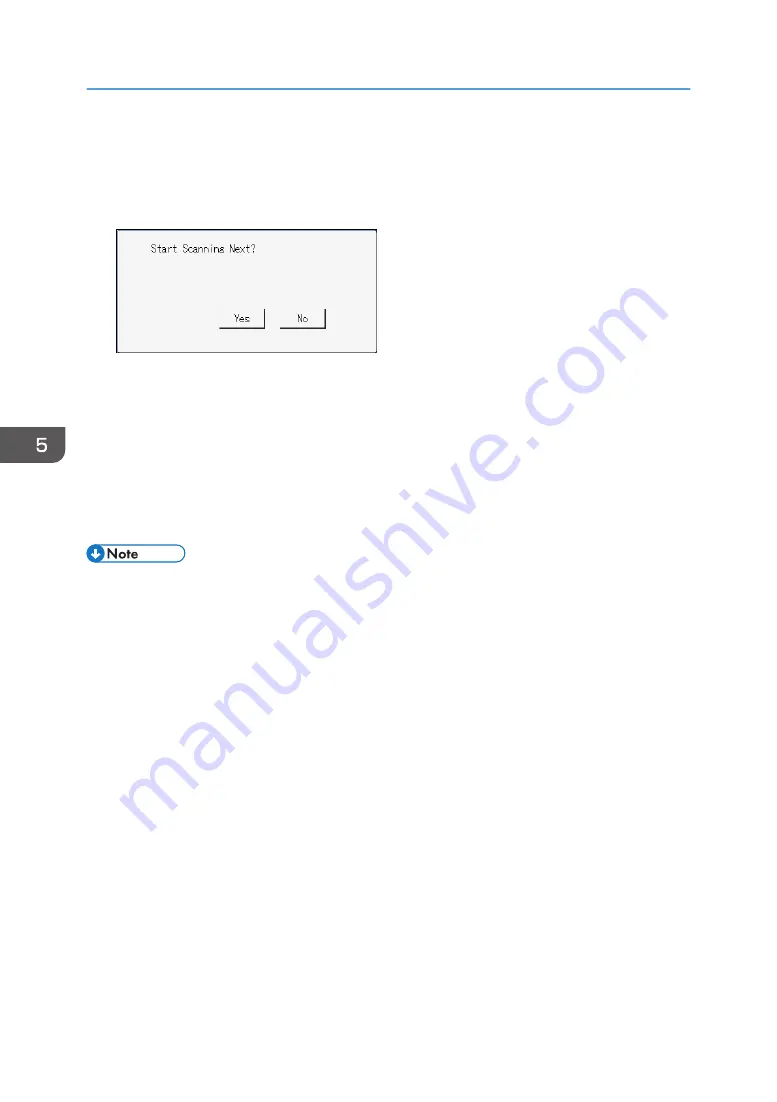
7.
Press the appropriate selection key according to the desired file format, and then press
[OK].
Depending on the machine's settings, you may see the following screen on the display when
scanning from the exposure glass.
If you see this screen, proceed to the next step.
8.
If you have more originals to scan, place the next original on the exposure glass, and
then press [Yes]. Repeat this step until all originals are scanned.
9.
When all originals have been scanned, press [No] to start sending the scanned file.
10.
Wait until "Completed the Process" is displayed on the screen.
Scanned files are saved in the root directory of the USB flash memory device.
11.
Remove the USB flash memory device from the machine.
• To cancel scanning, press the [Clear/Stop] key. The scan files are discarded.
• You can configure the machine to perform black-and-white scanning in halftone or grayscale by
changing [B&W Scanning Mode] setting under [Scanner Features]. For details about [B&W
Scanning Mode], see page 226 "Scanner Features Settings".
• If the [Limitless Scan] setting under [Scanner Features] is enabled, you can place originals on the
exposure glass repeatedly in a single scan procedure. For details about [Limitless Scan], see
page 226 "Scanner Features Settings".
• If the [Single/ Multi Page] setting under scanner settings is set to [Multi-page], you can scan
multiple pages to create a single PDF or TIFF file containing all pages. However, if the file format is
JPEG, a single-page file will be created for every page scanned. For details about [Single/ Multi
Page], see page 226 "Scanner Features Settings".
• If paper is jammed in the ADF, the scan job will be put on hold. To resume the current job, remove
the jammed paper and scan the originals again starting from the jammed page. For details about
how to remove the paper jammed in the ADF, see page 359 "Removing Scanning Jams".
5. Scanning Originals
156
Summary of Contents for SP C260SFNw
Page 2: ......
Page 14: ...5 Click the manual you want to refer to The PDF file manual opens 12...
Page 23: ...DUE207 2 1 3 Interior 1 2 3 4 5 DUE212 Guide to Components 21...
Page 46: ...Deleting characters 1 Press or C to delete characters 1 Guide to the Machine 44...
Page 126: ...4 Copying Originals 124...
Page 176: ...5 Scanning Originals 174...
Page 294: ...9 Close the Web browser 8 Configuring the Machine Using Utilities 292...
Page 340: ...5 Clean the parts indicated below DUE322 6 Close the ADF cover 9 Maintaining the Machine 338...
Page 354: ...Main unit DUE292 1 3 2 1 DUE288 2 DUE289 10 Troubleshooting 352...
Page 355: ...3 DUE290 Paper feed unit DUE320 1 1 DUE291 Removing Paper Jams 353...
Page 363: ...DUE253 5 Close the ADF Removing Paper Jams 361...
Page 419: ...Weight Less than 4 kg 8 9 lb Specifications of the Machine 417...
Page 436: ...12 Appendix 434...
Page 441: ...MEMO 439...
Page 442: ...MEMO 440 EN GB EN US EN AU M0AX 8604C...
Page 443: ...2017 2020...
Page 444: ...M0AX 8604C AU EN US EN GB EN...






























