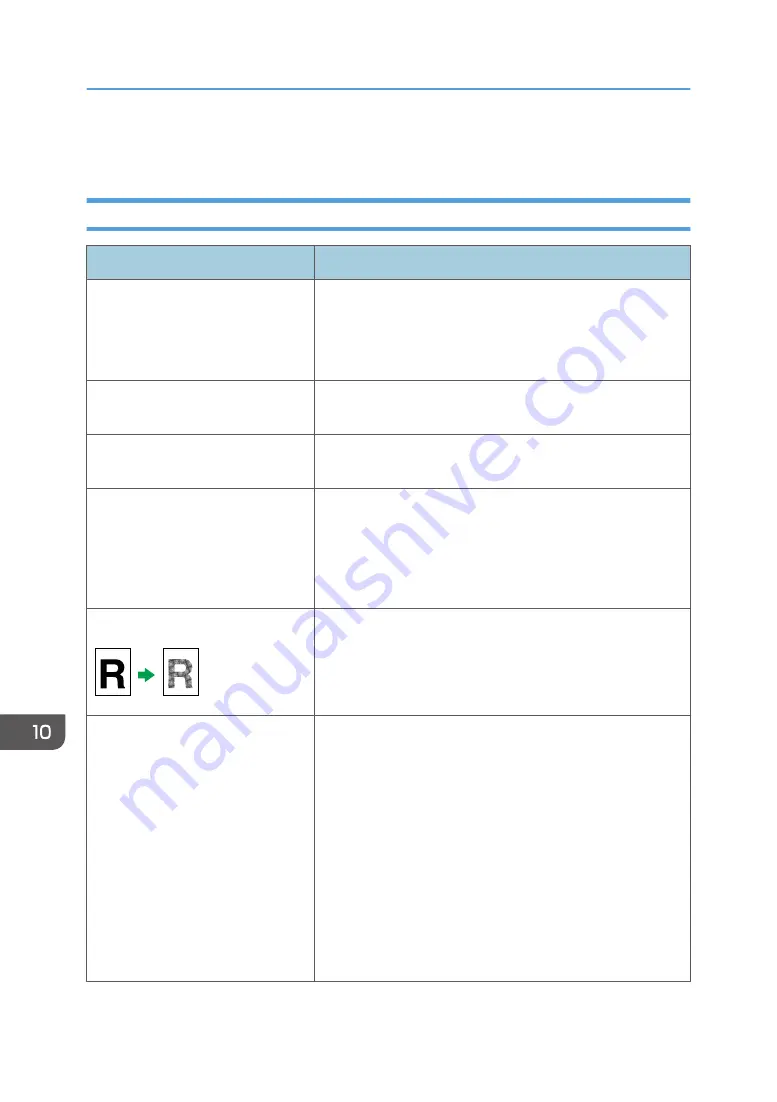
Copier Problems
When You Cannot Make Clear Copies
Problem
Solution
The printed copy is blank.
The original is not placed correctly.
When using the exposure glass, place originals copy side
down. When using the ADF, place them copy side up. See
page 77 "Placing Originals".
The wrong original was copied.
If copying from the exposure glass, make sure that there are
no originals in the ADF.
Copied pages do not look the same
as the originals.
Select the correct scan mode according to the type of original.
See page 122 "Specifying Scan Settings for Copying"
Black spots appear when
photocopying a photographic print.
The original may have stuck to the exposure glass due to high
humidity.
Place the original on the exposure glass, and then place two
or three sheets of white paper on top of it. Leave the ADF open
when copying.
A moire pattern is produced.
The original probably has heavily lined or dotted areas.
Switching the setting for image quality between [Photo] and
[Text/Photo] may eliminate the moire pattern.
See page 170 "Specifying Scan Settings for Scanning".
The printed copy is dirty.
• Image density is too high.
Adjust the image density. See page 170 "Specifying
Scan Settings for Scanning".
• Toner on the printed surface is not dry.
Do not touch printed surfaces immediately after copying.
Remove freshly printed sheets one by one, taking care
not to touch printed areas.
• The exposure glass or ADF is dirty. See page 315
• Before placing originals on the exposure glass, make
sure that toner or correction fluid is dry.
10. Troubleshooting
378
Summary of Contents for SP C260SFNw
Page 2: ......
Page 14: ...5 Click the manual you want to refer to The PDF file manual opens 12...
Page 23: ...DUE207 2 1 3 Interior 1 2 3 4 5 DUE212 Guide to Components 21...
Page 46: ...Deleting characters 1 Press or C to delete characters 1 Guide to the Machine 44...
Page 126: ...4 Copying Originals 124...
Page 176: ...5 Scanning Originals 174...
Page 294: ...9 Close the Web browser 8 Configuring the Machine Using Utilities 292...
Page 340: ...5 Clean the parts indicated below DUE322 6 Close the ADF cover 9 Maintaining the Machine 338...
Page 354: ...Main unit DUE292 1 3 2 1 DUE288 2 DUE289 10 Troubleshooting 352...
Page 355: ...3 DUE290 Paper feed unit DUE320 1 1 DUE291 Removing Paper Jams 353...
Page 363: ...DUE253 5 Close the ADF Removing Paper Jams 361...
Page 419: ...Weight Less than 4 kg 8 9 lb Specifications of the Machine 417...
Page 436: ...12 Appendix 434...
Page 441: ...MEMO 439...
Page 442: ...MEMO 440 EN GB EN US EN AU M0AX 8604C...
Page 443: ...2017 2020...
Page 444: ...M0AX 8604C AU EN US EN GB EN...






























