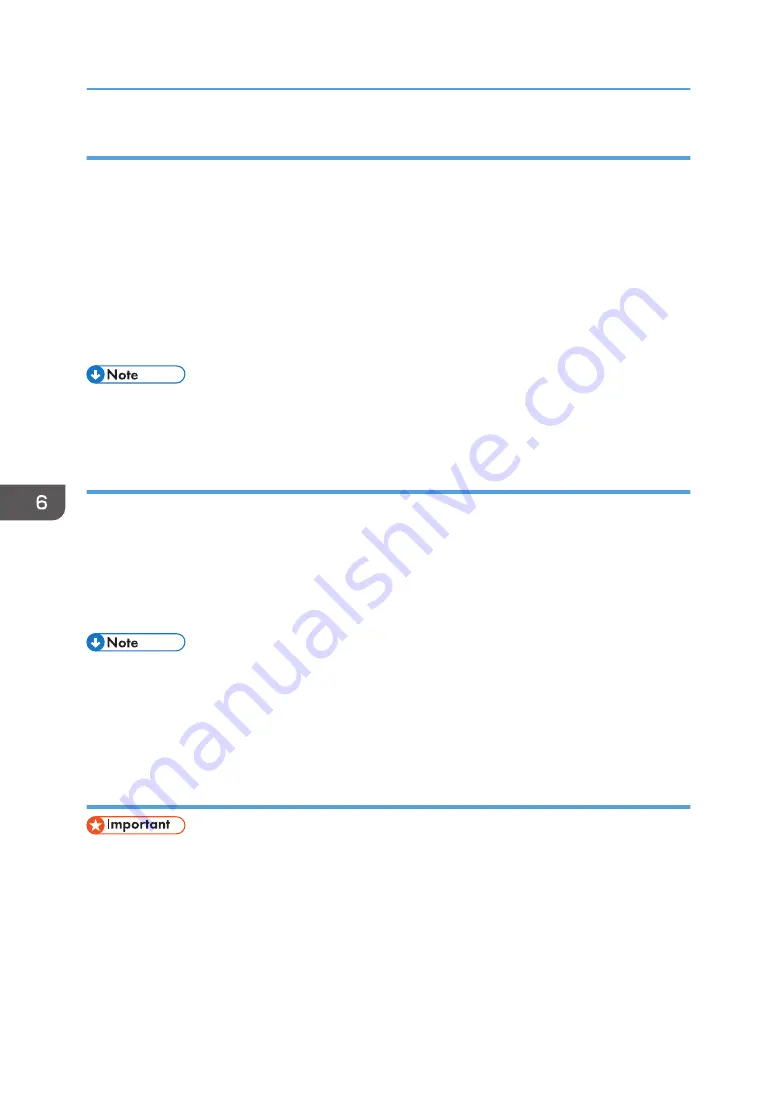
Modifying groups
1.
Open the LAN-Fax address Book, select the group you want to modify from the [User
List:], and then click [Edit].
2.
To add a destination to the group, select the destination you want to add from [User List:]
and click [Add].
3.
To delete a destination from the group, select the destination you want to delete from [List
of Group Members:], and then click [Delete from List].
4.
Click [OK].
5.
Confirm the setting, and then click [OK].
• A message appears if the name you specified already exists in the LAN-Fax Address Book. Click
[OK] and register it under a different name.
Deleting individual destinations or groups
1.
Open the LAN-Fax Address Book, select the destination you want to delete from [User
List:], and then click [Delete].
A confirmation message appears.
2.
Click [Yes].
3.
Confirm the setting, and then click [OK].
• A destination is automatically deleted from a group if that destination is deleted from the LAN-Fax
Address Book. If you are deleting the last destination from a group, a message asking you to
confirm the deletion appears. Click [OK] if you want to delete the group.
• Deleting a group does not delete the destinations it contains from the LAN-Fax Address Book.
Exporting/Importing LAN-Fax Address Book data
• The following procedure is based on Windows 7 as an example. If you are using another
operating system, the procedure might vary slightly.
Exporting LAN-Fax Address Book data
LAN-Fax Address Book data can be exported to a file in CSV (Comma Separated Values) format.
Follow this procedure to export LAN-Fax Address Book data.
1.
Open the LAN-Fax Address Book, and then click [Export].
6. Sending and Receiving a Fax
204
Summary of Contents for SP C260SFNw
Page 2: ......
Page 14: ...5 Click the manual you want to refer to The PDF file manual opens 12...
Page 23: ...DUE207 2 1 3 Interior 1 2 3 4 5 DUE212 Guide to Components 21...
Page 46: ...Deleting characters 1 Press or C to delete characters 1 Guide to the Machine 44...
Page 126: ...4 Copying Originals 124...
Page 176: ...5 Scanning Originals 174...
Page 294: ...9 Close the Web browser 8 Configuring the Machine Using Utilities 292...
Page 340: ...5 Clean the parts indicated below DUE322 6 Close the ADF cover 9 Maintaining the Machine 338...
Page 354: ...Main unit DUE292 1 3 2 1 DUE288 2 DUE289 10 Troubleshooting 352...
Page 355: ...3 DUE290 Paper feed unit DUE320 1 1 DUE291 Removing Paper Jams 353...
Page 363: ...DUE253 5 Close the ADF Removing Paper Jams 361...
Page 419: ...Weight Less than 4 kg 8 9 lb Specifications of the Machine 417...
Page 436: ...12 Appendix 434...
Page 441: ...MEMO 439...
Page 442: ...MEMO 440 EN GB EN US EN AU M0AX 8604C...
Page 443: ...2017 2020...
Page 444: ...M0AX 8604C AU EN US EN GB EN...






























