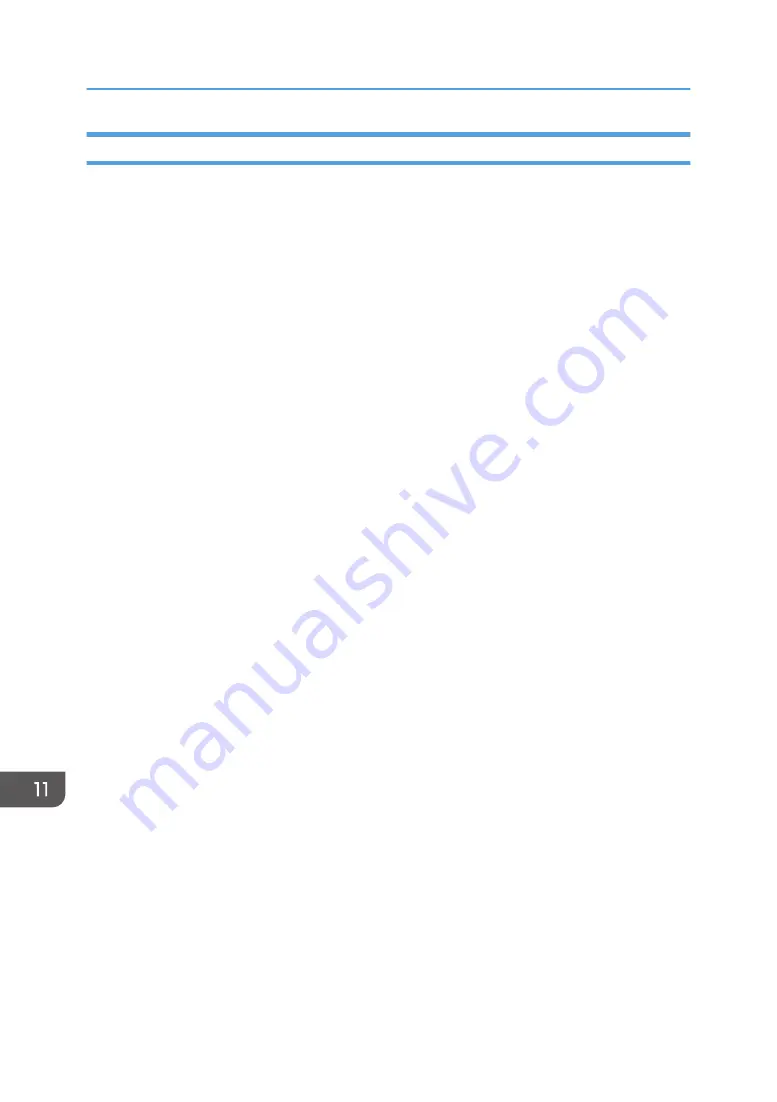
Using an Ethernet Cable
1.
Turn on your computer.
2.
Insert the provided CD-ROM into the CD-ROM drive of the computer.
If your computer does not have a CD-ROM drive, download a setup file from our website.
3.
Double-click the CD-ROM drive icon.
4.
Double-click the [macOS] folder.
5.
Double-click the folder of driver you want to install.
6.
Follow the instructions in the setup wizard.
7.
Click [Close] in the [Summary] dialog box.
8.
Start System Preferences.
9.
Click [Printers & Scanners].
10.
Click the [+] button.
If [Add Printer or Scanner...] appears, click it.
11.
Click [Default].
12.
Select the printer that has "Bonjour" indicated in the [Kind] column.
If the printer name is not displayed, select the icon that corresponds to your network environment
(TCP/IP, etc.).
13.
Select the printer you are using from the [Use:] pop-up menu.
14.
Click [Add].
15.
Click [Duplexer] on the [Setting up] screen, and then click [OK].
16.
Quit System Preferences.
17.
Press the [Setting] icon on the [Home] screen.
18.
Press [Network Settings].
19.
Press [IPv4 Configuration].
20.
Press [IPv4 DHCP].
21.
Select [Active] to automatically obtain the IP address or [Inactive] to specify the IP
address manually.
If you have selected [Active], proceed to Step 25.
22.
Enter the machine's IPv4 address in [IP Address].
23.
Enter the subnet mask in [Subnet Mask].
24.
Enter the gateway address in [Gateway Address].
25.
Press [OK].
11. Configuring Network Settings Using OS X
394
Summary of Contents for SP C260SFNw
Page 2: ......
Page 14: ...5 Click the manual you want to refer to The PDF file manual opens 12...
Page 23: ...DUE207 2 1 3 Interior 1 2 3 4 5 DUE212 Guide to Components 21...
Page 46: ...Deleting characters 1 Press or C to delete characters 1 Guide to the Machine 44...
Page 126: ...4 Copying Originals 124...
Page 176: ...5 Scanning Originals 174...
Page 294: ...9 Close the Web browser 8 Configuring the Machine Using Utilities 292...
Page 340: ...5 Clean the parts indicated below DUE322 6 Close the ADF cover 9 Maintaining the Machine 338...
Page 354: ...Main unit DUE292 1 3 2 1 DUE288 2 DUE289 10 Troubleshooting 352...
Page 355: ...3 DUE290 Paper feed unit DUE320 1 1 DUE291 Removing Paper Jams 353...
Page 363: ...DUE253 5 Close the ADF Removing Paper Jams 361...
Page 419: ...Weight Less than 4 kg 8 9 lb Specifications of the Machine 417...
Page 436: ...12 Appendix 434...
Page 441: ...MEMO 439...
Page 442: ...MEMO 440 EN GB EN US EN AU M0AX 8604C...
Page 443: ...2017 2020...
Page 444: ...M0AX 8604C AU EN US EN GB EN...






























