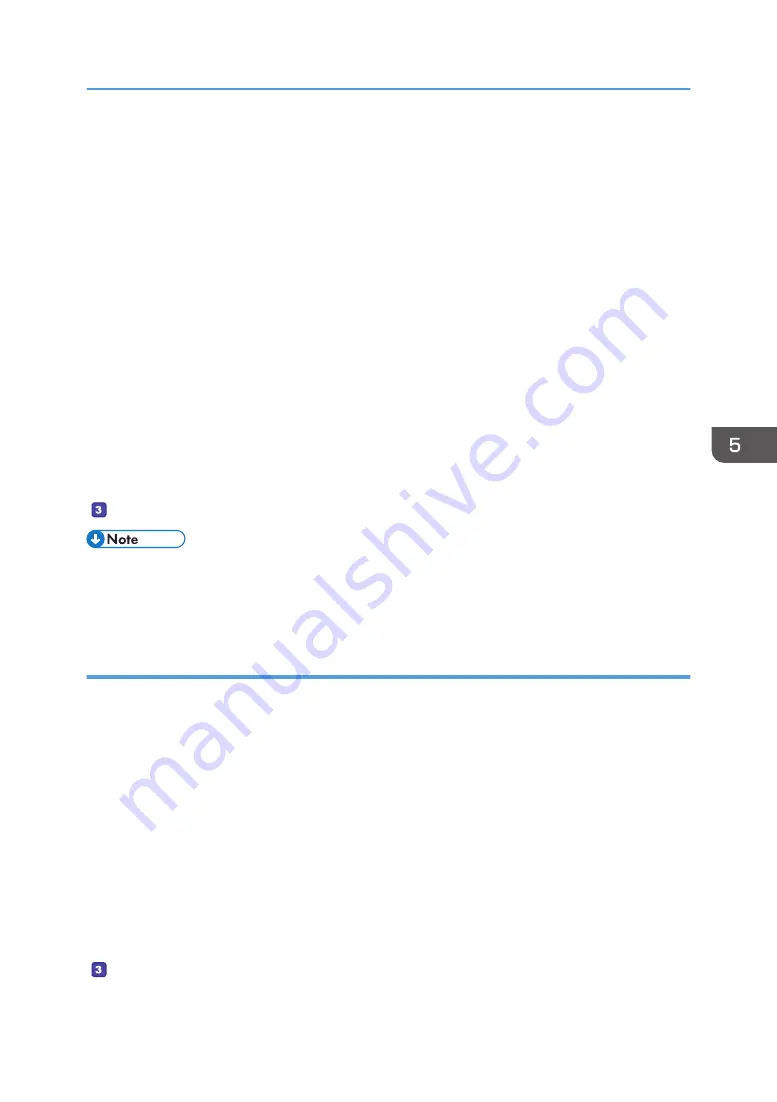
1.
On the [Start] menu, point to [All Programs], click [Accessories], and then click
[Command Prompt].
2.
Enter the command "ipconfig /all", and then press the [Enter] key.
3.
Confirm the name of the computer, the active settings of the DHCP server, and the IPv4
address, and then write them in [1] on the check sheet.
The computer's name is displayed under [Host Name].
The address displayed under [IPv4 Address] is the IPv4 address of the computer.
Active settings of DHCP server are displayed under [DHCP Enabled].
4.
Next, enter the command "set user", and then press the [Enter] key.
Be sure to put a space between "set" and "user".
5.
Confirm the domain name/working group name and the user name, and then write them
in [2] on the check sheet.
The user name is displayed under [USERNAME].
Confirm the computer's login password and write it in [3] on the check sheet.
• Depending on the operating system or security settings, it might be possible to specify a user name
that does not have a password assigned. However, we recommend that for greater security you
select a user name that has a password.
Confirming the User Name and Computer Name When Running OS X
Confirm the user name and the name of the computer you will send scanned documents to. Confirm the
values, and then write them on the check sheet.
1.
On the Apple menu, click [About This Mac].
The computer's information screen appears.
2.
Click [System Report...].
3.
In the left pane, click [Software], and then confirm the computer name and user name
under "System Software Overview:".
The computer name is displayed next to [Computer Name].
The user name is displayed next to [User Name].
On the check sheet, write the computer name in [1] and the user name in [2].
Basic Operation of Scan to Folder
139
Summary of Contents for SP C260SFNw
Page 2: ......
Page 14: ...5 Click the manual you want to refer to The PDF file manual opens 12...
Page 23: ...DUE207 2 1 3 Interior 1 2 3 4 5 DUE212 Guide to Components 21...
Page 46: ...Deleting characters 1 Press or C to delete characters 1 Guide to the Machine 44...
Page 126: ...4 Copying Originals 124...
Page 176: ...5 Scanning Originals 174...
Page 294: ...9 Close the Web browser 8 Configuring the Machine Using Utilities 292...
Page 340: ...5 Clean the parts indicated below DUE322 6 Close the ADF cover 9 Maintaining the Machine 338...
Page 354: ...Main unit DUE292 1 3 2 1 DUE288 2 DUE289 10 Troubleshooting 352...
Page 355: ...3 DUE290 Paper feed unit DUE320 1 1 DUE291 Removing Paper Jams 353...
Page 363: ...DUE253 5 Close the ADF Removing Paper Jams 361...
Page 419: ...Weight Less than 4 kg 8 9 lb Specifications of the Machine 417...
Page 436: ...12 Appendix 434...
Page 441: ...MEMO 439...
Page 442: ...MEMO 440 EN GB EN US EN AU M0AX 8604C...
Page 443: ...2017 2020...
Page 444: ...M0AX 8604C AU EN US EN GB EN...






























