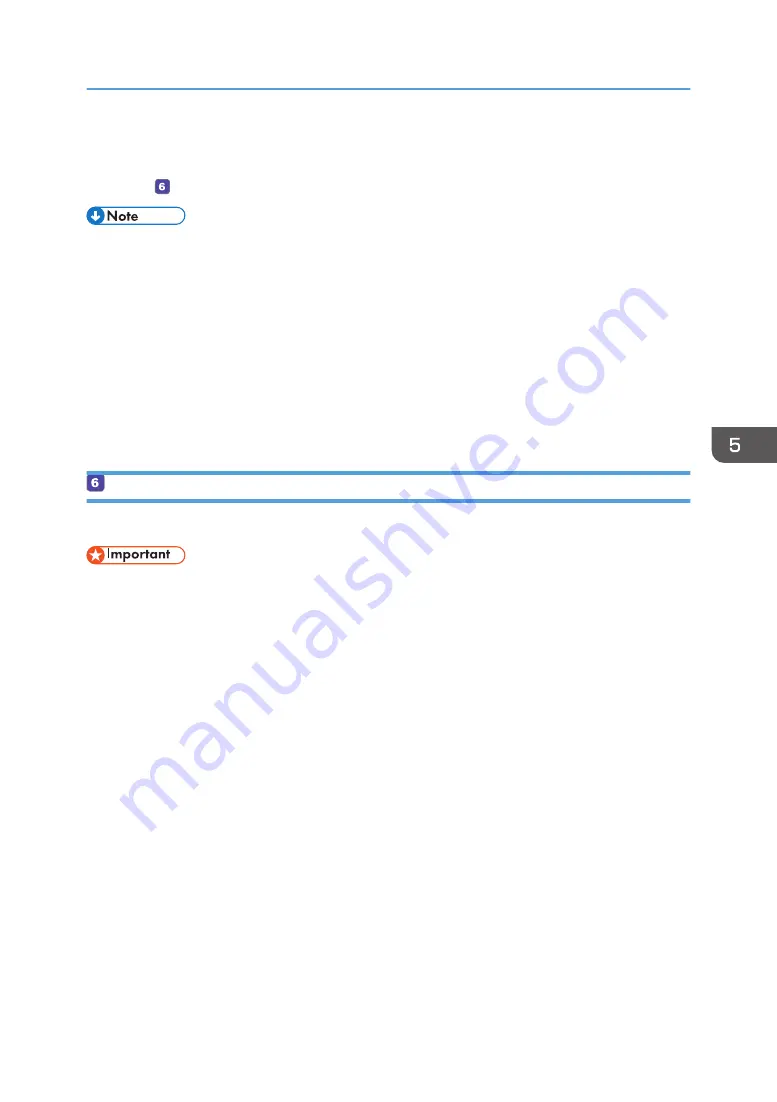
Preparations for Scan to Folder are complete.
For details about sending scanned files to the destination you registered to the Address Book, see
page 143 " Send Scanned Files to a Shared Folder".
• If the machine fails to transfer the file, confirm the following items.
• Destination is registered to the Address Book correctly.
• Set the security software or firewall of the destination computer to off and try the job again.
For details about security software of the firewall settings, contact your network administrator.
• If there is more than one destination computer, test the job with other computers. Compare the
settings with the computer which succeeded to transfer the file. For details, contact your
network administrator.
• When there is not enough disk space on the destination computer, the machine may fail to
transfer the file.
Send Scanned Files to a Shared Folder
Send scanned files to the shared folder registered in Step 5.
• The original in the ADF takes precedence over the original on the exposure glass if you place
originals both in the ADF and on the exposure glass.
• Register the scan destination in the Address Book using Web Image Monitor. For details, see
page 128 "Registering Scan Destinations".
• When a USB flash memory device is inserted into the machine, scanned documents will be stored
in the USB flash memory device. Confirm that there are no USB flash memory devices inserted into
the machine.
1.
Place the original on the exposure glass or in the ADF.
To place the original, see page 77 "Placing Originals".
Basic Operation of Scan to Folder
143
Summary of Contents for SP C260SFNw
Page 2: ......
Page 14: ...5 Click the manual you want to refer to The PDF file manual opens 12...
Page 23: ...DUE207 2 1 3 Interior 1 2 3 4 5 DUE212 Guide to Components 21...
Page 46: ...Deleting characters 1 Press or C to delete characters 1 Guide to the Machine 44...
Page 126: ...4 Copying Originals 124...
Page 176: ...5 Scanning Originals 174...
Page 294: ...9 Close the Web browser 8 Configuring the Machine Using Utilities 292...
Page 340: ...5 Clean the parts indicated below DUE322 6 Close the ADF cover 9 Maintaining the Machine 338...
Page 354: ...Main unit DUE292 1 3 2 1 DUE288 2 DUE289 10 Troubleshooting 352...
Page 355: ...3 DUE290 Paper feed unit DUE320 1 1 DUE291 Removing Paper Jams 353...
Page 363: ...DUE253 5 Close the ADF Removing Paper Jams 361...
Page 419: ...Weight Less than 4 kg 8 9 lb Specifications of the Machine 417...
Page 436: ...12 Appendix 434...
Page 441: ...MEMO 439...
Page 442: ...MEMO 440 EN GB EN US EN AU M0AX 8604C...
Page 443: ...2017 2020...
Page 444: ...M0AX 8604C AU EN US EN GB EN...






























