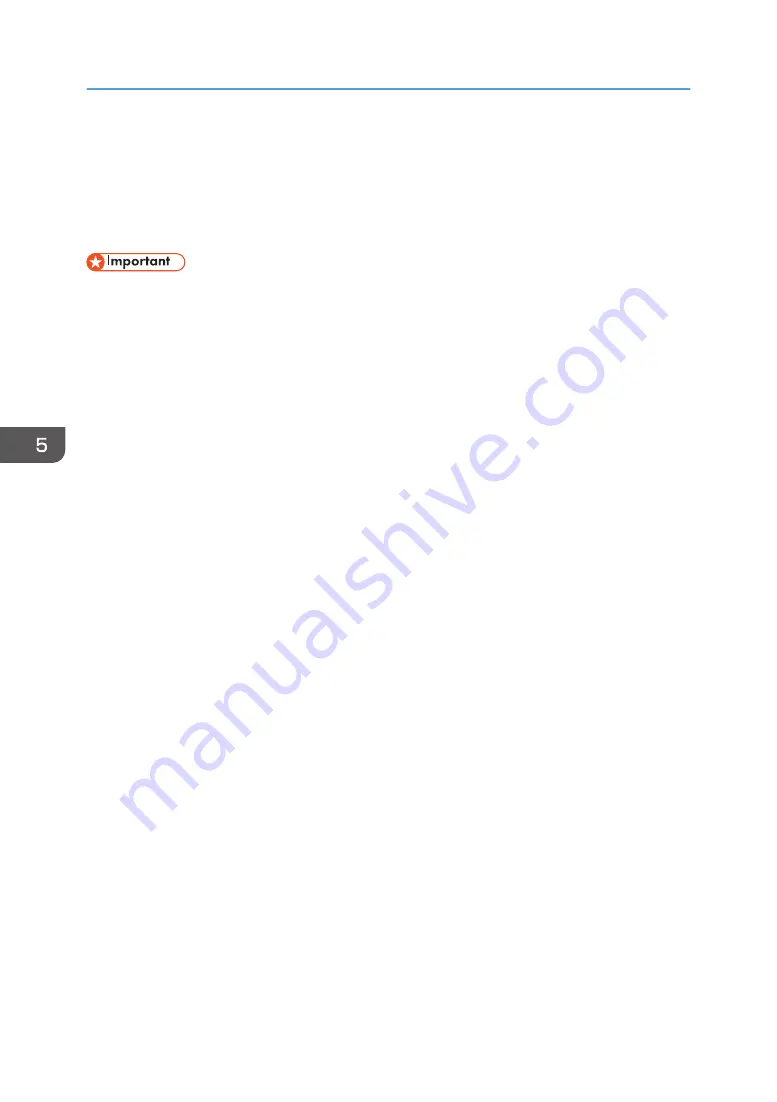
Registering Scan Destinations
This section describes how to register scan destinations in the Address Book. To send scanned files to an
e-mail address (Scan to E-mail), FTP server (Scan to FTP), or a shared folder on a network computer
(Scan to Folder), you must first register the destination in the Address Book using Web Image Monitor.
• The Address Book data could be damaged or lost unexpectedly. The manufacturer shall not be
responsible for any damages resulting from such data loss. Be sure to create backup files of the
Address Book data periodically.
• Depending on your network environment, the Scan to FTP and Scan to Folder functions may
require a user name and password to be correctly entered in the destination information. In such
cases, after registering destinations, check that the user name and password are correctly entered
by sending test documents to those destinations.
The Address Book can contain up to 100 entries, including 20 Quick Dial entries.
Destinations registered as Quick Dial entries can be selected by pressing the corresponding button in the
Address Book.
1.
Start the web browser and access the machine by entering its IP address.
2.
Click [Quick Dial Destination] or [Scan Destination].
3.
From the [Destination Type] list, select [E-mail Address], [FTP], or [Folder].
4.
Register information as necessary.
The information you must register varies depending on the destination type. For details, see the
tables below.
5.
Enter the administrator password if required.
6.
Click [Apply].
7.
Close the web browser.
5. Scanning Originals
128
Summary of Contents for SP C260SFNw
Page 2: ......
Page 14: ...5 Click the manual you want to refer to The PDF file manual opens 12...
Page 23: ...DUE207 2 1 3 Interior 1 2 3 4 5 DUE212 Guide to Components 21...
Page 46: ...Deleting characters 1 Press or C to delete characters 1 Guide to the Machine 44...
Page 126: ...4 Copying Originals 124...
Page 176: ...5 Scanning Originals 174...
Page 294: ...9 Close the Web browser 8 Configuring the Machine Using Utilities 292...
Page 340: ...5 Clean the parts indicated below DUE322 6 Close the ADF cover 9 Maintaining the Machine 338...
Page 354: ...Main unit DUE292 1 3 2 1 DUE288 2 DUE289 10 Troubleshooting 352...
Page 355: ...3 DUE290 Paper feed unit DUE320 1 1 DUE291 Removing Paper Jams 353...
Page 363: ...DUE253 5 Close the ADF Removing Paper Jams 361...
Page 419: ...Weight Less than 4 kg 8 9 lb Specifications of the Machine 417...
Page 436: ...12 Appendix 434...
Page 441: ...MEMO 439...
Page 442: ...MEMO 440 EN GB EN US EN AU M0AX 8604C...
Page 443: ...2017 2020...
Page 444: ...M0AX 8604C AU EN US EN GB EN...






























