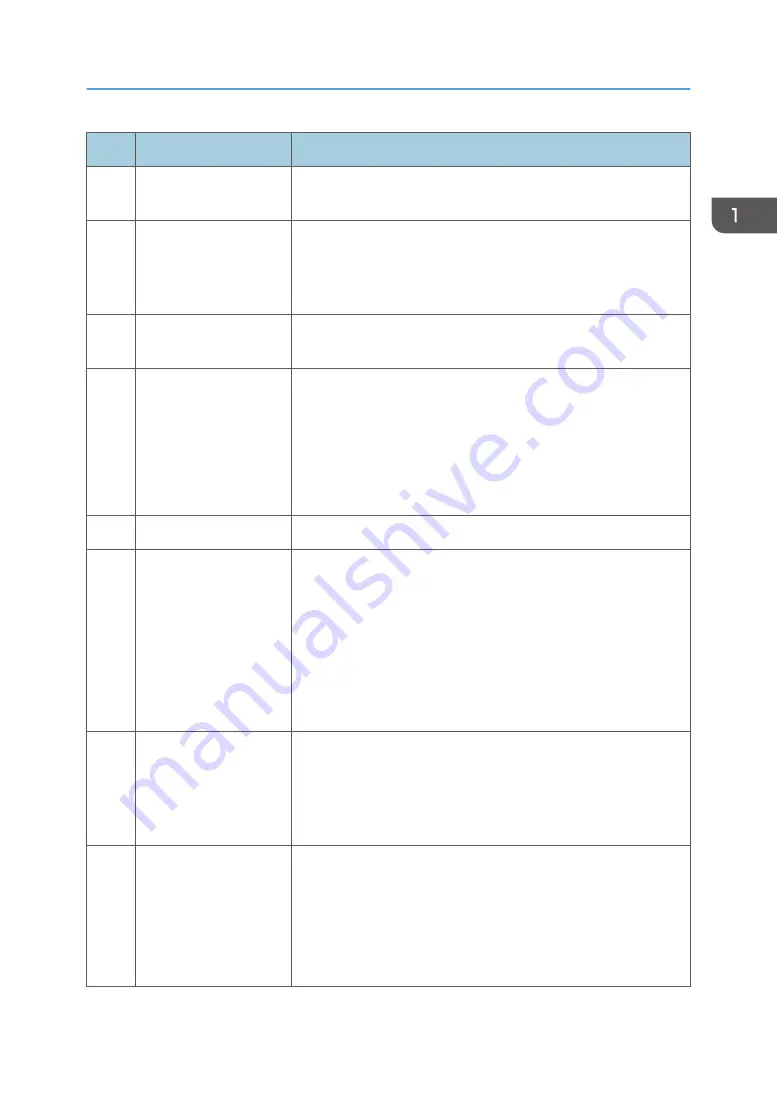
No.
Name
Description
2
[Home] key
Press to display the [Home] screen. For details, see page 28
"How to Use the [Home] Screen".
3
Display panel
This is a touch panel display that features icons, keys, and
shortcuts that allow you to navigate the screens of the various
functions and provide you with information about operation status
and other messages.
4
Number keys
Use to enter the numbers for copies, fax numbers and data for the
selected function.
5
[Clear/Stop] key
• While the machine is processing a job: press to cancel the
current job.
• While configuring the machine settings: press to cancel the
current setting and return to standby mode.
• While in standby mode: press to cancel temporary settings
such as image density or resolution.
6
[B&W Start] key
Press to scan or copy in black and white, or start sending a fax.
7
[Power] key
Press to turn on and turn off the main power. To turn off the
machine, press and hold down this key for at least three seconds.
This indicator lights up blue when the machine is turned on.
If the machine's system is busy, the power may not be turned off
even though you press and hold down this key for three seconds. If
this is the case, press and hold down the [Clear/Stop] key and
[Power] key simultaneously for at least three seconds to force the
machine to turn off.
8
Fax indicator
Indicates the status of the fax functions. Lights up when received
faxes that have not been printed out exist in the machine's
memory. Flashes when the machine is unable to print out the faxes
due to machine errors such as an empty paper tray or a paper
jam.
9
Alert indicator
Flashes yellow when the machine will require maintenance soon
(such as replacing consumables), or lights up red when a machine
error occurs.
When an alert is issued, check the messages on the screen. For
details about the messages that appear on the screen, see
page 341 "Error and Status Messages on the Screen".
Guide to Components
23
Summary of Contents for SP C260SFNw
Page 2: ......
Page 14: ...5 Click the manual you want to refer to The PDF file manual opens 12...
Page 23: ...DUE207 2 1 3 Interior 1 2 3 4 5 DUE212 Guide to Components 21...
Page 46: ...Deleting characters 1 Press or C to delete characters 1 Guide to the Machine 44...
Page 126: ...4 Copying Originals 124...
Page 176: ...5 Scanning Originals 174...
Page 294: ...9 Close the Web browser 8 Configuring the Machine Using Utilities 292...
Page 340: ...5 Clean the parts indicated below DUE322 6 Close the ADF cover 9 Maintaining the Machine 338...
Page 354: ...Main unit DUE292 1 3 2 1 DUE288 2 DUE289 10 Troubleshooting 352...
Page 355: ...3 DUE290 Paper feed unit DUE320 1 1 DUE291 Removing Paper Jams 353...
Page 363: ...DUE253 5 Close the ADF Removing Paper Jams 361...
Page 419: ...Weight Less than 4 kg 8 9 lb Specifications of the Machine 417...
Page 436: ...12 Appendix 434...
Page 441: ...MEMO 439...
Page 442: ...MEMO 440 EN GB EN US EN AU M0AX 8604C...
Page 443: ...2017 2020...
Page 444: ...M0AX 8604C AU EN US EN GB EN...






























