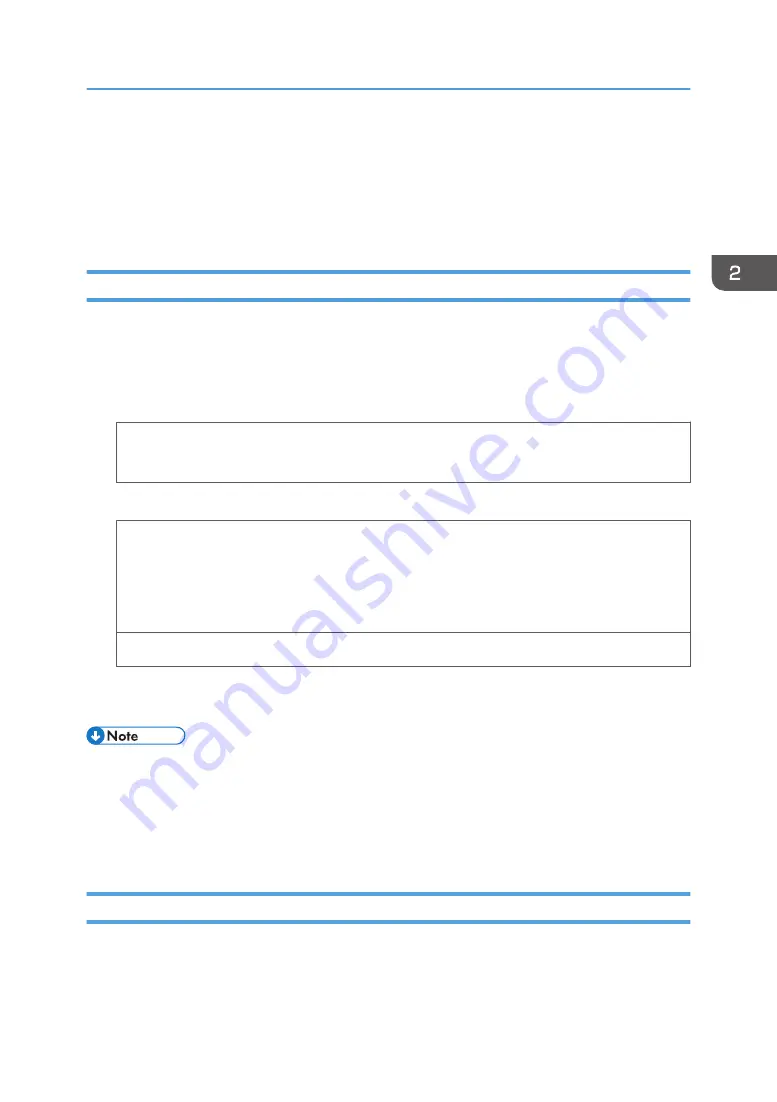
• Depending on the environment, printing on envelopes may wrinkle them even if they are the
recommended envelopes.
• Certain types of envelopes might be output creased, dirtied, or misprinted. If you are printing a
solid color on an envelope, lines may appear where the overlapped edges of the envelope make it
thicker.
Printing on Envelopes with Windows (PCL 6/PostScript 3)
1.
After creating a document, open the [Printing Preferences] dialog box in the document's
native application.
2.
Click the [Detailed Settings] tab.
3.
In the "Menu:" box, click the [Basic] icon, and then configure the following settings:
• Document Size:
Select the envelope size.
4.
In the "Menu:" box, click the [Paper] icon, and then configure the following settings:
• Input Tray:
Select the paper tray where the envelopes are loaded.
• Paper Type:
Select [Envelope].
Change any other print settings as necessary. For details, see the printer driver's Help.
5.
Click [OK].
6.
Start printing from the application's [Print] dialog box.
• Configure the paper settings appropriately using both the printer driver and the control panel. For
• Envelopes must be loaded in a specific orientation. For details, see page 55 "Specifications of
Printing on Envelopes with Windows (PCL 5e/5c)
1.
After creating a document, open the [Printing Preferences] dialog box in the document's
native application.
Loading Envelopes
57
Summary of Contents for SP 4510 DN
Page 2: ......
Page 8: ...6...
Page 12: ...The browser unit is available for SP 4520DN only 1 Getting Started 10...
Page 38: ...1 Getting Started 36...
Page 66: ...2 Loading Paper 64...
Page 141: ...MEMO 139...
Page 142: ...MEMO 140 EN GB EN US M158 7504B...
Page 143: ...2013 2014...
Page 144: ...M158 7504B AU EN GB EN...
















































