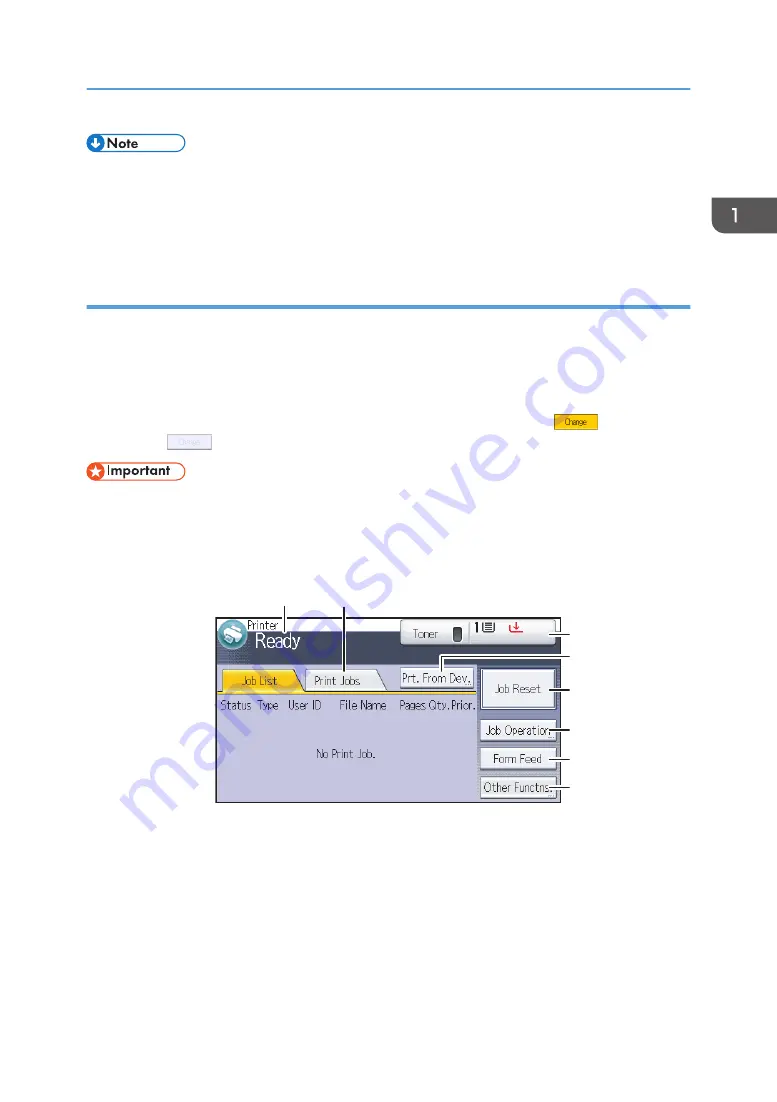
• When a software application to be embedded is installed, the function icon for the application is
displayed on the [Home] screen.
• You can change the order of the icons. For details, see "Changing the order of icons on the [Home]
screen", Operating Instructions.
Using the [Printer] screen
This function is available for SP 4520DN only.
The display panel shows the operation status, messages, and function menus.
The function items displayed serve as selector keys. You can select or specify an item by lightly pressing
these keys.
When you select or specify an item on the display panel, it is highlighted such as
. Keys
appearing as
cannot be used.
• Do not apply strong impact or force to the screen. Doing so will damage the screen. Maximum
force allowable is approx. 30N (approx. 3 kgf). (N = Newton, kgf = Kilogram force. 1 kgf =
9.8N.)
The [Home] screen is set as the default screen when the printer is turned on.
1
4
2
8
5
3
6
7
CYN904
1. Operational status or messages
Displays the current printer status, such as "Ready", "Offline", and "Printing...". Information (user ID and
document name) about the print job appears in this section.
2. [Print Jobs]
Press to display print jobs sent from a computer.
3. Supply Information
You can check the remaining toner and paper. Press to display the [Supplies Info] screen.
Guide to Names and Functions of Components
23
Summary of Contents for SP 4510 DN
Page 2: ......
Page 8: ...6...
Page 12: ...The browser unit is available for SP 4520DN only 1 Getting Started 10...
Page 38: ...1 Getting Started 36...
Page 66: ...2 Loading Paper 64...
Page 141: ...MEMO 139...
Page 142: ...MEMO 140 EN GB EN US M158 7504B...
Page 143: ...2013 2014...
Page 144: ...M158 7504B AU EN GB EN...
















































