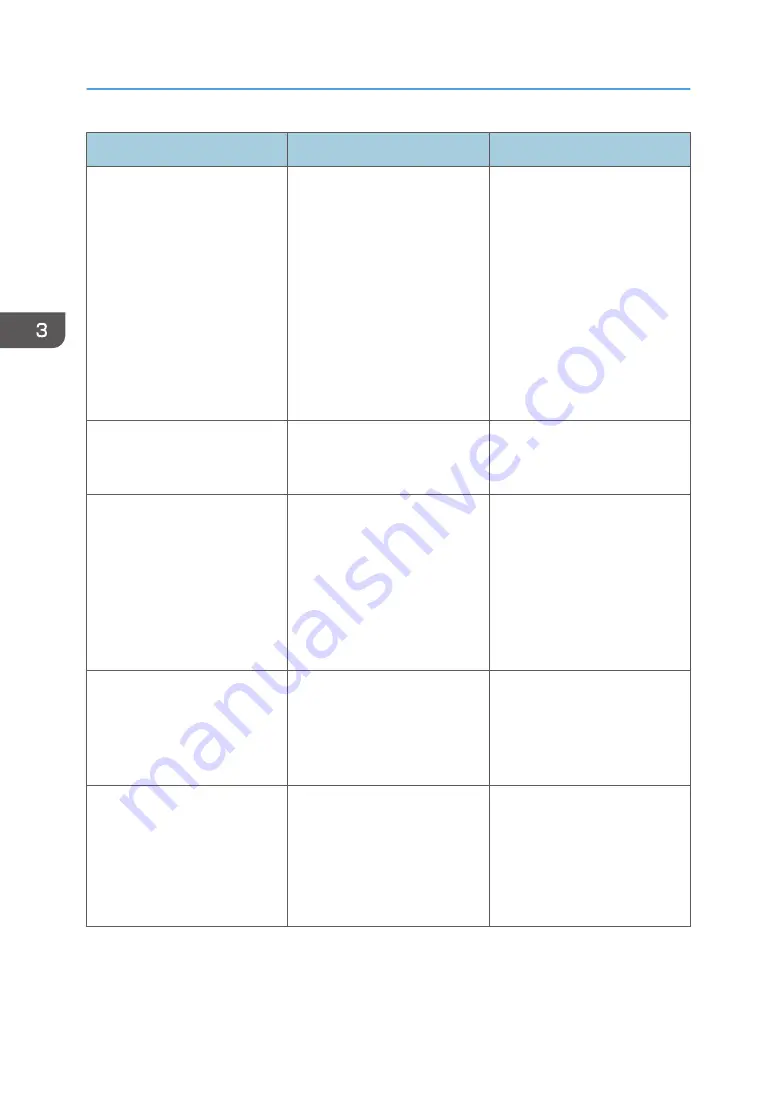
Problem
Cause
Solution
Image position differs from the
display.
The page layout settings are not
configured correctly.
PCL 5e/5c
On the printer driver's
[Paper] tab, select [Print
On] box, and then select
the desired size.
PCL 6 / PostScript 3
On the printer driver's
[Detailed Settings] tab,
click [Basic] in "Menu:",
and then select the desired
size in the "Print On:" list.
Lines of garbled or unwanted
alphanumeric characters
appear.
An incorrect printer language
might have been selected.
Select the correct printer driver,
and then print the file again.
Images are cut off, or excess is
printed.
You may be using paper smaller
than the size selected in the
application.
Use the same size paper as that
selected in the application. If
you cannot load paper of the
correct size, use the reduction
function to reduce the image,
and then print. For details about
the reduction function, see the
printer driver Help.
Photo images are grainy.
Some applications print at a
lower resolution.
Use the application's or printer
driver's settings to specify a
higher resolution. For details
about printer driver's settings,
see the printer driver Help.
A solid line is printed as a
dashed line or appears blurred.
Dither patterns do not match.
PostScript 3
Change the dithering
settings on the printer
driver. For details about
the dithering settings, see
the printer driver Help.
3. Troubleshooting
106
Summary of Contents for SP 4510 DN
Page 2: ......
Page 8: ...6...
Page 12: ...The browser unit is available for SP 4520DN only 1 Getting Started 10...
Page 38: ...1 Getting Started 36...
Page 66: ...2 Loading Paper 64...
Page 141: ...MEMO 139...
Page 142: ...MEMO 140 EN GB EN US M158 7504B...
Page 143: ...2013 2014...
Page 144: ...M158 7504B AU EN GB EN...
















































