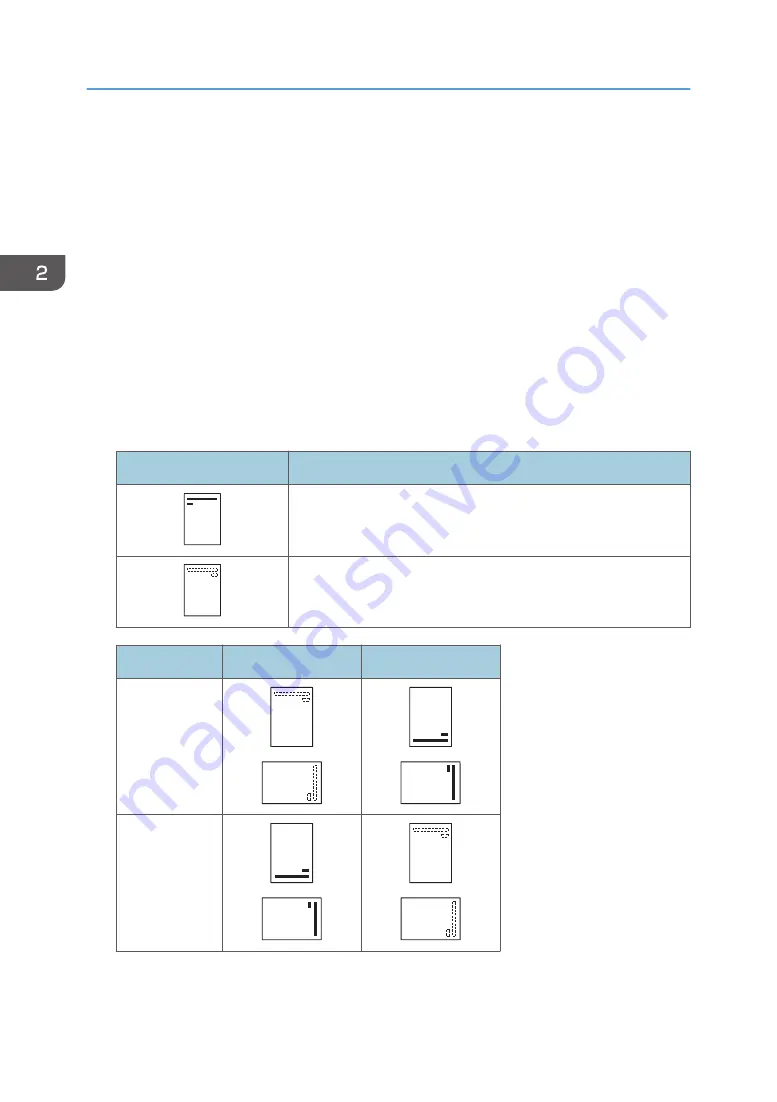
Loading Orientation-Fixed Paper or Two-Sided
Paper
Orientation-fixed (top to bottom) or two-sided paper (for example, letterhead paper, punched paper, or
copied paper) might not print correctly, depending on how the paper is placed.
Settings using the control panel
Set [Letterhead Setting] to [Auto Detect] or [On (Always)], and then place the paper as shown in
the table below. For details about [Letterhead Setting], see:
• "Machine Modes", Operating Instructions. (for SP 4510DN)
• "System", Operating Instructions. (for SP 4520DN)
Paper orientation
The meanings of the icons are as follows:
Icon
Meaning
Place or load paper printed side face up.
Place or load paper printed side face down.
Print side
Trays 1–3
Bypass tray
One-sided
Two-sided
2. Loading Paper
52
Summary of Contents for SP 4510 DN
Page 2: ......
Page 8: ...6...
Page 12: ...The browser unit is available for SP 4520DN only 1 Getting Started 10...
Page 38: ...1 Getting Started 36...
Page 66: ...2 Loading Paper 64...
Page 141: ...MEMO 139...
Page 142: ...MEMO 140 EN GB EN US M158 7504B...
Page 143: ...2013 2014...
Page 144: ...M158 7504B AU EN GB EN...
















































